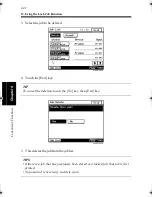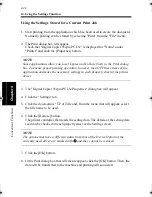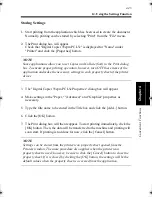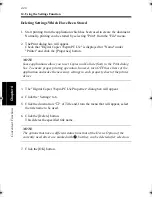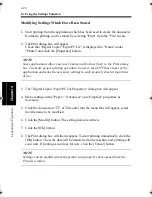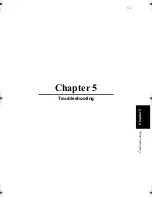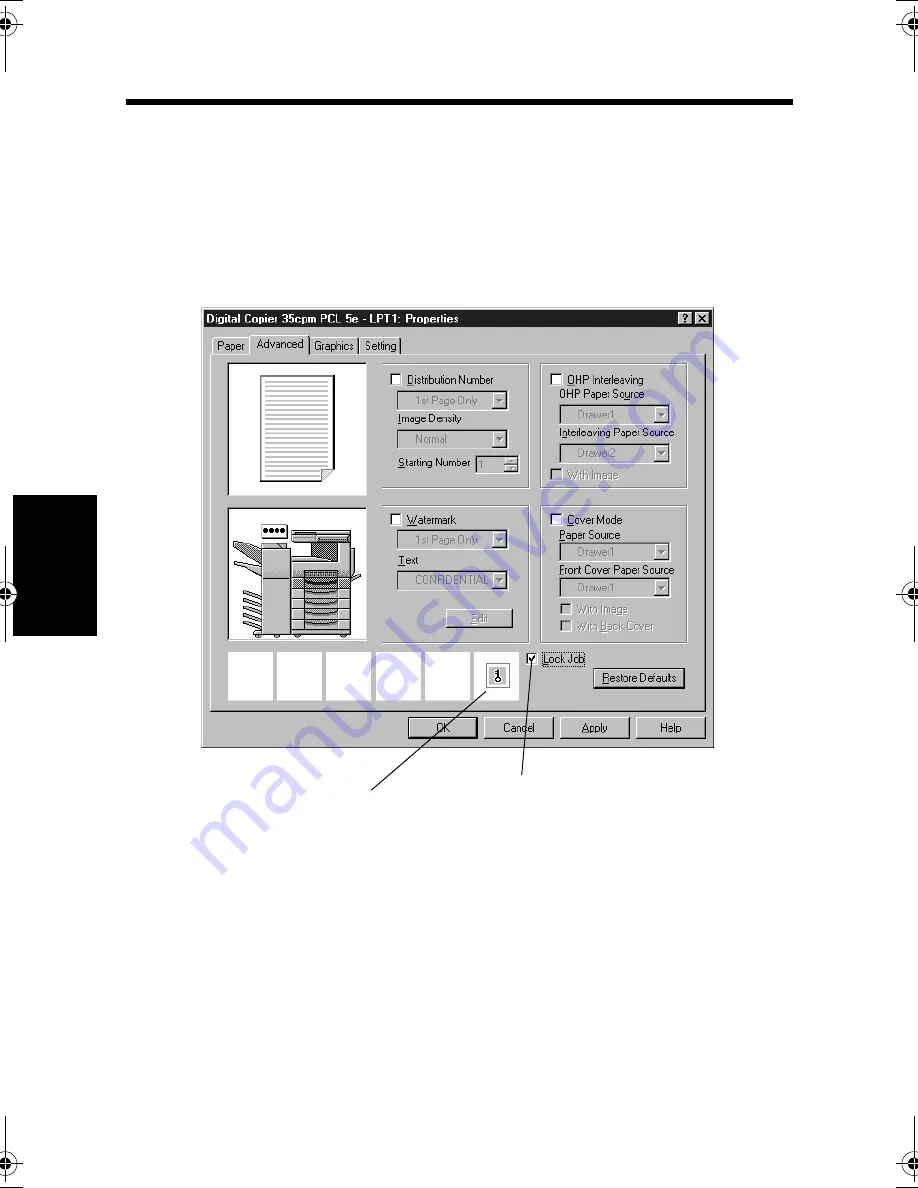
13. Using the Lock Job Function
4-34
C
onven
ie
nt
Fun
ct
ions
Chapter
4
3. The "Digital Copier 35cpm PCL5e Properties" dialog box will appear.
4. On the "Paper" property sheet, check that "Paper Size" and other items are set
properly.
5. Click the "Advanced" tab and select "Lock Job."
6. Make other settings as necessary and click the [OK] button.
7. The Print dialog box will appear. Click the [OK] button.
4608P237CA
6. Select "Lock Job."
The icon tells that Lock Job has been enabled.
win.book Page 34 Wednesday, January 26, 2000 11:31 AM
Содержание Hi-35pc
Страница 9: ...Before Using the Printer Controller Chapter 1 1 1 Chapter 1 Before Using the Printer Controller ...
Страница 19: ...Installing the Printer Driver Chapter 2 2 1 Chapter 2 Installing the Printer Driver ...
Страница 69: ...3 1 Property Sheet Chapter 3 Chapter 3 Property Sheet ...
Страница 104: ...8 Conflict Settings Validation Dialog Box 3 36 Property Sheet Chapter 3 ...
Страница 105: ...Convenient Functions Chapter 4 4 1 Chapter 4 Convenient Functions ...
Страница 153: ...5 1 Chapter 5 Troubleshooting Chapter 5 Troubleshooting ...
Страница 162: ...1 Troubleshooting 5 10 Chapter 5 Troubleshooting ...
Страница 163: ...Appendix A A 1 Appendix A ...
Страница 179: ...Appendix B B 1 Appendix B ...
Страница 184: ...1 Glossary B 6 Appendix B ...
Страница 185: ...Appendix C C 1 Appendix C ...