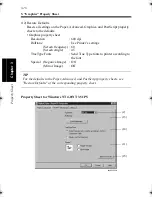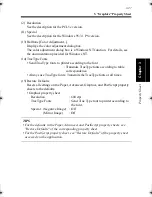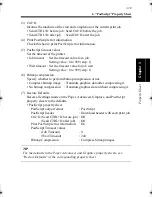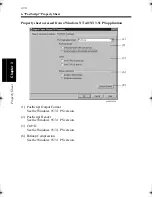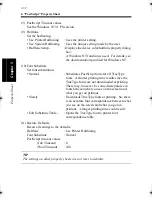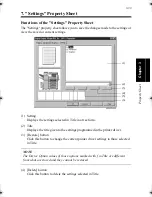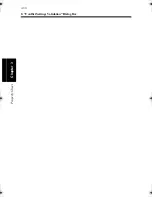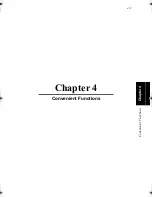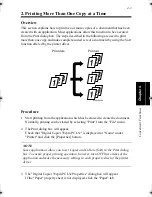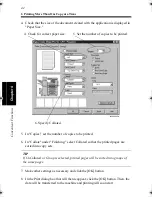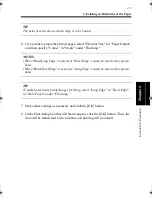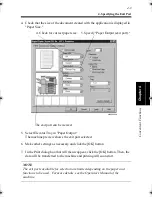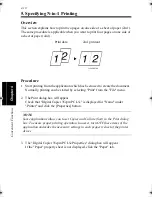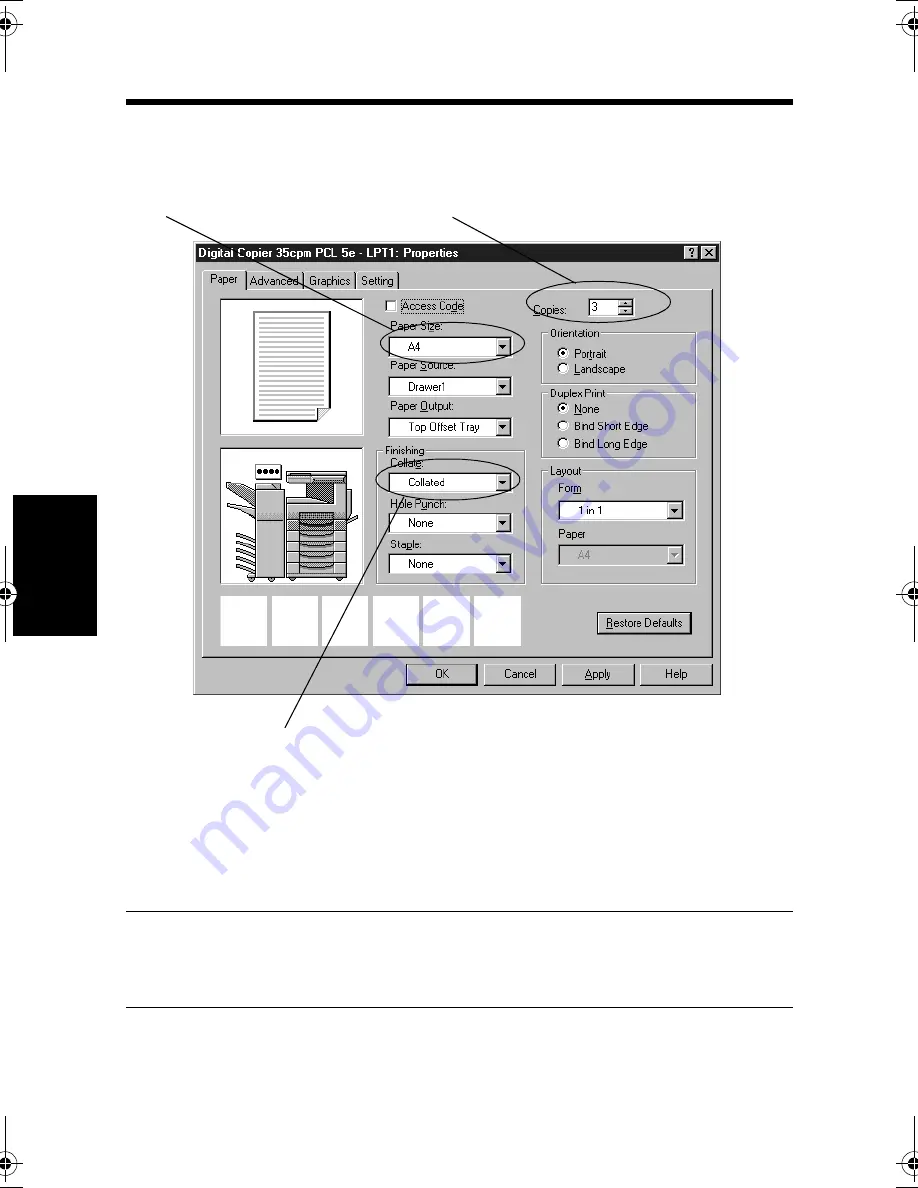
2. Printing More Than One Copy at a Time
4-4
C
onven
ie
nt
Fun
ct
ions
Chapter
4
4. Check that the size of the document created with the application is displayed in
"Paper Size."
5. In "Copies," set the number of copies to be printed.
6. In "Collate" under "Finishing," select Collated so that the printed pages are
sorted into copy sets.
TIP
If UnCollated or Group is selected, printed pages will be sorted into groups of
the same pages.
7. Make other settings as necessary and click the [OK] button.
8. In the Print dialog box that will then reappear, click the [OK] button. Then, the
data will be transferred to the machine and printing will soon start
4608P226CA
5. Set the number of copies to be printed.
4. Check for correct paper size.
6. Specify Collated.
win.book Page 4 Wednesday, January 26, 2000 11:31 AM
Содержание Hi-35pc
Страница 9: ...Before Using the Printer Controller Chapter 1 1 1 Chapter 1 Before Using the Printer Controller ...
Страница 19: ...Installing the Printer Driver Chapter 2 2 1 Chapter 2 Installing the Printer Driver ...
Страница 69: ...3 1 Property Sheet Chapter 3 Chapter 3 Property Sheet ...
Страница 104: ...8 Conflict Settings Validation Dialog Box 3 36 Property Sheet Chapter 3 ...
Страница 105: ...Convenient Functions Chapter 4 4 1 Chapter 4 Convenient Functions ...
Страница 153: ...5 1 Chapter 5 Troubleshooting Chapter 5 Troubleshooting ...
Страница 162: ...1 Troubleshooting 5 10 Chapter 5 Troubleshooting ...
Страница 163: ...Appendix A A 1 Appendix A ...
Страница 179: ...Appendix B B 1 Appendix B ...
Страница 184: ...1 Glossary B 6 Appendix B ...
Страница 185: ...Appendix C C 1 Appendix C ...