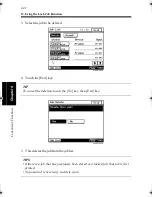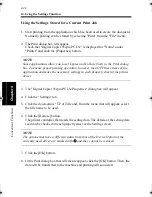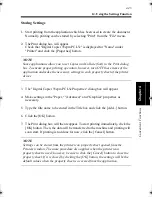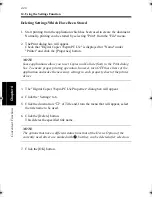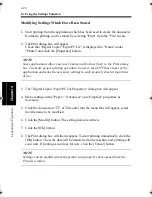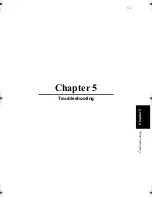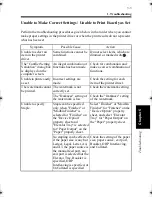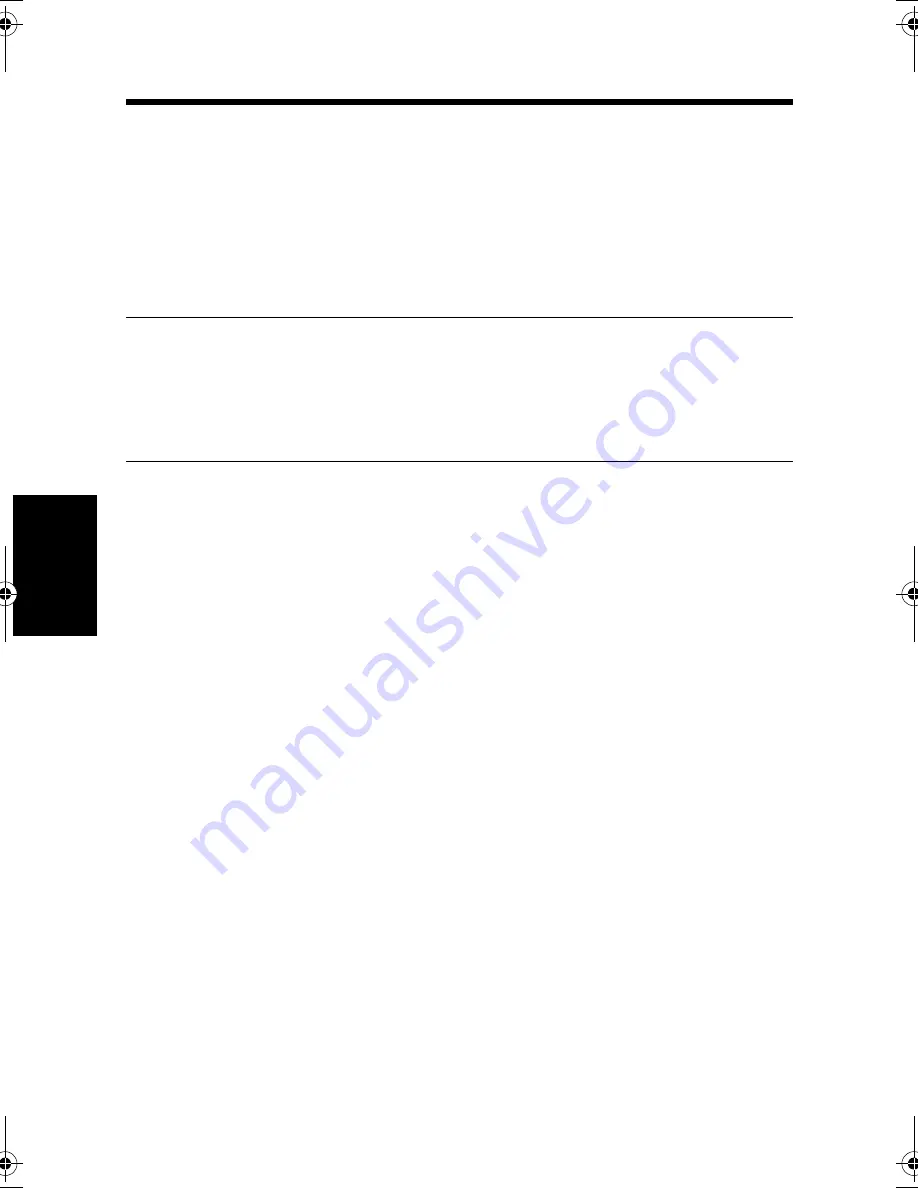
13. Using the Lock Job Function
4-38
C
onven
ie
nt
Fun
ct
ions
Chapter
4
Procedure Applicable to Windows NT 3.51
1. Start printing from the application that has been used to create the document.
Normally, selecting "Print Setup..." from the "File" menu can start printing.
2. The Print Setup dialog box will appear.
Check that "Digital Copier 35cpm PCL 5e" is displayed for "Name" under
"Printer" and click the [Properties] button.
NOTE
Some applications allow you to set Copies and Collate (Sort) in the Print dialog
box. To ensure proper printing operation, however, turn OFF these items of the
application and make the necessary settings in each property sheet of the printer
driver.
3. The "Digital Copier 35cpm PCL 5e Properties" dialog box will appear.
4. Check that the size of the document created with the application is displayed in
"Paper Size."
5. Click the "Advanced" tab and select "Lock Job."
The Security dialog box will appear.
6. Type your password and click the [OK] button.
7. Click the [OK] button to go back to the Paper property sheet.
8. Make other settings as necessary and click the [OK] button.
9. The Print Setup dialog box will reappear. Click the [OK] button to go back to the
application.
10. Select “Print” from the “File” menu of the application. This shows the Print
dialog box. Now, click the [OK] button. Then, the data will be transferred to the
machine.
11. The Print dialog box will appear. Clicking the [OK] button causes the data to be
transferred to the machine.
Printing will not, however, start at this point yet.
win.book Page 38 Wednesday, January 26, 2000 11:31 AM
Содержание Hi-35pc
Страница 9: ...Before Using the Printer Controller Chapter 1 1 1 Chapter 1 Before Using the Printer Controller ...
Страница 19: ...Installing the Printer Driver Chapter 2 2 1 Chapter 2 Installing the Printer Driver ...
Страница 69: ...3 1 Property Sheet Chapter 3 Chapter 3 Property Sheet ...
Страница 104: ...8 Conflict Settings Validation Dialog Box 3 36 Property Sheet Chapter 3 ...
Страница 105: ...Convenient Functions Chapter 4 4 1 Chapter 4 Convenient Functions ...
Страница 153: ...5 1 Chapter 5 Troubleshooting Chapter 5 Troubleshooting ...
Страница 162: ...1 Troubleshooting 5 10 Chapter 5 Troubleshooting ...
Страница 163: ...Appendix A A 1 Appendix A ...
Страница 179: ...Appendix B B 1 Appendix B ...
Страница 184: ...1 Glossary B 6 Appendix B ...
Страница 185: ...Appendix C C 1 Appendix C ...