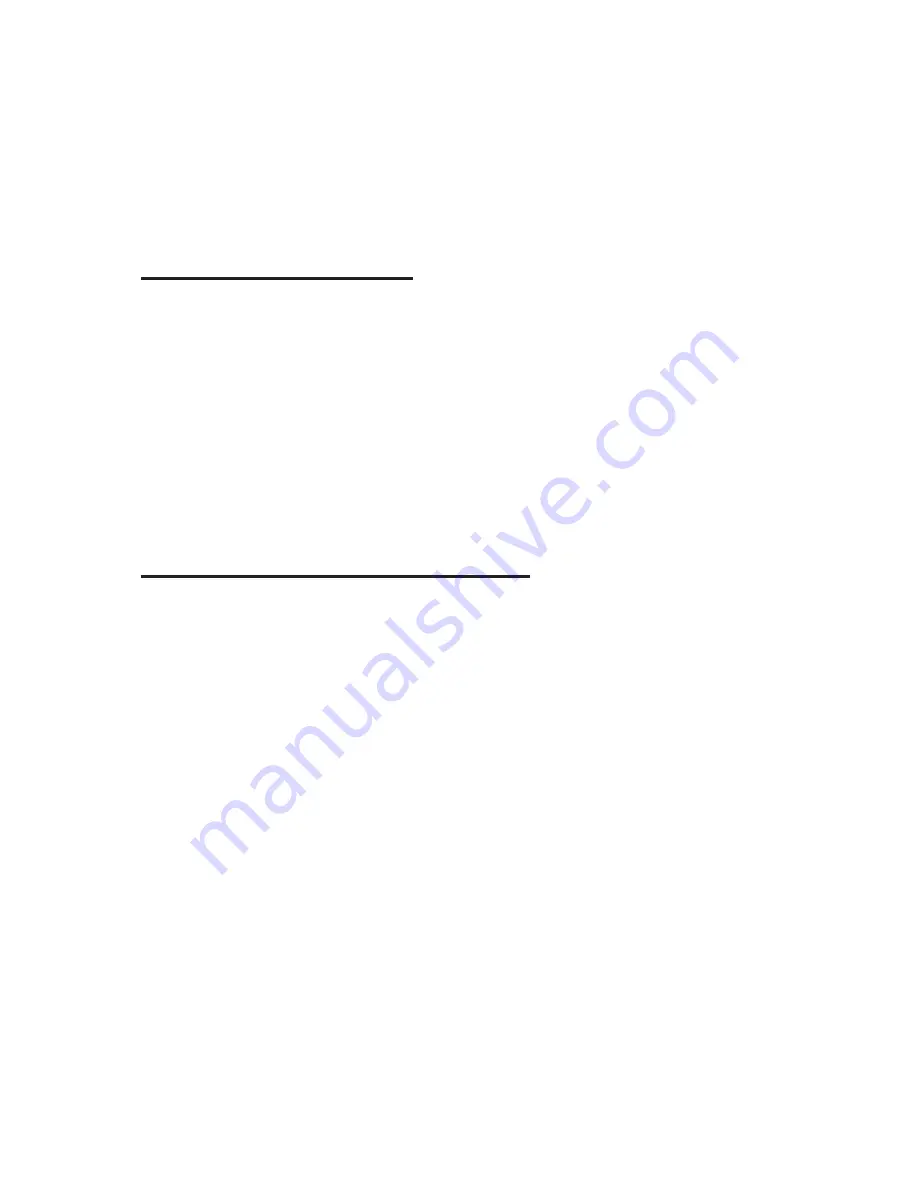
“Confirm” button by pressing “Tab(Space-4-5)” or “Shift-Tab(Space-1-2)”
repeatedly, and then press “Enter.” If you want to cancel the changes,
and exit from this dialog box, press enter on the “Cancel” button, or
press “Space-e (dots 1-5)” or “Space-z (dots 1-3-5-6).”
9.4 Additional features
9.4.1 Moving features using the cursor keys
While playing an audio file, pressing cursor key in ‘Playback information
tab’ will move to the specific region which divides 32 sections within an
audio file and play.
If you press number 1 cursor key, it will play from the beginning of the
file. And if you press number 32 cursor key, it will play from the end of
the file.
9.5 Hot Keys in the Media Player
1)
Hot Keys for the Commands for the File Menu
Open file: Enter-o (dots 1-3-5)
Open folder: Enter-f (dots 1-2-4)
Add file: Backspace-o (dots 1-3-5)
Add folder: Backspace-f (dots 1-2-4)
Save play list: Enter-i (dots 2-4)
Save as play list: Space-s (dots 2-3-4)
Delete item: Space-d (dots 1-4-5)
Open URL: Enter-u (dots 1-3-6)
2) Hot Keys for Commands While in the Playback menu
Play: Enter, Play button
Previous track: Dot 3, Previous button
Next track: Dot 6, Next button
Back 5 track: Dots 2-3
Forward 5 track: Dots 5-6
First track: Dots 1-3
Last track: Dots 4-6






























