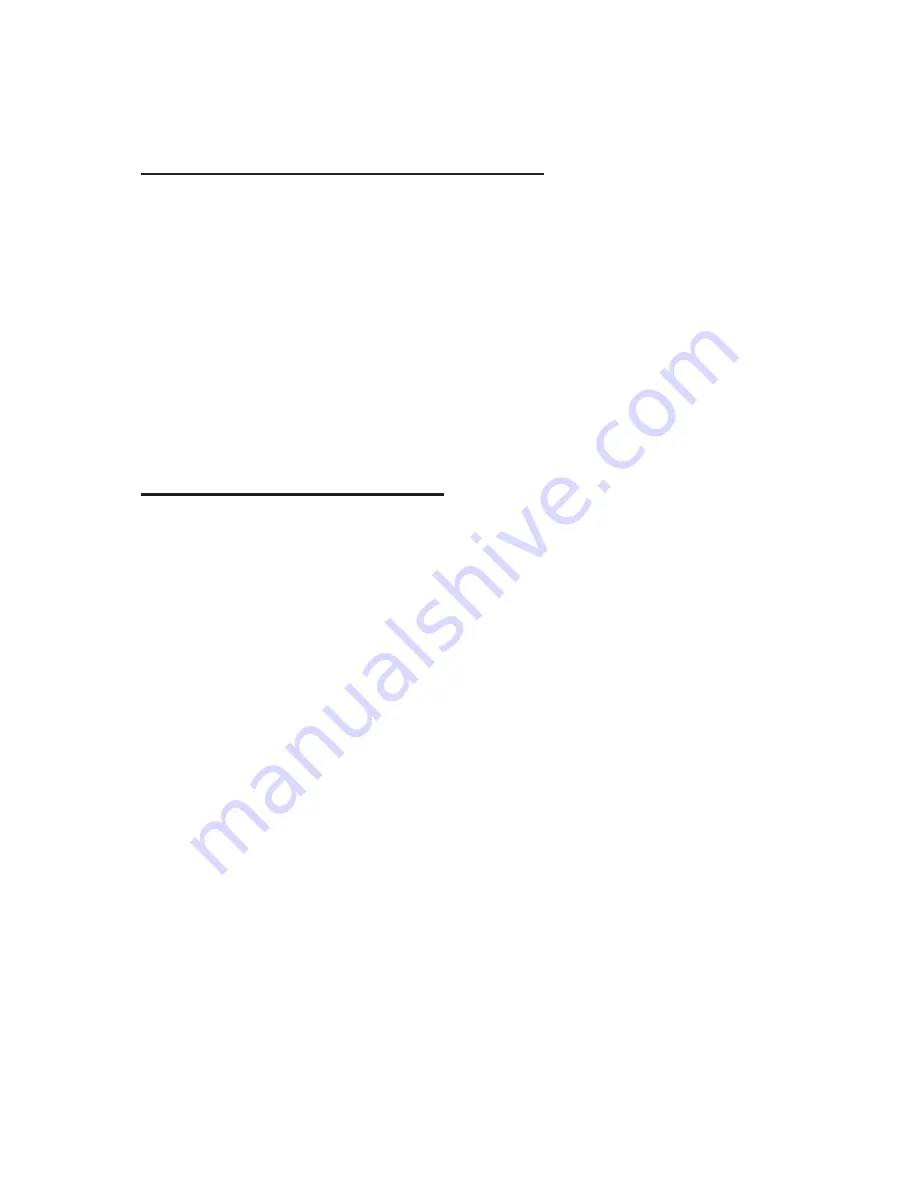
6.2 Starting the Address Manager
When you press “Enter” on “Address manager” in the “program” menu,
the Braille Sense U2 will say “Search Address,” and display the prompt,
“Last name:.” In other words, when you start the “Address manager,” the
“Search Address” dialog box will be opened.
In “Address manager,” you can use the menus to conveniently browse
and execute all of the available commands. When you cannot remember
the exact hot key for the command that you want to execute, you can
press “Space-m (dots 1-3-4)” or “F2” to open the menu.
6.3 Using “Add Address”
This dialog box allows you to enter new addresses in the Address
manager. In order to use the “Add Address” function, press “Space-m
(dots 1-3-4)” or “F2” to bring up the “Address manager” menu, and then
press the “Space-1,” “Space-4” or the up and down scroll button to move
to “Add Address.” Then, press “Enter.” Or, press “Enter-i (dots 2-4)”
(which is the hot key) in “Address manager.”
6.3.1 Adding an Address
“Add address” is a dialog box that contains a list of 22 input fields, the
“Memo” field, a “Confirm” button, and a “Cancel” button. In the input
fields, you can enter the information corresponding to the 22 fields of a
record. “Confirm” is used to save the information entered, and “Cancel”
is used to discard the entry. You can move among the input fields,
“Memo,” “Confirm,” and “Cancel” by pressing “tab (“Space-4-5”)” or
“shift-tab (“Space-1-2”)”. Among the 22 input fields, you can move from
one field to the next by pressing the “Space-1,” “Space-4” or the up and
down scroll button. Here you should type in the appropriate information
for each field, and press the down arrow (“Space-4”) to move to the next
field. You do not have to fill in all of the fields. If you want to skip a field,






























