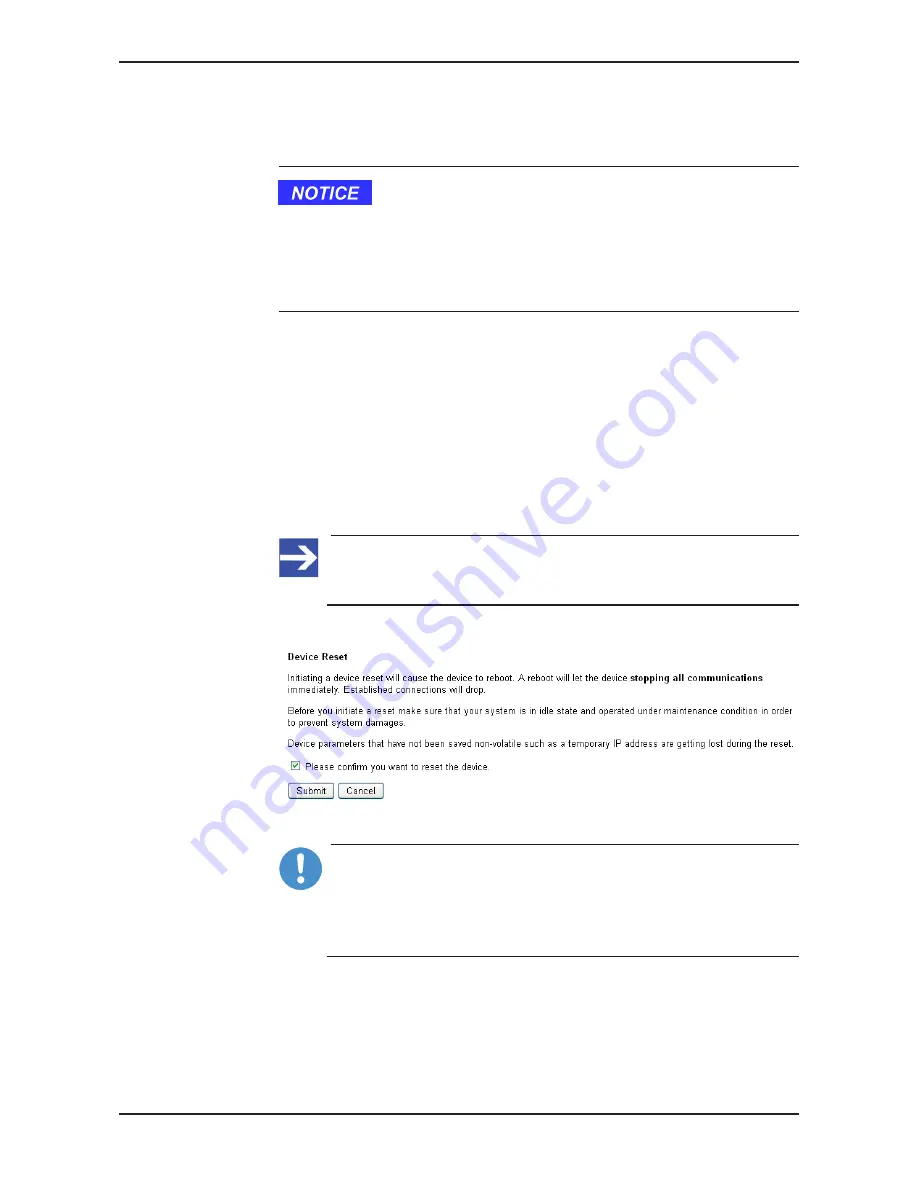
Updating firmware
81/95
Ê
Path and name of the selected file are displayed in the field next to the
Browse…
button.
3. Download firmware file to gateway.
Hazard of device damage by disruption of voltage supply during
firmware update!
Do not interrupt the voltage supply while updating the firmware of the
gateway. Power failure during a writing process in the file system can
cause severe malfunctioning of the device.
Ø
Click
Transfer
button to download the new firmware file to the gateway.
Ê
After you have started the upload by clicking the
Transfer
button, the
validity of the firmware file is being checked by the system. If the file
fails the validity check, the file will not be stored in the gateway and an
error message will be displayed. If the file passes, the old firmware file
in the gateway is overwritten by the new firmware. This might take a
minute. Afterwards, the WebServer requests a reset, in order to start
the new firmware.
4. Reset gateway.
Ø
To open the reset page, click
Reset
in the navigation header.
Note:
You can also open the reset page by entering the IP address
http://192.168.0.1/reset
in the address bar of your browser.
Ê
The following web page opens:
Figure 44: Reset via HTTP (as depicted in Internet Explorer)
Important:
Please note the following consequences of a reset:
The firmware is being restarted and connections will be interrupted
or timed out.
I/O bus communication is being stopped.
SmartWire-DT Gateway | EU5C-SWD-SERCOS
DOC160805UM01EN | Revision 1 | English | 2017-02 | Released | Public
© Hilscher 2017





























