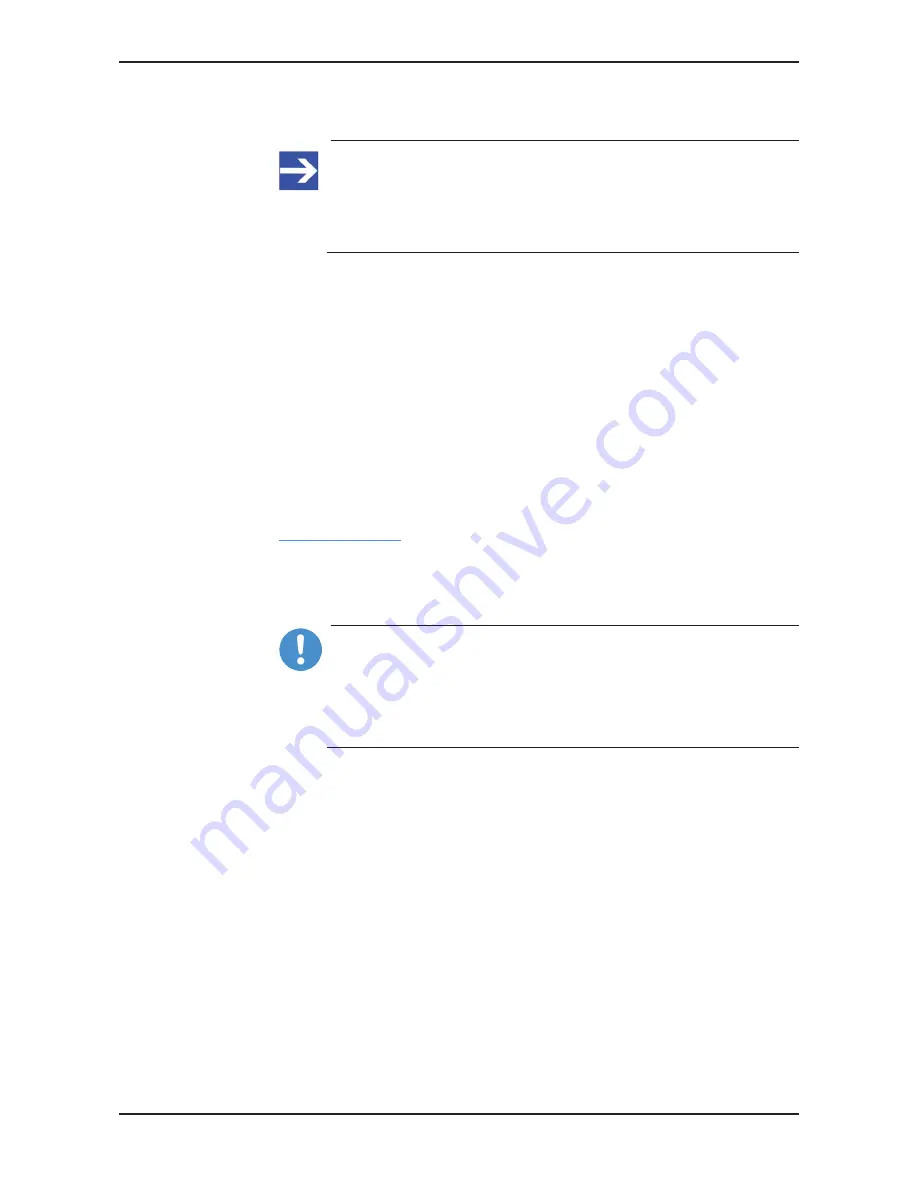
Configuring gateway
40/95
Ê
The SmartWire-DT status LED (SWD LED) on the gateway shows
steady green.
Note:
As an alternative, you can generate and store the target
configuration by using the SWD-Assist software. For this, the
gateway must be connected to SWD-Assist via USB. For details,
please refer to the SWD-Assist online help.
8.3
Configuring gateway in Sercos
8.3.1
Device description files
The EU5C-SWD-SERCOS Gateway is integrated as slave in the Sercos
network. Configuring the gateway and the SmartWire-DT devices in the
Sercos engineering tool requires SDDML device description files in XML
format containing standardized descriptions of the gateway and the
SmartWire devices.
You will find the device description files on the product DVD in the
SDDML.zip
folder in the
EDS\EU5C-SWD-SERCOS\Vx.x.x.x
directory.
You can also download the latest versions of the files from our website
www.hilscher.com
under
Products
>
Partner
Products
>
SmartWire-DT
>
EU5C-SWD-SERCOS
>
Downloads
.
Unpack the
SDDML.zip
folder, then import the files into the IndraWorks
engineering tool as described in the following section.
Important:
Please note that data exchange between the gateway and the
Sercos network can only take place after a SmartWire-DT network
has been connected and configured in the gateway (see section
Configuring SmartWire-DT network in gateway (creating target
configuration)
[
}
page 38]).
SmartWire-DT Gateway | EU5C-SWD-SERCOS
DOC160805UM01EN | Revision 1 | English | 2017-02 | Released | Public
© Hilscher 2017
















































