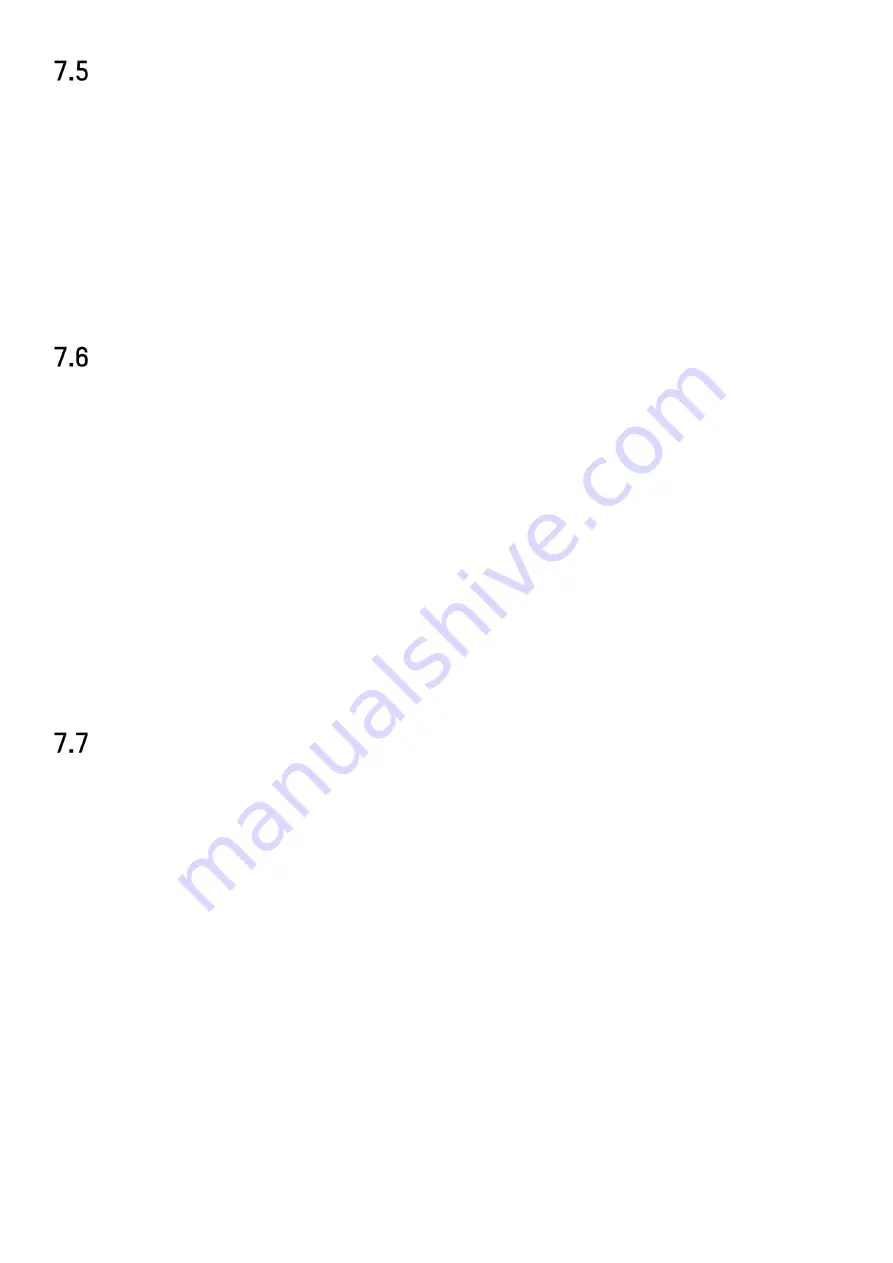
DS-76xx-I2/xP/4S NVR UM
63
Configure Continuous Recording
1)
Go to
Camera
>
Encoding Parameters
>
Recording Parameters
.
2)
Set the continuous main stream/sub-stream recording parameters for the camera.
3)
Go to
Storage
>
Recording Schedule
.
4)
Select
Continuous
recording type.
5)
Set the schedule for the continuous recording. Refer to
Chapter 7.4 Configure Recording
Schedule for details.
Configure Motion Detection Triggered Recording
You can configure the recording triggered by the motion detection event.
1)
Go to
System
>
Event
>
Normal Event
>
Motion Detection
.
2)
Configure the motion detection and select the channel (s) to trigger the recording when motion
event occurs. Refer to
Chapter 11.3 Configure Motion Detection Alarm for details.
3)
Go to
Camera
>
Encoding Parameters
>
Recording Parameters
.
4)
Set the event main stream/sub-stream recording parameters for the camera.
5)
Go to
Storage
>
Recording Schedule
.
6)
Select
Motion
recording type.
7)
Set the schedule for the motion detection triggered recording. Refer to
Chapter 7.4 Configure
Recording Schedule for details.
Configure Event Triggered Recording
You can configure the recording triggered by the motion detection, vehicle detection, line crossing
detection, etc.
1)
Go to
System
>
Event
.
2)
Configure the event detection and select the channel to trigger the recording when event
occurs. Refer to
Chapter 11 Event and Alarm Settings and Chapter 12 VCA Event Alarm for details.
3)
Go to
Camera
>
Encoding Parameters
>
Recording Parameters
.
4)
Set the event main stream/sub-stream recording parameters for the camera.
5)
Go to
Storage
>
Recording Schedule
.
6)
Select
Event
recording type.
7)
Set the schedule for the event triggered recording. Refer to
Chapter 7.4 Configure Recording
Schedule for details.






























