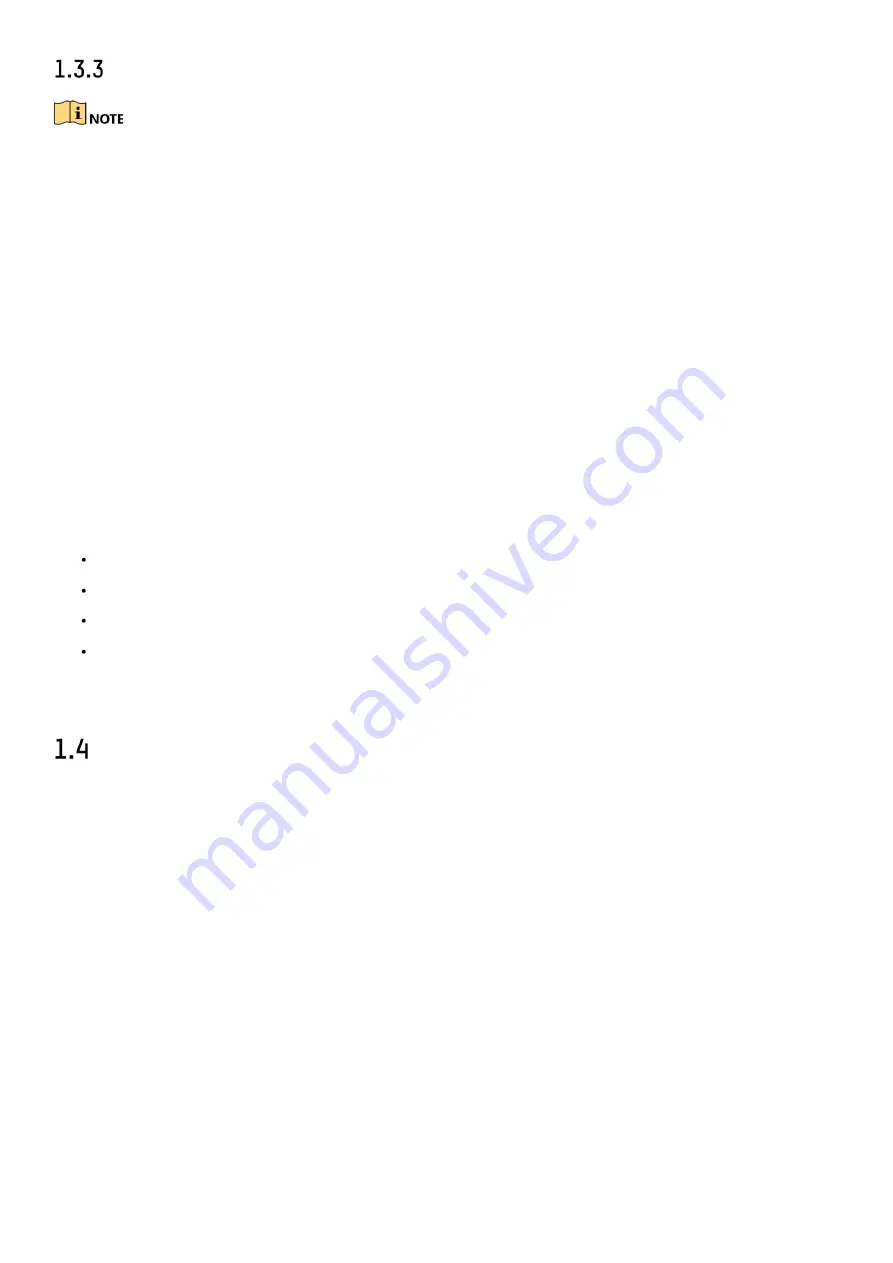
DS-76xx-I2/xP/4S NVR UM
24
Troubleshooting
Make sure you have installed batteries properly in the remote control. Aim the IR remote control at the
IR receiver in the front panel.
If there is no response after you press any button on the remote, follow the troubleshooting procedure
below.
1)
Go to
System
>
General
by operating the front control panel or the mouse.
2)
Check and remember the device ID#. The default ID# is 255. This ID# is valid for all the IR remote
controls.
3)
Press the DEV button on the remote control.
4)
Enter the device ID# you set in step 2.
5)
Press the
ENTER
button on the remote.
If the Status indicator on the front panel turns blue, the remote control is operating properly. If the
Status indicator does not turn blue and there is still no response from the remote, please check the
following:
Batteries are installed correctly and the polarities of the batteries are not reversed.
Batteries are fresh and not discharged.
IR receiver is not obstructed.
No fluorescent lamps are being used nearby
If the remote is still functioning properly, please change remote and try again, or contact the device
provider.
USB Mouse Operation
A regular 3-button (Left/Right/Scroll-wheel) USB mouse can also be used with this device. To use a
USB mouse:
1)
Plug USB mouse into one of the USB interfaces on the front panel of the device.
2)
The mouse should automatically be detected. In the rare case that the mouse is not detected, the
possible reason may be that the two devices are not compatible. Please refer to the recommended
the device list from your provider.






























