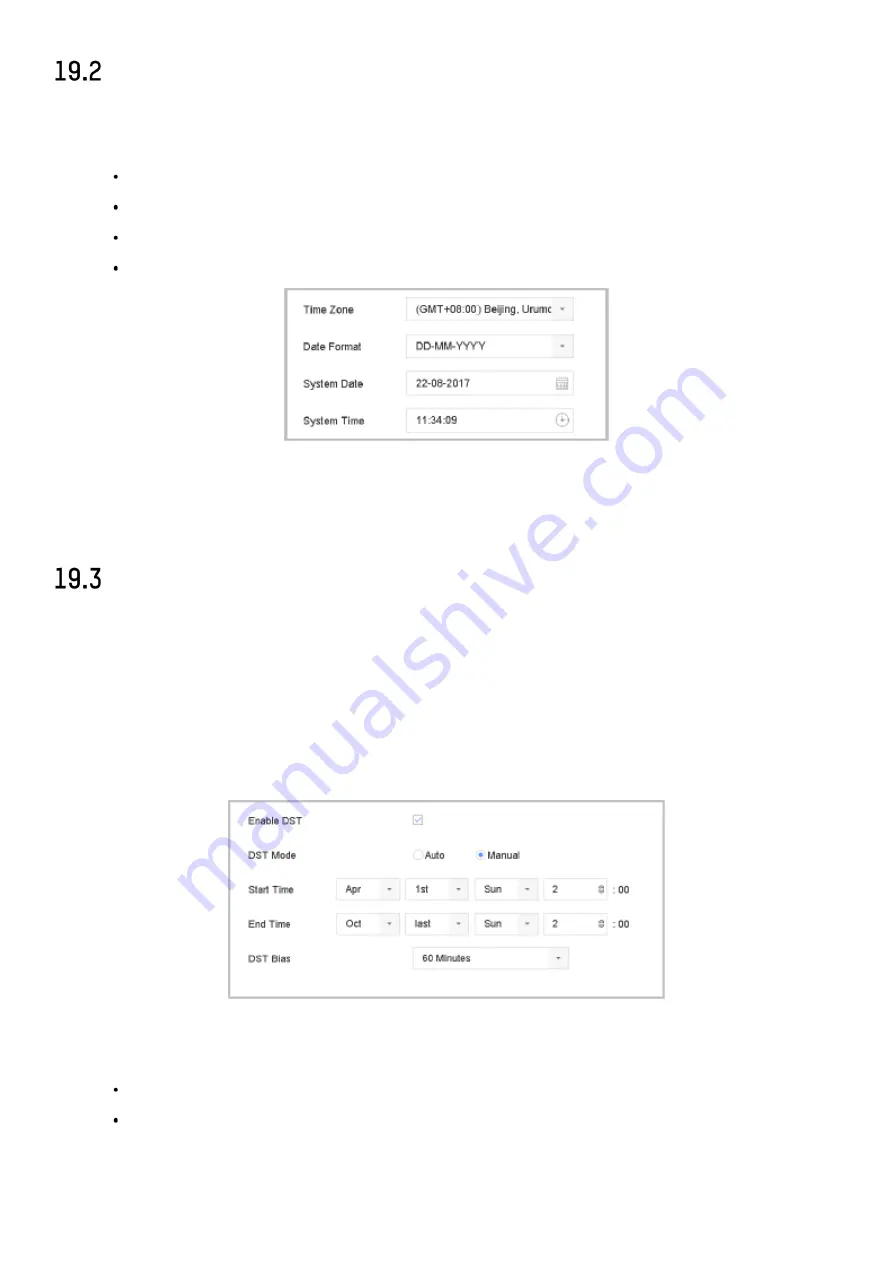
DS-76xx-I2/xP/4S NVR UM
147
Configure Date and Time
1)
Go to
System
>
General
.
2)
Configure the date and time.
Time Zone
: Select the time zone.
Date Format
: Select the date format.
System Date
: Select the system date.
System Time
: Set the system time.
Figure 19-2 Date and Time Settings
3)
Click the
Apply
button to save the settings.
Configure DST Settings
The DST (daylight saving time) refers to the period of the year when clocks are moved one period ahead.
In some areas worldwide, this has the effect of creating more sunlit hours in the evening during
months when the weather is the warmest.
We advance our clocks ahead a certain period (depends on the DST bias you set) at the beginning of
DST, and move them back the same period when we return to standard time (ST).
1)
Go to
System
>
General
.
2)
Check the
Enable DST
.
Figure 19-3 DST Settings Interface
3)
Select the DST mode to
Auto
or
Manual
.
Auto
: automatically enable the default DST period according to the local DST rules.
Manual
: manually set the start time and end time of the DST period, and the DST bias.
-
DST Bias:
set the time (30/60/90/120 minutes) offset from the standard time.
Example:
The DST begins at 2:00 a.m. on the second Sunday of March and ends at 2:00





























