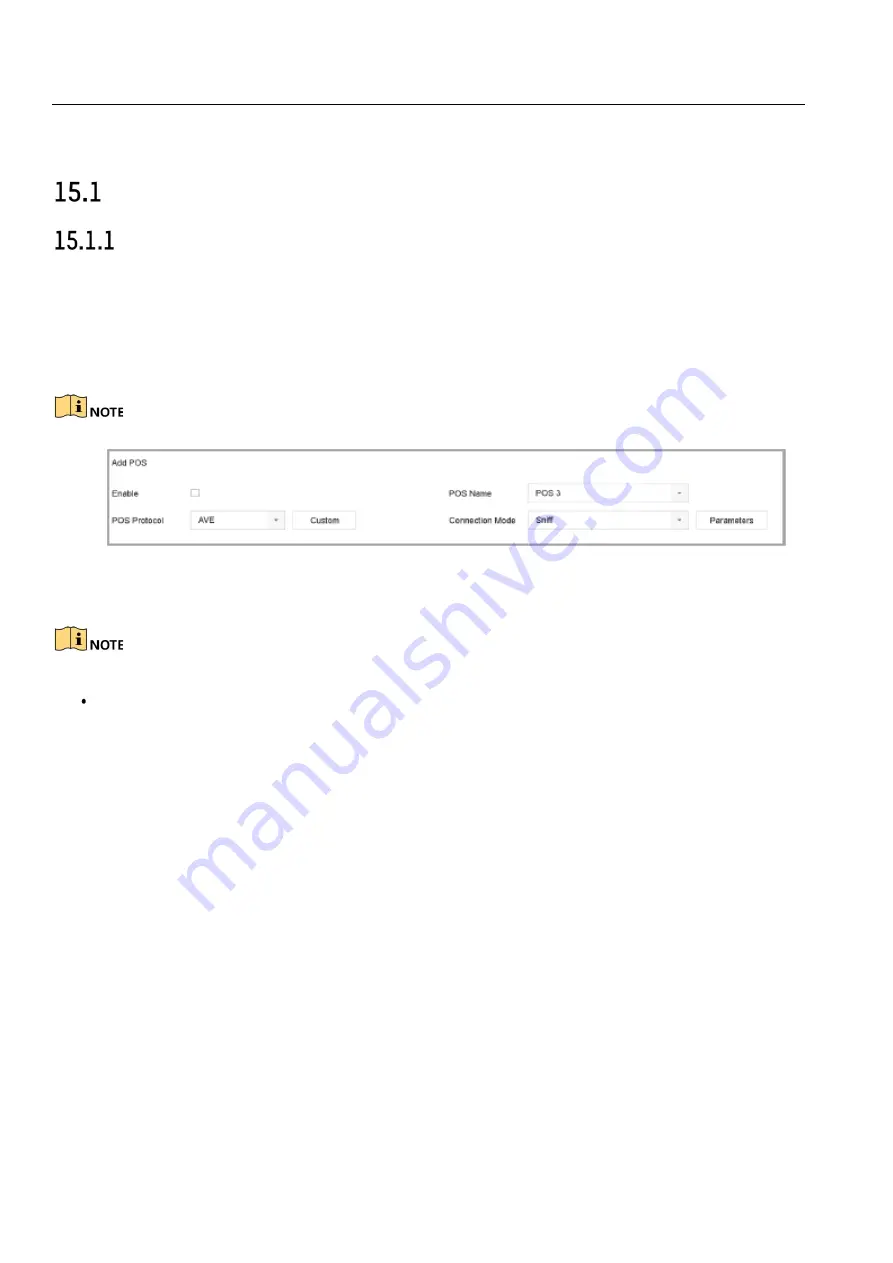
DS-76xx-I2/xP/4S NVR UM
117
Chapter 15 POS Configuration
The device can be connected to the POS machine/server, receive an overlay transcation message on
the image during live view or playback, and trigger a POS event alarm.
Configure POS Settings
Configure POS Connection
1)
Go to
System
>
POS Settings
.
2)
Click
Add
to enter the POS adding interface.
3)
Select a POS from the drop-down list.
4)
Check
Enable
.
The number of POS devices supported for each device is half of its channel number.
Figure 15-1 POS Settings
5)
Select the POS protocol to
Universal Protocol
,
EPSON
,
AVE
or
NUCLEUS
.
When the new protocol is selected, you should reboot the device to activate new settings.
Universal Protocol
: Click the
Advanced
button to expand more settings when selecting the
universal protocol. You can set the start line identifier, line break tag and end line tag for
the POS overlay characters, and the case-sensitive property of the characters. You can
also optionally check the filtering identifier and the XML protocol.






























