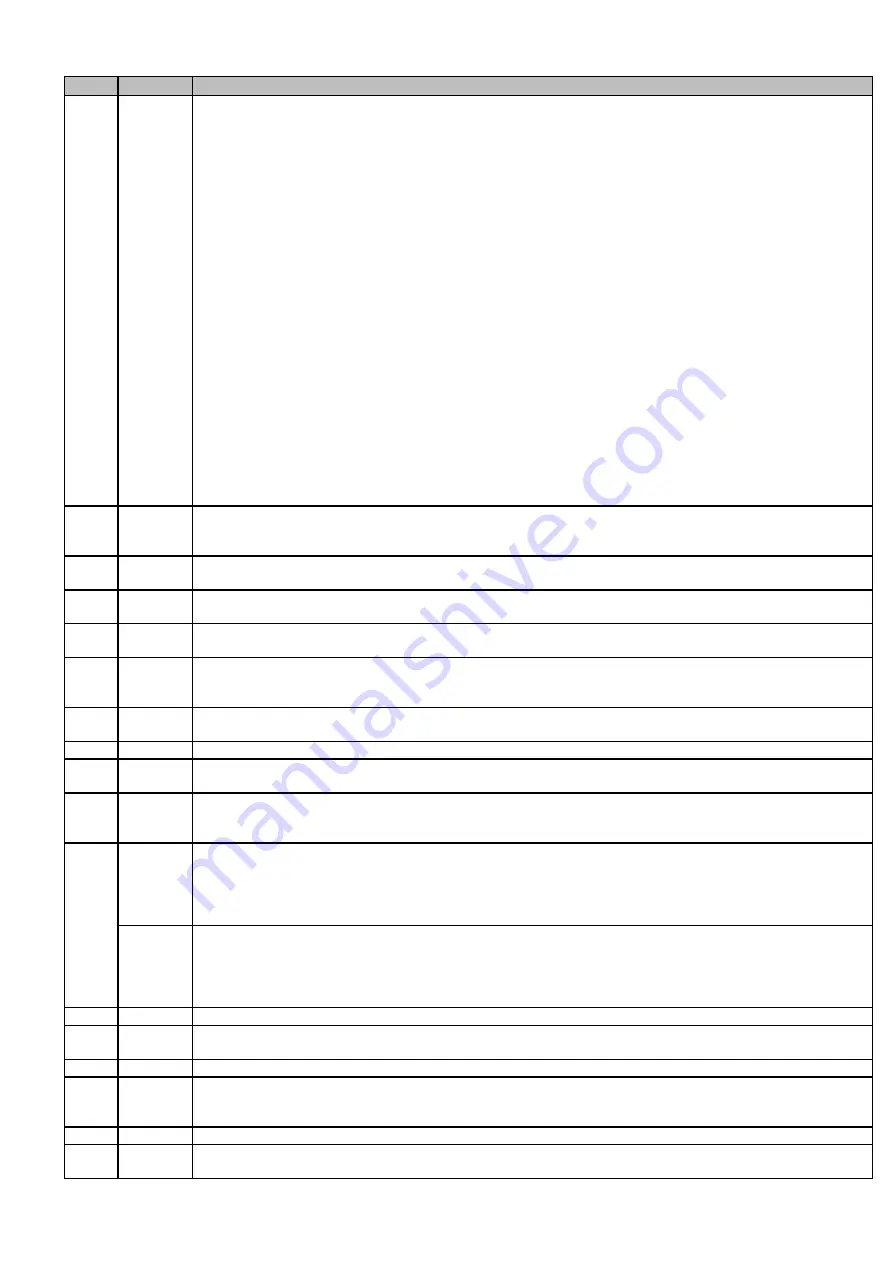
DS-76xx-I2/xP/4S NVR UM
23
Table 1-2 IR Remote Functions
No.
Name
Function Description
1
POWER
ON/OFF
To Turn Power On:
-
If User Has Not Changed the Default device Device ID# (255):
1.
Press Power On/Off button (1).
-
If User Has Changed the device Device ID#:
1.
Press DEV button.
2.
Press Number buttons to enter user-defined Device ID#.
3.
Press Enter button.
4.
Press Power button to start device.
To Turn device Off:
-
If User Is Logged On:
1.
Hold Power On/Off button (1) down for five seconds to display the “Yes/No” verification prompt.
2.
Use Up/Down Arrow buttons (12) to highlight desired selection.
3.
Press Enter button (12) to accept selection.
-If User Is Not
Logged On:
1.
Hold Power On/Off button (1) down for five seconds to display the user name/password prompt.
2.
Press the Enter button (12) to display the on-screen keyboard.
3.
Input the user name.
4.
Press the Enter button (12) to accept input and dismiss the on-screen keyboard.
5.
Use the Down Arrow button (12) to move to the “Password” field.
6.
Input password (use on-screen keyboard or numeric buttons (3) for numbers).
7.
Press the Enter button (12) to accept input and dismiss the on-screen keyboard.
8.
Press the OK button on the screen to accept input and display the Yes/No” verification prompt (use
Up/Down Arrow buttons (12) to move between fields)
9.
Press Enter button (12) to accept selection.
User name/password prompt depends on device is configuration. See “System Configuration” section.
2
DEV
Enable IR Remote: Press DEV button, enter device Device ID# with number keys, press Enter to pair unit with the
device
Disable IR Remote: Press DEV button to clear Device ID#; unit will no longer be paired with the device
3
Numerals
Switch to the corresponding channel in Live View or PTZ Control mode
Input numbers in Edit mode
4
EDIT
Delete characters before cursor.
Check the checkbox and select the ON/OFF switch
5
A
Adjust focus in the PTZ Control menu
Switch on-screen keyboards (upper and lower case alphabet, symbols, and numerals)
6
REC
Enter Manual Record setting menu
Call a PTZ preset by using the numeric buttons in PTZ control settings
Turn audio on/off in Playback mode
7
PLAY
Go to Playback mode
Auto scan in the PTZ Control menu
8
INFO
Reserved
9
VOIP
Switches between main and spot output Zooms out the image in PTZ control mode
10
MENU
Return to Main menu (after successful login)
N/A
Show/hide full screen in Playback mode
12
DIRECTION
Navigate between fields and menu items
Use Up/Down buttons to speed up/slow down recorded video, and Left/Right buttons to advance/rewind 30 secs in
Playback mode
Cycle through channels in Live View mode
Control PTZ camera movement in PTZ control mode
ENTER
Confirm selection in any menu mode
Checks checkbox
Play or pause video in Playback mode
Advance video a single frame in single-frame Playback mode
Stop/start auto switch in auto-switch mode
13
PTZ
Enter PTZ Control mode
14
ESC
Go back to previous screen
N/A
15
RESERVED
Reserved
16
F1
Select all items on a list
N/A
Switch between play and reverse play in Playback mode
17
PTZ Control
Adjust PTZ camera iris, focus, and zoom
18
F2
Cycle through tab pages
Switch between channels in Synchronous Playback mode






























