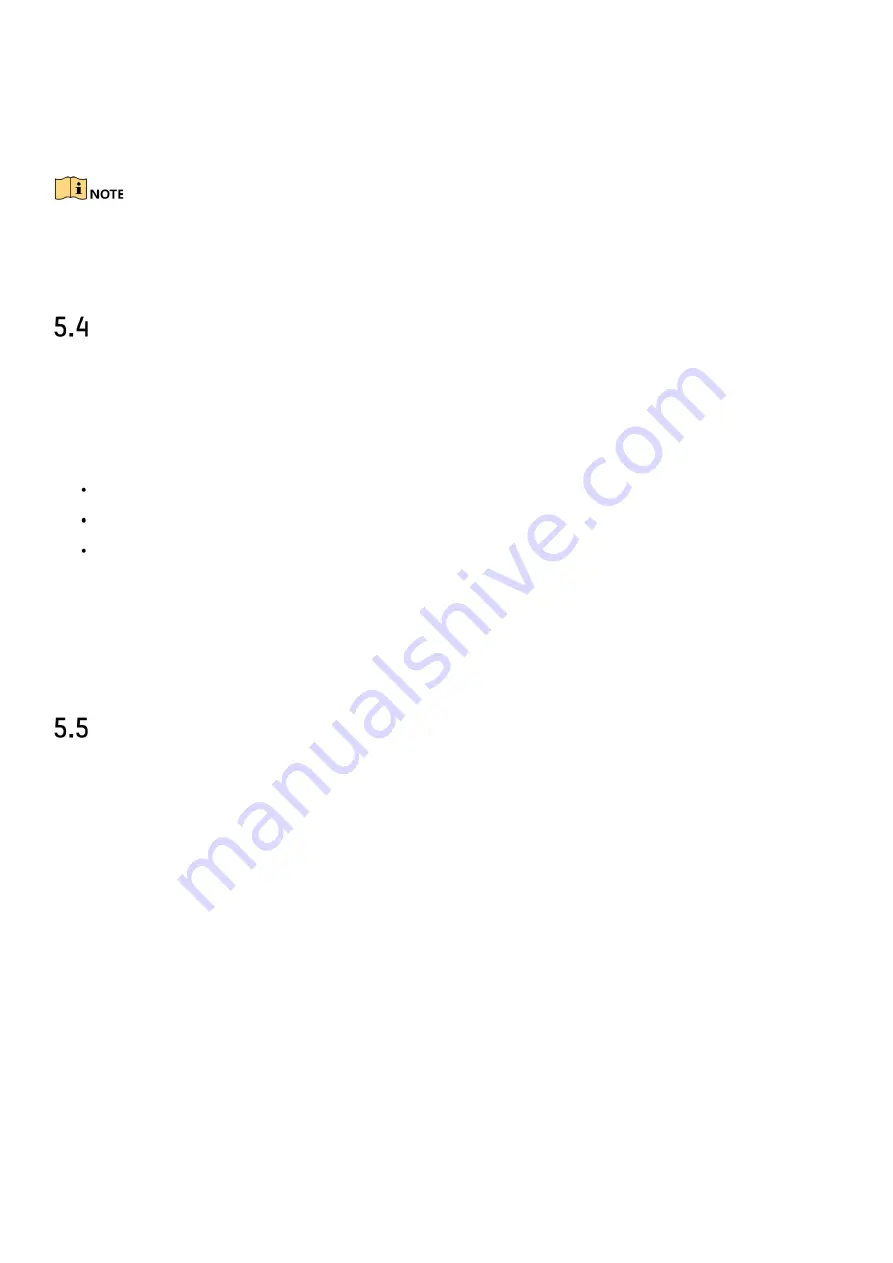
DS-76xx-I2/xP/4S NVR UM
44
2)
Select the video output interface, e.g., HDMI/ VGA or channel-zero.
3)
Select a window division mode from the toolbar.
4)
Select a division window, and double-click on the camera from the list to set the camera to the
window.
You can enter the number in the text field to quickly search the camera from the list.
5)
Click
Apply
to save the settings.
Configure Auto-Switch of Cameras
You can set the auto-switch of cameras to play in different display modes.
1)
Go to
System
>
Live View
>
General
.
2)
Set the video output interface, live view mode and dwell time.
Video Output Interface
: select the video output interface
Live View Mode
: select the display mode for live view, e.g., 2 x 2, 1 x 5, etc.
Dwell Time
: the time in seconds to dwell between switching of cameras when enabling
auto-switch. The range is from 5 s to 300 s.
3)
Go to
View Settings
to set the view layout.
4)
Click
OK
to save the settings.
Configure Channel-Zero Encoding
Purpose:
You can enable channel-zero encoding when you need to get a remote view of many channels in real
time from a Web browser or CMS (Client Management System) software, in order to decrease the
bandwidth requirement without affecting the image quality.
1)
Go to
System
>
Live View
>
General
.
2)
Select the video output interface to Channel-Zero.
3)
Go to
System
>
Live View
>
Channel-Zero
.
4)
Check the checkbox to enable channel-zero.






























