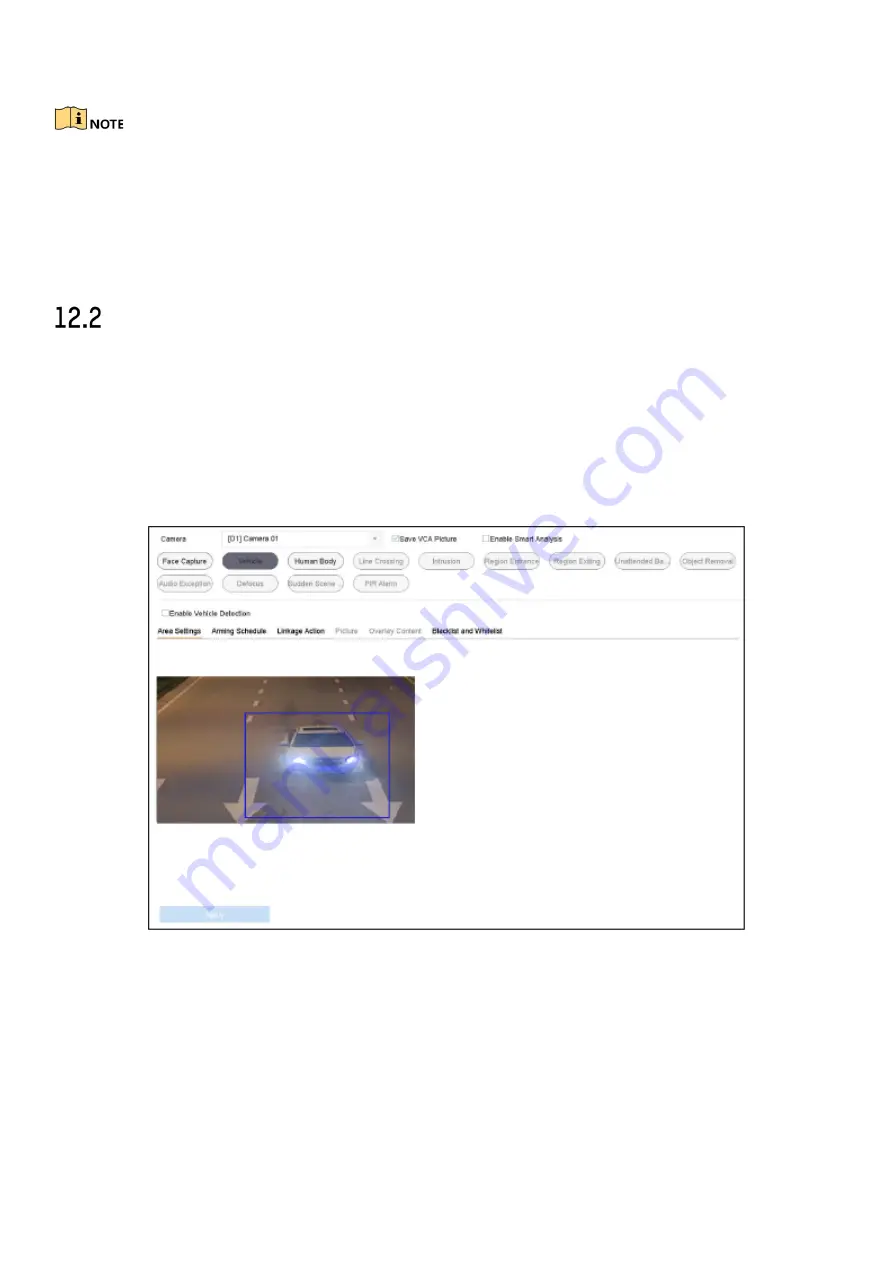
DS-76xx-I2/xP/4S NVR UM
102
4)
Click
Draw Area
to draw a quadrilateral in the preview window and then click
Stop
Drawing
.
You can click Clear to clear the existing virtual line and re-draw it.
7)
Set the arming schedule. Refer to
Chapter 11.1 Configure Arming Schedule.
8)
Set the linkage actions. Refer to
Chapter 11.2 Configure Alarm Linkage Actions.
9)
Click
Apply
to activate the settings.
Vehicle Detection
Purpose
Vehicle Detection is available for road traffic monitoring. In Vehicle Detection, the passed vehicle can
be detected and the picture of its license plate can be captured. You can send alarm signal to notify
the surveillance center and upload the captured picture to a FTP server.
1)
Go to
System > Event > Smart Event
.
2)
Click
Vehicle
.
Figure 12-3 Vehicle Detection
3)
Select a
Camera
to configure.
4)
Check
Enable Vehicle Detection
.
5)
Optionally, check
Save VCA Picture
to save the captured pictures of vehicle detection.
6)
Set the arming schedule. Refer to
Chapter 11.1 Configure Arming Schedule.
7)
Set the linkage actions. Refer to
Chapter 11.2 Configure Alarm Linkage Actions.
8)
Configure rules, including
Area Settings, Picture, Overlay Content
, and
Blacklist and Whitelist
.
Area Settings: Up to 4 lanes are selectable.






























