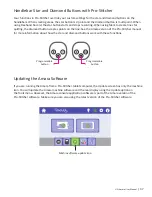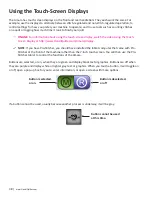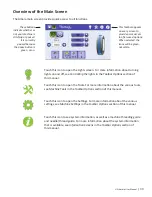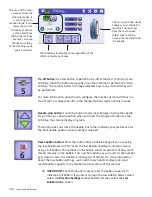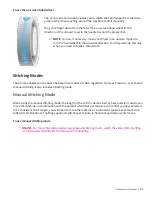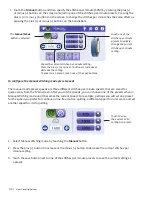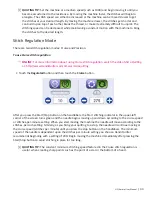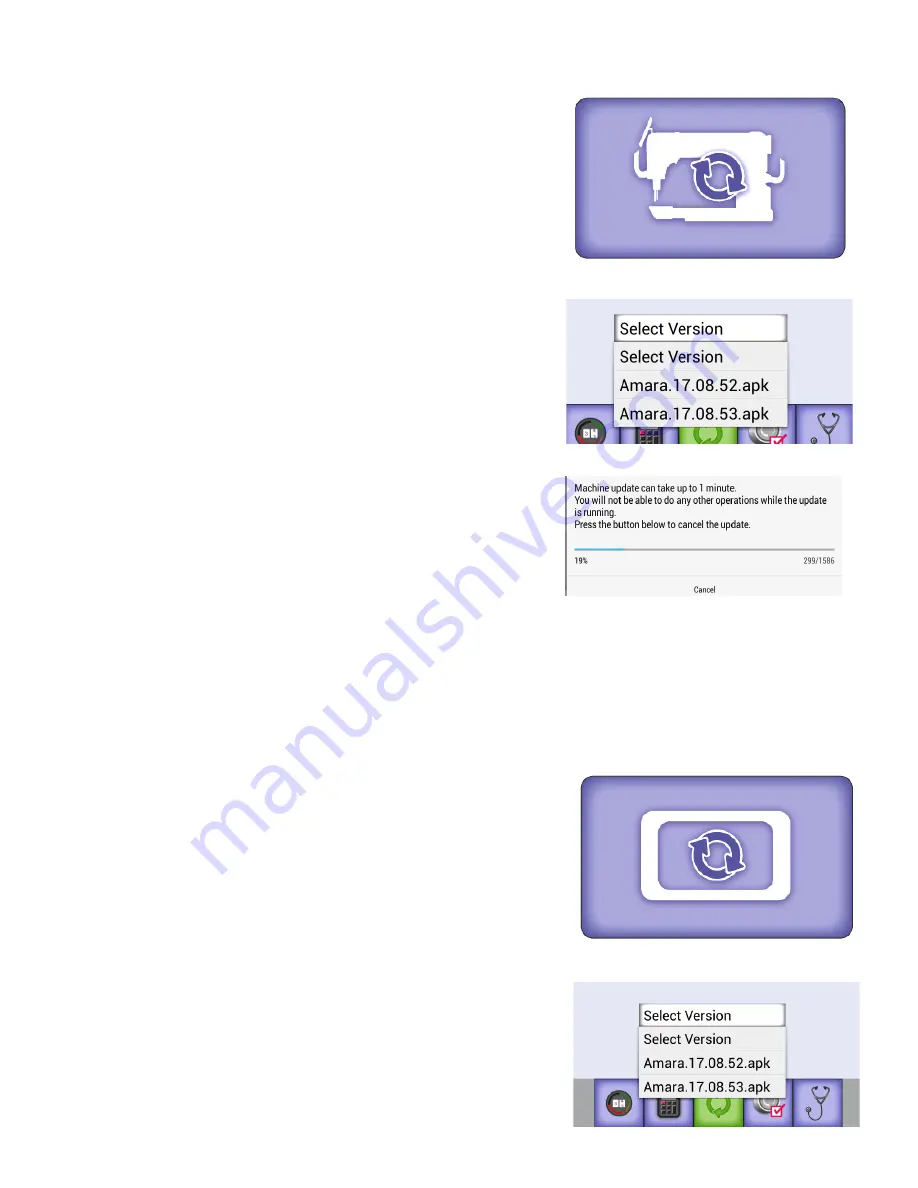
HQ Amara User Manual
| 51
To update the display software
You will need to update the display on both the front and rear.
1. After inserting the USB drive into the USB port on the
bottom-left side of the display, touch the display icon to
update the display’s software.
NOTE: To update the rear display, insert the USB drive
with the software into the bottom-left side of the rear
display. After updating, remove the USB drive from
the display.
2. You will be prompted to choose the file you want to use
to update the display software. Touch the Select Version
box and then select the filename of the update file
you downloaded.
To update the machine software
1. Insert the USB drive into the USB port on the bottom-left
side of the front display. Then touch the machine icon to
update the machine’s software.
2. You will be prompted to choose the file you want to use
to update the machine software. Touch the Select Version
box and then select the filename of the update file
you downloaded.
3. Be patient as this will take a few minutes.
4. When complete, the lights will flash and the Regalia will reboot.