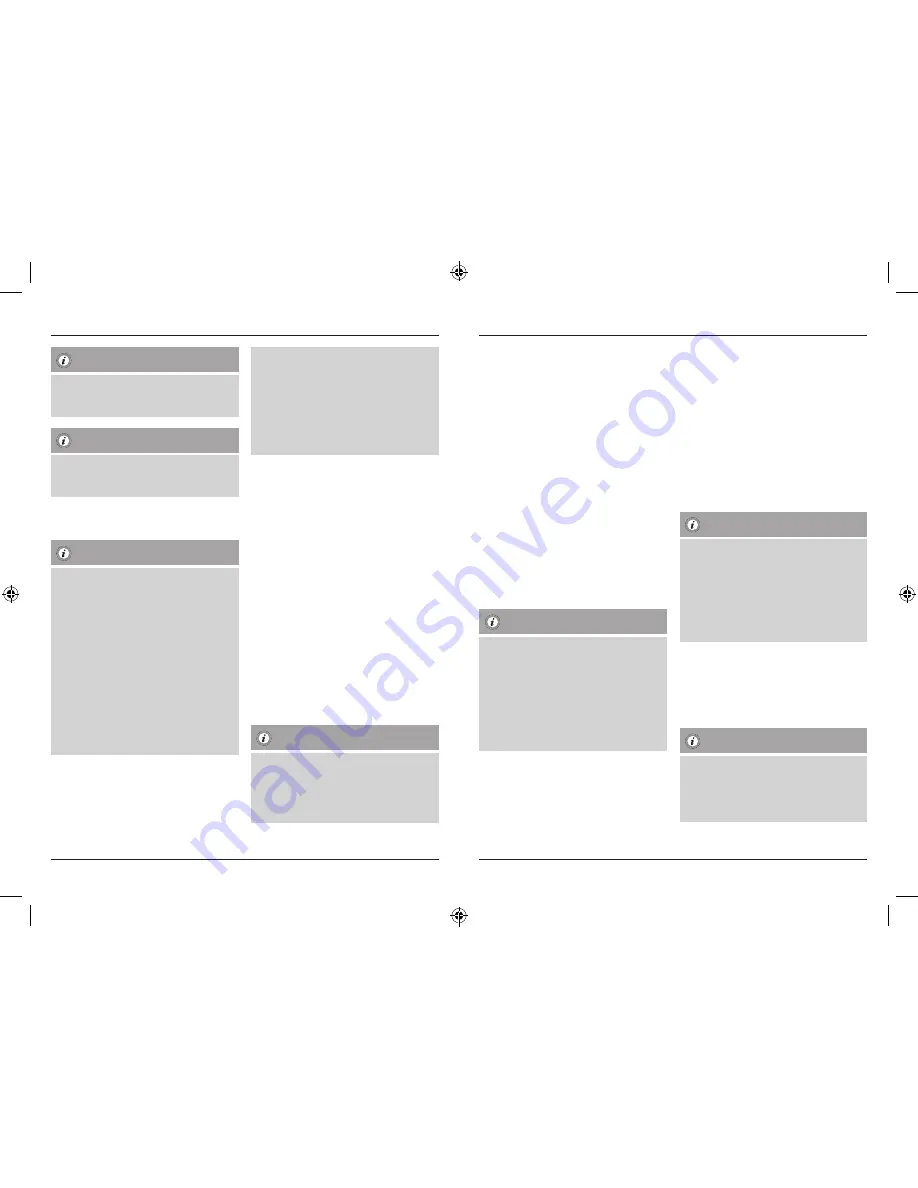
Note: Battery Low
►
A low battery is indicated by two slow LED
flashes after each URC operation. Replace
the batteries to ensure a proper function.
Note: Code saver
►
Code saver will protect all your stored set-
tings and codes during a battery change or
other temporary power failure.
5. Setup
Notes
►
To obtain a proper infrared (IR) transmission,
allways point your Remote control in the ap-
proximate direction of the device you want
to control.
►
Press the “MODE” key to select the seconda-
ry device group :AUX, AMP, DVB-T, CBL (only
8 in1 Model).
►
Press the Shift key to operate the blue func-
tion keys. The Shift function deactivates by
pressing the Shift key again, or automatically
after approx. 30 sec. without use.
►
No entry for approx. 30 seconds will time out
the Setup mode. The LED indicator shows six
flashes and turns off.
►
Each device type can be programmed under
any device key, i.e a TV can be programmed
under DVD, AUX, etc.
►
If you want to control a device , it´s not pos-
sible while the Universal Remote Control is
in the Setup Mode. Exit the Setup mode and
select the device you want to control using
the device selection keys.
5.1 Direct Code Entry
Your Universal Remote Control Package contains a
code list. The code list shows 4-digit codes for most
A/V device manufacturers in alphabetical order and
grouped by device type (e.g. TV, DVD, etc.). If the
device you want to control is covered by the code
list, the Direct Code Entry is the most convenient
entry method.
5.1.1 Turn on the device you want to control
5.1.2 Press the SETUP key until the LED indicator is
permanently lit.
5.1.3 Select the device you want to control using
the device key (e.g. TV). A successful selection
is indicated by the LED with one flash follo-
wed by permanent light.
5.1.4 Check code list for brand and type of the
device you want to control.
5.1.5 Enter the corresponding 4-digit code using
the 0 – 9 keys. The LED indicator confirms
each entered digit via a short flash and turns
off after the fourth digit.
Note
►
If the code is valid, it is saved automatically
►
If code is invalid, the LED indicator flashes
six times and then turns off. Repeat steps
5.1.1 to 5.1.5 or use a different code entry
method.
5.2 Manual code search
Your Universal Remote Control is equipped with
an internal memory, which is preloaded with up to
350 codes per device type for the most common
A/V devices. You can zap through these codes until
the device you want to control shows a reaction.
This might be that the device you want to control
switches off (POWER key) or changes the channel
(PROG+/PROG- keys).
5.2.1 Turn on the device you want to control
5.2.2 Press the SETUP key until the LED indicator is
permanently lit.
5.2.3 Select the device you want to control using
the device key (e.g. TV). A successful selection
is indicated by the LED with one flash follo-
wed by permanent light.
5.2.4 Press the “POWER” or the PROG+/PROG- key
to zap through the preloaded codes until the
device you want to control reacts.
5.2.5 Press MUTE(OK) to save the code and exit the
code search. The LED indicator turns off.
Note
►
Internal memory limitations allow only up to
350 most common device codes to be pre-
loaded. Due to the extensive number of
different available A/V devices on the mar-
ket, it may be possible that only the most
common main functions are available. If so,
repeat steps 5.2.1 to 5.2.5 to find a more
compatible code. No code may be available
for some special device models.
5.3 Auto Code Search
Auto Code Search uses the same preloaded codes
as the Manual Code Search (5.2) but your Universal
Remote Control scanns through the codes automa-
tically until the device you want to control shows
a reaction. This might be that the device you want
to control switches off (POWER key) or changes the
channel (P+/P- keys).
5.3.1 Turn on the device you want to control
5.3.2 Press the SETUP key until the LED indicator is
permanently lit.
5.3.3 Select the device you want to control using
the device key (e.g. TV). A successful selection
is indicated by the LED with one flash follo-
wed by permanent light.
5.3.4 Press the PROG+/PROG- keys or POWER to
start the Auto Code Search. The LED indicator
flashes once followed by permanent light.
The Universal Remote Control has a latency of
6 seconds before the first scan starts.
Note: Scan Speed Settings
►
Scan Speed Settings can be set at either 1 or
3 seconds. The default setting for the scan
time per single code is 1 sec. If this feels un-
comfortable , you can switch to 3 sec. scan
time per single code. To switch between the
scan times, press PROG+ or PROG- during
the 6 sec. latency before Auto Code Search
starts scanning.
5.3.5 The LED indicator confirms each single code
scan with a single flash.
5.3.6 Press MUTE(OK) to save the code and exit the
code search. The LED indicator turns off.
5.3.7 To stop the Auto Code Search during the scan
process, press the EXIT key.
Note
►
When all codes are searched without suc-
cess, the Universal Remoote Control exits
Auto Code Search and returns to operational
mode automatically. Currently stored code
is not changed.
8
9
00011413man_cs_de_el_en_es_fi_fr_hu_it_nl_pl_pt_ro_ru_sk_sv_tr.indd 8-9
05.04.12 10:23




















