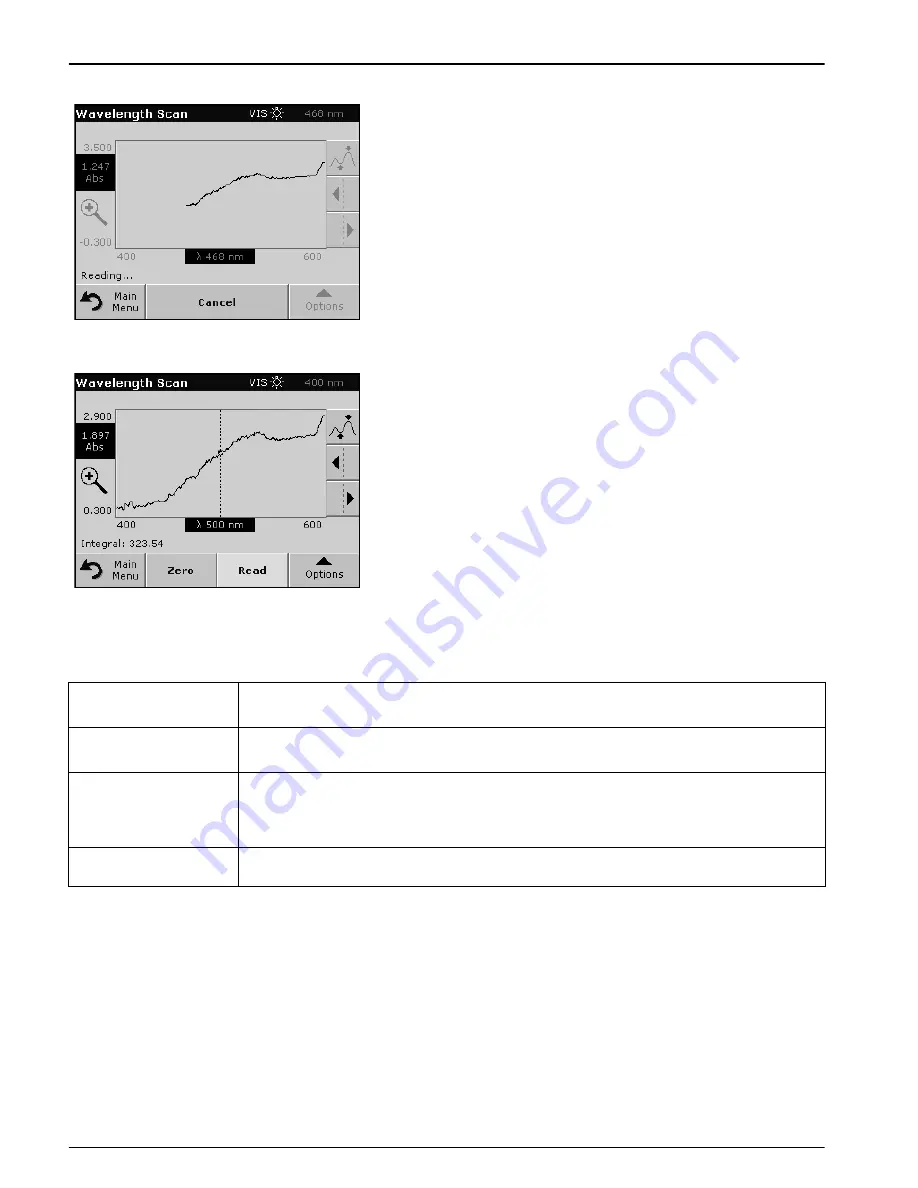
98
Advanced Operations
3.
Press
Zero
. ”Zeroing....“ appears below the graph as the
baseline scan begins.
4.
Insert the prepared sample cuvette/cell into the cuvette/sample
cell holder.
5.
Press
Read
. Below the graph ”Reading...“ appears and a graph
of the absorbance or transmittance values at the scanned
wavelengths is displayed continuously.
The Wavelength Scan is complete, if
•
the graph is shown full size,
•
the scaling of the x-axis fits automatically,
•
the Cursor functions in the vertical navigation bar are
highlighted.
6.6.2.1 Navigation of the wavelength scan graph or a wavelength scan analysis
Table 15 Navigating the wavelength scan
Cursor Function/
Zoom Function
Description
Curve Icon
(Choice of Cursor Mode)
Choice of Cursor Mode
Peak/Valley
(cursor moves between minimum/maximum absorbance
values) or Cursor Mode
Tracking
(cursor moves over each data point of the scan).
Arrow keys
The arrow keys are used (right/left) to move the cursor (depending on the selected mode) to the
next data point. The data of the data point (wavelength/absorbance or transmittance value) are
highlighted on the x and y axes.
Note:
Press any point on the curve to display the associated data.
Zoom Icon
This function is used to magnify the section of the curve in the vicinity of the cursor. The original
curve size can be restored by pressing the zoom icon again.
Содержание DR 5000
Страница 2: ...2 ...
Страница 6: ...6 Table of Contents ...
Страница 8: ...8 Specifications ...
Страница 12: ...12 General Information ...
Страница 20: ...20 Start Up ...
Страница 60: ...60 Standard Operations ...
Страница 120: ...120 Advanced Operations ...
Страница 128: ...128 Troubleshooting ...
Страница 130: ...130 Replacement Parts ...
Страница 132: ...132 Contact Information ...
Страница 134: ...134 Limited Warranty ...
















































