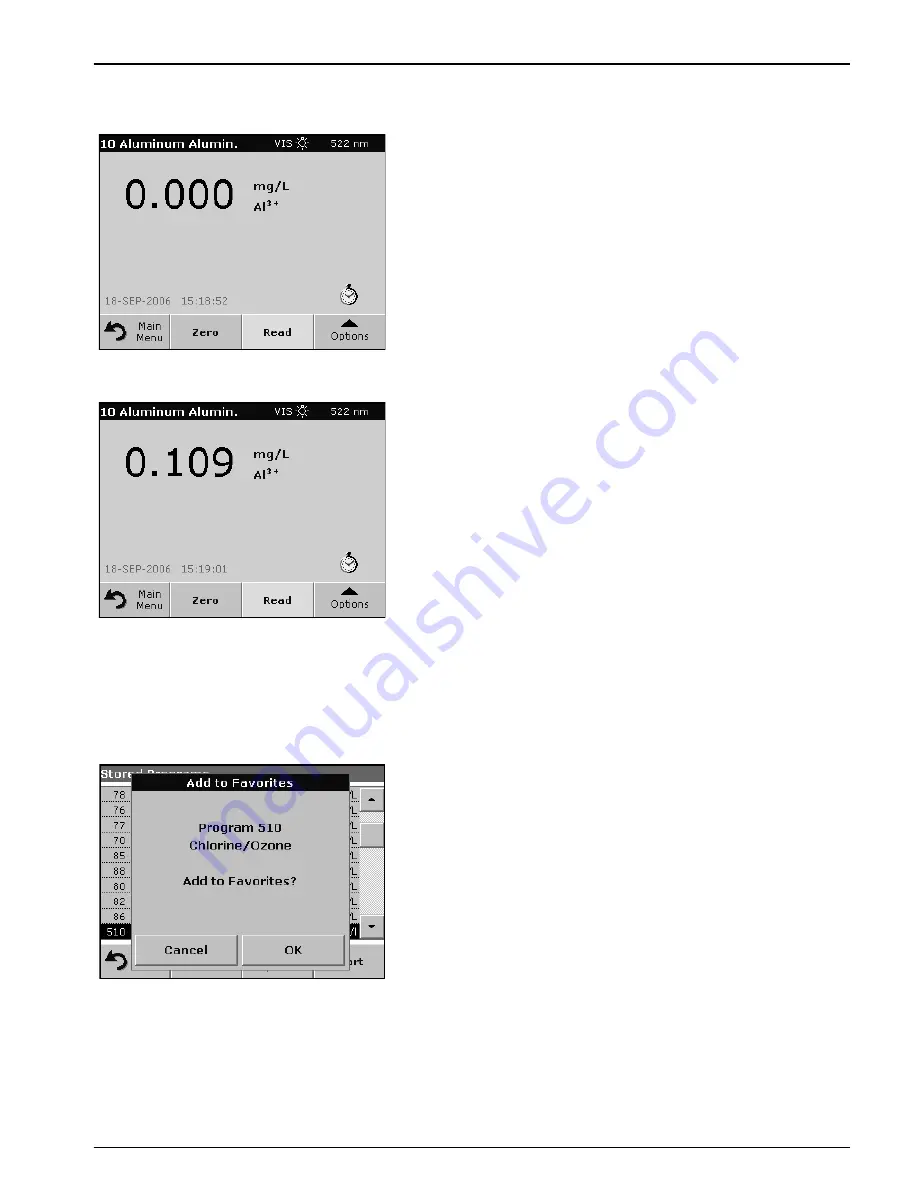
49
Standard Operations
5.4.9 Analysis of samples
1.
Press
Stored Programs
and select a program.
2.
Insert the blank cuvette/cell into the cuvette/sample cell holder.
3.
Press
Zero
.
4.
Remove blank cuvette/cell and insert sample cuvette/cell into
the cell compartment.
5.
Press
Read
. The result will be displayed.
6.
For data storage, see
section 5.3.2 on page 38
.
5.4.10 Add stored programs to the favorite programs list
The Favorites menu simplifies test selection by creating a list of the
most frequently used tests from the Stored Programs and
User Programs.
1.
Press
Stored Programs
in the Main Menu. The Stored
Programs list will appear.
2.
Highlight the selection by pressing it or
Select by Number
to
search for the program by number.
3.
Press
Add to Favorites
and press
OK
to confirm.
The program can now be selected from
Favorite Programs
menu in the Main Menu.
Содержание DR 5000
Страница 2: ...2 ...
Страница 6: ...6 Table of Contents ...
Страница 8: ...8 Specifications ...
Страница 12: ...12 General Information ...
Страница 20: ...20 Start Up ...
Страница 60: ...60 Standard Operations ...
Страница 120: ...120 Advanced Operations ...
Страница 128: ...128 Troubleshooting ...
Страница 130: ...130 Replacement Parts ...
Страница 132: ...132 Contact Information ...
Страница 134: ...134 Limited Warranty ...






























