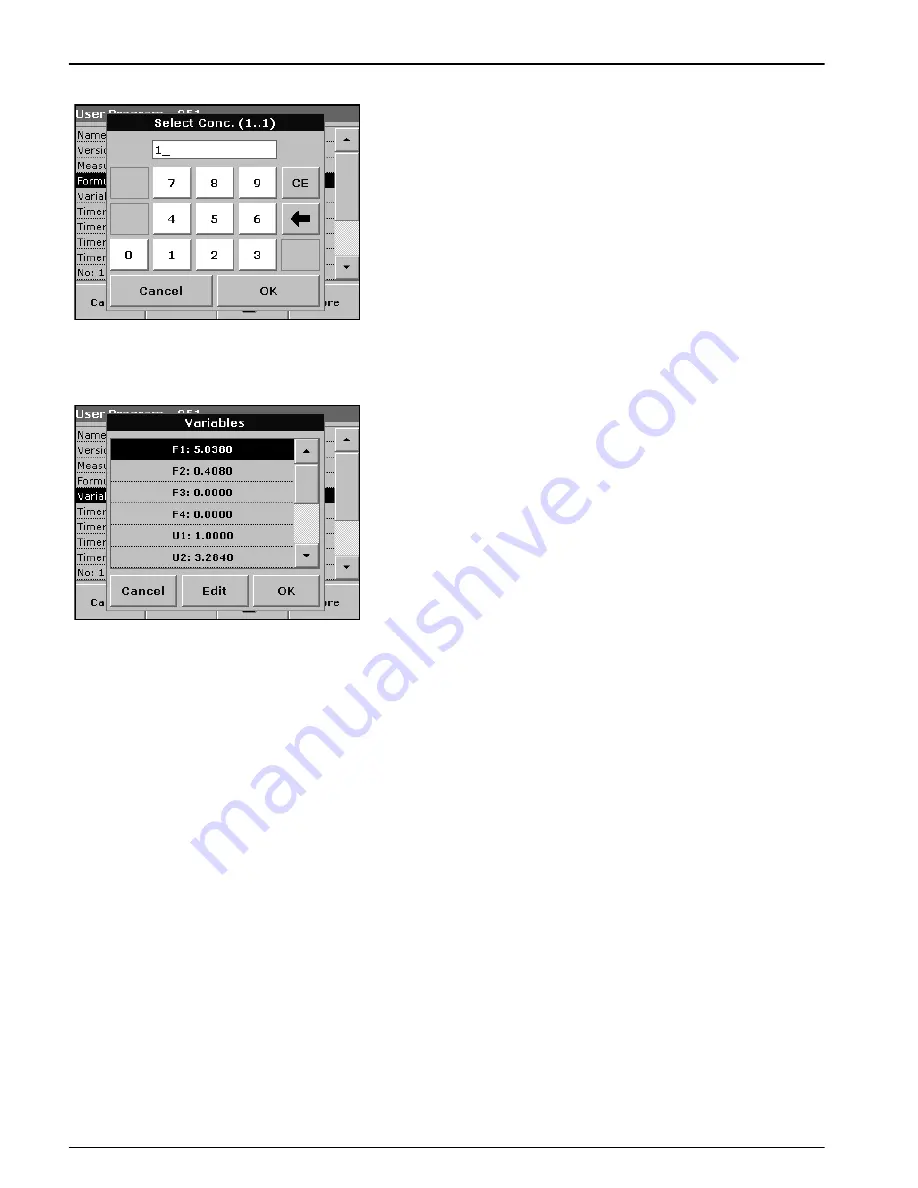
78
Advanced Operations
Select Conc. key
If an already defined formula, in this case C1, is to be taken into
account in the formula for C2, press
Select conc.
Enter the number of the formula (e.g. 1 for C1) and press
OK
to
confirm.
Cn can now be linked with a mathematical operation.
Note:
The Cn concentrations that are to be calculated are numbered in
sequence: C1, C2, C3, etc.
Note:
When the first Cn formula has been defined, the Formula list is
automatically extended by Cn+1.
6.1.2.4 Enter variables
1.
Highlight the
Variables
line in the data overview and press
Edit
.
2.
Select the variable to be edited, press
Edit
and use the
alphanumeric keypad to enter the data specified in the working
procedure (for F1, F2, l1, U1 etc.). Press
OK
to confirm each
entry.
Abbreviation of Variables:
F1: Factor 1
F2: Factor 2
λ
1: Wavelength 1
U1: Conversion Factor 1 for the first chemical form
U2: Conversion Factor 2 for the further chemical form etc.
6.1.2.5 Save a free programming user program
1.
Press
Store
to save the entered data. The data can be stored
under any data point (Measurement sequence, Formula, Timer,
etc.).
2.
Press the
PC & Printer
icon to send the program data to a
printer or to a USB memory stick (connect the USB memory
stick to the USB interface first).
Note:
The test data will be formatted in the preinstalled PrgData folder
as a
.csv
and as a
.lst
file.
3.
To transfer the program data from one instrument to another
create a new folder on the USB memory stick named
dbhl
and
copy the
.lst
files into this folder (see
section 6.8.2 on
page 106
).
Содержание DR 5000
Страница 2: ...2 ...
Страница 6: ...6 Table of Contents ...
Страница 8: ...8 Specifications ...
Страница 12: ...12 General Information ...
Страница 20: ...20 Start Up ...
Страница 60: ...60 Standard Operations ...
Страница 120: ...120 Advanced Operations ...
Страница 128: ...128 Troubleshooting ...
Страница 130: ...130 Replacement Parts ...
Страница 132: ...132 Contact Information ...
Страница 134: ...134 Limited Warranty ...






























