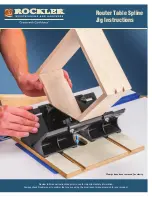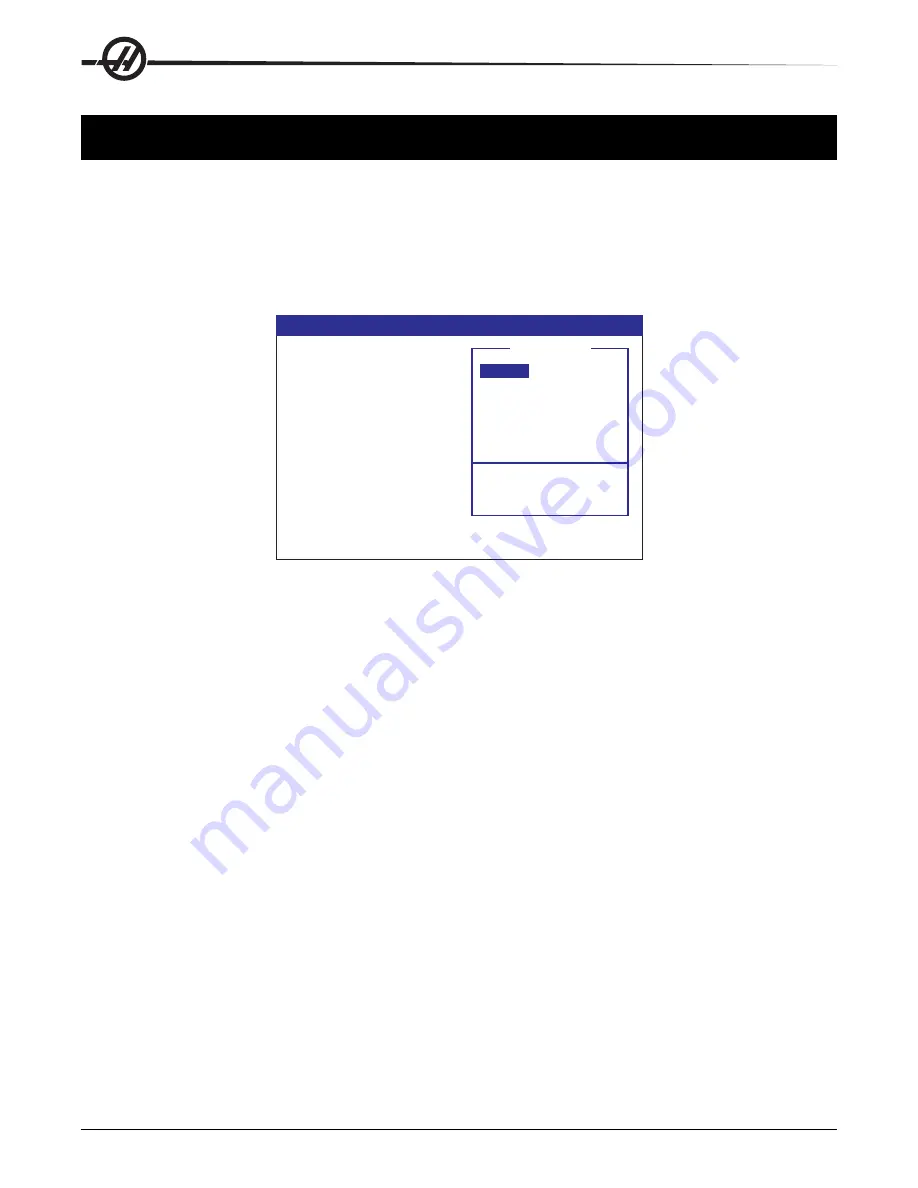
74
Quick Code
96-8000 rev R June 2007
QUICK CODE
Quick Code simplifies writing a program by explaining G code commands in plain English commands. On the right
side of the screen you have English commands that describe the operation to perform. By selecting the operation
from the Group Window feature and with one button push, the code is inserted in your program on the left side of
the screen. The groups can be selected by turning the jog handle in the clockwise direction. To view and cursor
through items within a group, turn the jog handle in the counter clockwise direction. Another feature is the ability to
cursor through a program and Quick Code will describe what the G and M codes mean, shown at the bottom of the
screen.
QUICKCODE (EDIT)
O0001
QUICKCODE
EDIT WINDOW
GROUP WINDOW
HELP WINDOW
O0001
GROUP
ITEM
ITEM
GROUP
GROUP
PROMPTING COMMENTS
INPUT LINE
COMMAND DESCRIPTION
WARNING MESSAGES
The Quick Code Display.
Accessing Quick Code
Enter Quick Code by selecting Edit mode and then pressing the Prgrm/Convrs key twice. The first press of the
Prgrm/Convrs key enters the standard editor, the second press of this key will enter the Quick Code feature. Each
additional press of this key will switch between Visual Quick Code, Advanced Editor, the standard editor, and Quick
Code modes.
The Edit Window
Each time that you select a group item, as described in the next section, the edit window will update to show you
what code has been added to the currently edited program. All the edit functions with the exception of the jog
handle and the block copy function keys. In Quick Code, the jog handle is used to maneuver through the group list.
You can cursor through the program text by using the cursor keys provided on the center of the keypad. Switch to
standard edit mode by pressing the Progrm/Convrs key to access the jog handle (for long comments) and the block
copy functions. Quick Code is not available while in BACKGROUND EDIT MODE (See the Background Edit
Section in Operation Chapter).
The Group Window
The group window displays a list of groups that are available in Quick Code.
The Help Window
The help window is just below the group window. It is used to display Quick Code help messages and warnings and
program examples.
A Sample Quick Code Session
The following illustrates how Quick Code can be used to build a program. A program will be built to spot, drill, and
tap 5 holes on a circular bolthole pattern. We will assume that tool 1 is a spot drill, tool 2 is a drill for a 10-32 tap,
and tool 3 is the tap. Verify that Quick Code source program, O9999, is one of the programs in the control, before
starting.
The jog handle is an integral part of using Quick Code and is used quite often.
Содержание Mill
Страница 12: ...96 8000 rev R June 2007 Safety 5 ...
Страница 14: ...96 8000 rev R June 2007 Safety 7 LATHE WARNING DECALS ...
Страница 15: ...8 Safety 96 8000 rev R June 2007 ...
Страница 17: ...10 Introduction 96 8000 rev R June 2007 ...
Страница 117: ...110 4 5 Axis Programming 96 8000 rev R June 2007 ...
Страница 199: ...Settings 192 96 8000 rev R June 2007 ...
Страница 213: ...206 Maintenance 96 8000 rev R June 2007 ...