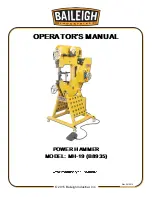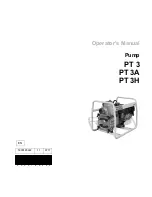63
January 2004
U
SAGE
AND
F
EATURES
ACCESSING QUICK CODE
Before Quick Code can be used, the bit labeled QUICK CODE in parameter 57 bit 27 must be set to 1. When
this bit is set to 0, you will not be able to access the Quick Code screen. Enter Quick Code by selecting edit
mode and then pressing the PRGRM/CONVRS key twice. The first press of the PRGRM/CONVRS key enters
the standard editor, whereas the second press of this key will enter the 80 column format of the Quick Code
screen. Each additional press of this key will switch between Visual Quick code, Advanced editor, the standard
editor, and Quick Code modes.
THE EDIT WINDOW
The Quick Code edit window is exactly the same as the standard editor on the HAAS control. Each time that
you select a group item, as described below, the edit window will be updated to show you what code has been
added to the currently edited program. You have access to all of the edit functions with the exception of the jog
handle and the block copy function keys. In the standard editor, you can use the jog handle to traverse program
text quickly. While in Quick Code, the jog handle is reserved to maneuver through the group list. You can still
cursor through the program text by using the cursor keys provided on the center of the keypad. You are also
restricted from using the block copy keys while in Quick Code. For this, you can always switch back to
standard edit mode by pressing the PROGRM/CONVRS key. At this point you have access to the jog handle,
for long comments, and the block copy functions. Quick Code is not available while in BACKGROUND EDIT
MODE.
THE GROUP WINDOW
The group window displays a list of groups that are defined in the Quick Code source file. The groups can be
moved through for selection by turning the jog handle in the plus (clockwise) direction. For each jog handle
click in the plus direction, the group window cursor will advance to the next group. In this manner you can move
through every group in the list. When the last group is highlighted, the next plus click will move the cursor to
the first group in the list. To view and cursor through items within a group, turn the jog handle in the minus,
counter clockwise, direction. As long as you turn the jog handle in the minus direction the cursor will advance
through, display and highlight items in the current group. By turning the jog handle one click clockwise, the
group item list will be closed and additional plus clicks will continue to traverse the group list.
THE HELP WINDOW
The help window is just below the group window. It is used to display Quick Code source file help, address
code help, and warning messages to the user.
The Quick Code source file can contain comments that will not be placed into the edit window. These com-
ments will be displayed on the first five lines of the help window. These comments are typically used for
explaining item code and usage.
As the user cursors through a program, each address code that is highlighted will be interpreted and a short
description of its usage is displayed below the edit window. This address code help is as accurate as possible.
Since the program is not being interpreted sequentially as it is when a program is run, full interpretation cannot
take place. When the context of an address code cannot be fully determined, the most likely usage is dis-
played.
Sometimes during editing we can determine if a run time error will occur without actually running the program.
For instance we can tell if multiple codes from one G code group are on a line. In this case Quick Code will
display a highlighted warning message to the user indicating that there is a problem. This is found below the
help window.
Содержание VF Series
Страница 1: ...January 2004...
Страница 7: ...V I January 2004...
Страница 125: ...118 January 2004...
Страница 126: ......