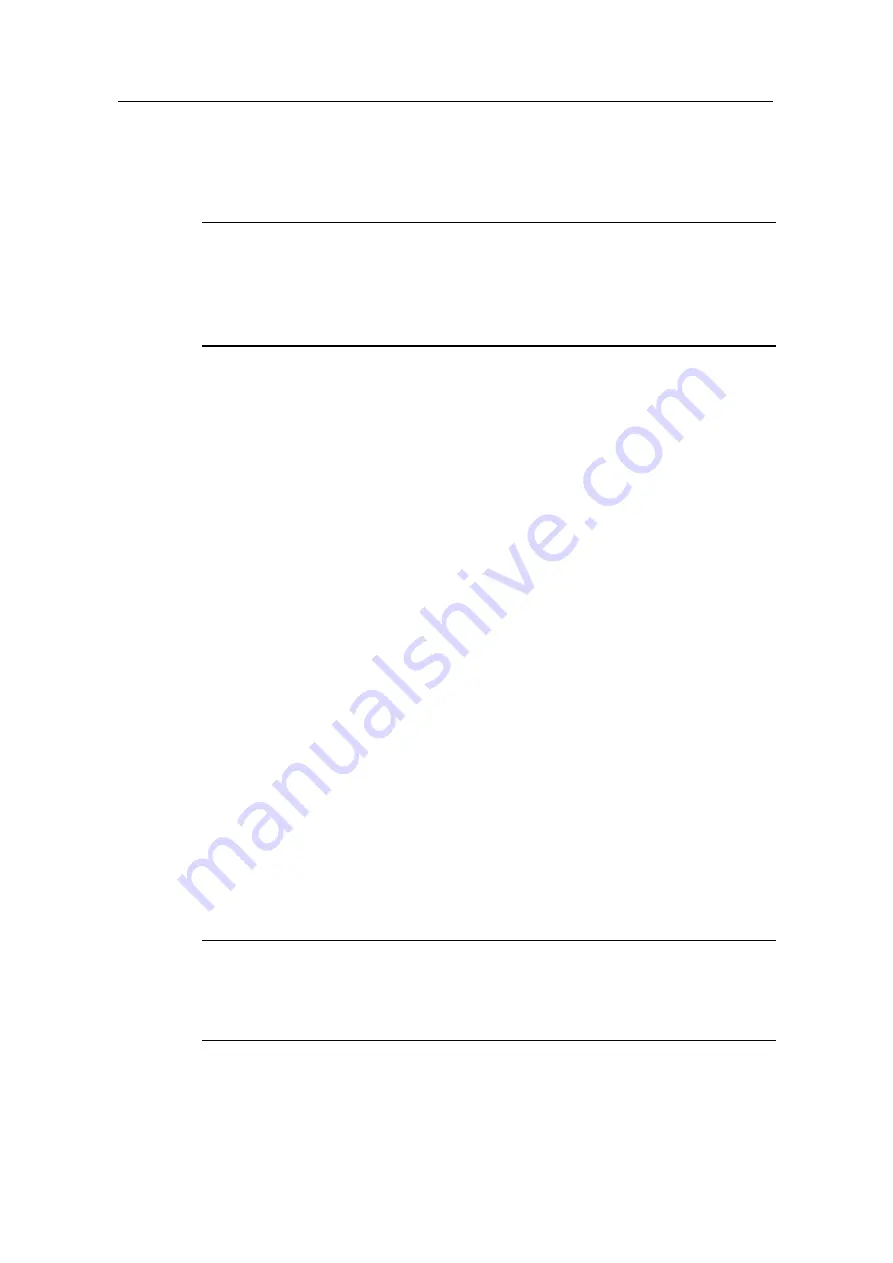
H3C SR6608/6604 Routers Installation Manual
Chapter 2 Interface Modules
2-6
V. Interface cable
A 4GBE/8GBE module uses a straight-through or crossover Ethernet cable.
Note:
For the connection of a 4GBE/8GBE interface cable, refer to section 5.10.5.II
“Connecting a 2GBE/4GBE/8GBE interface module cable” in Chapter 5 “Installing the
Router”.
2.1.3 CL1P/CL2P
I. Introduction
CL1P and CL2P are high-speed OC-3/STM-1(155 Mbps) channelized packet over
SONET/SDH (CPOS) E1/T1 interface modules developed by H3C. A CL1P module
provides one small form-factor pluggable (SFP) interface and the interface is provided
with two LEDs, which indicate interface running status and fault detecting status
respectively. A CL2P provides two SFP interfaces.
A CL1P/CL2P has the following features:
z
CL1P/CL2P is connected to the processor through a 10-Gbps high-speed bus.
Each CPOS interface can be channelized into 63 E1s or 84 T1s, and it can be
channelized into 512 DS0s.
z
CL1P/CL2P can receive multiplexed E1/T1 circuits on a pair of fibers through a
channelized interface, largely saving the link resource, the occupied area, and the
cost of local networks and devices for telecommunication service providers and
large enterprises.
z
CL1P/CL2P supports IP and MPLS traffic and the Multi-link Point-to-Point Protocol
(MP), and supports up to 12 E1s or T1s in each MP bundle.
z
Adopting hardware-based MP bundling, CL1P/CL2P solves the problem of low
efficiency of MP bundling, and therefore improves the access density of user
devices.
Note:
z
CL1P/CL2P does not support cascading and non-channelized SDH and SONET.
z
CL1P/CL2P does not support channelizing OC-3/STM-1 into DS3s or E3s.
















































