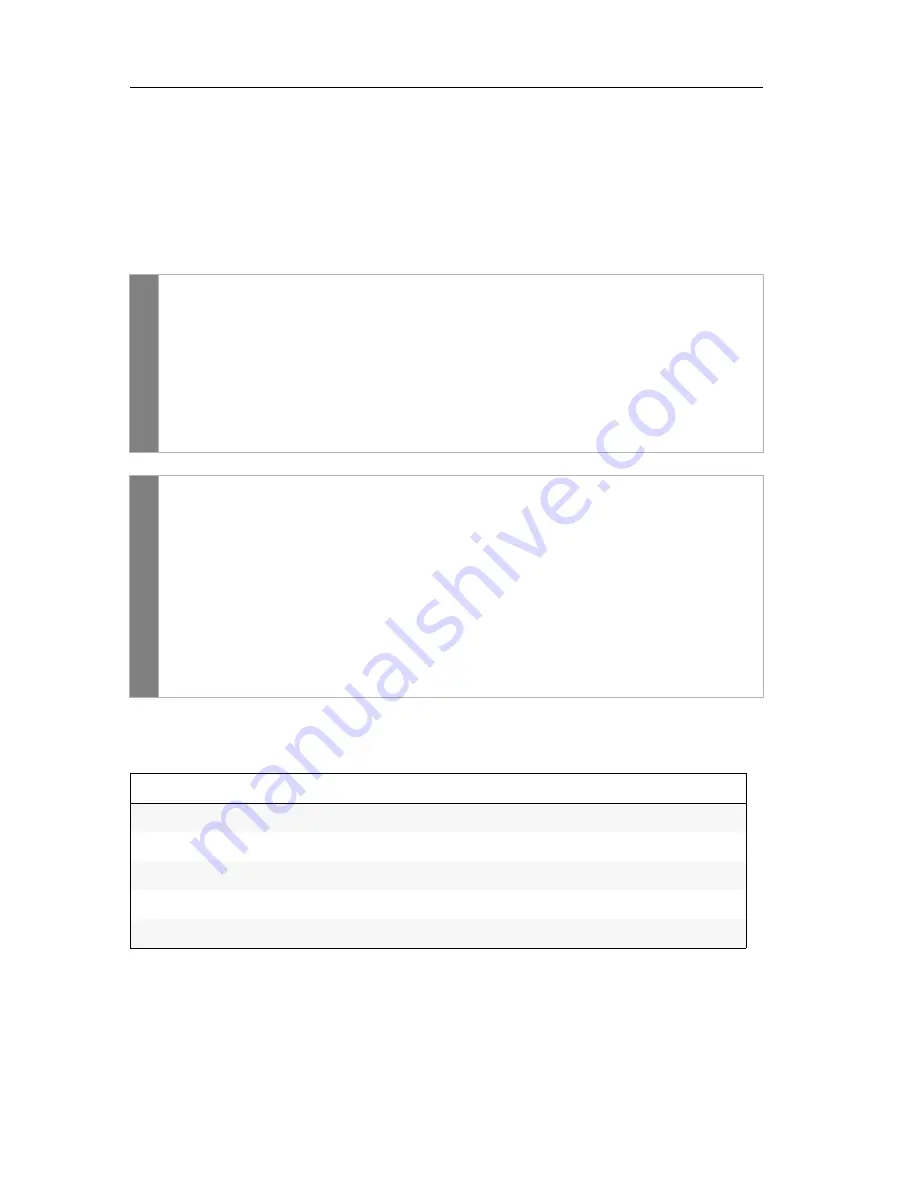
Configuration
20
· G&D FIBREVision
Using single or double hotkeys
If many application programs with key combinations are operated on one computer
or if different G&D devices are used in one cascade, the number of available key
combinations might be restricted.
In such a case, it is appropriate to apply double hotkeys.
How to activate the use of single or double hotkeys:
Depending on your settings, the active hotkey is converted into a double hotkey (or
vice versa):
Related topics:
Changing the single hotkey
on page 21
Changing the double hotkey
on page 22
Setu
p mode
1. Press
Backspace
(default:
Ctrl+Backspace
) to activate the setup
mode. If the hotkey delay is active, press the key combination for
seven
seconds
.
2. Press one of the setup keys listed below to activate the usage of single or
double hotkeys:
S
enables single hotkeys
A
enables double hotkeys
Setup
menu
1. Use the terminal emulator to establish the connection to the
FIBREVision
system.
2. Use the
arrow
keys to select the row
Double Hotkey
.
3. Press the
Space
key (repeatedly) to activate the usage of single or double hot-
keys:
No
enables use of single hotkeys
Yes
enables use of double hotkeys
4. Press the
S
key to save the settings.
Single hotkey
Double hotkey
Ctrl
Ctrl+Shift
Alt
Alt+Shift
Alt Gr
Alt Gr+Ctrl
Win
Win+Ctrl
Shift
Shift+Win






























