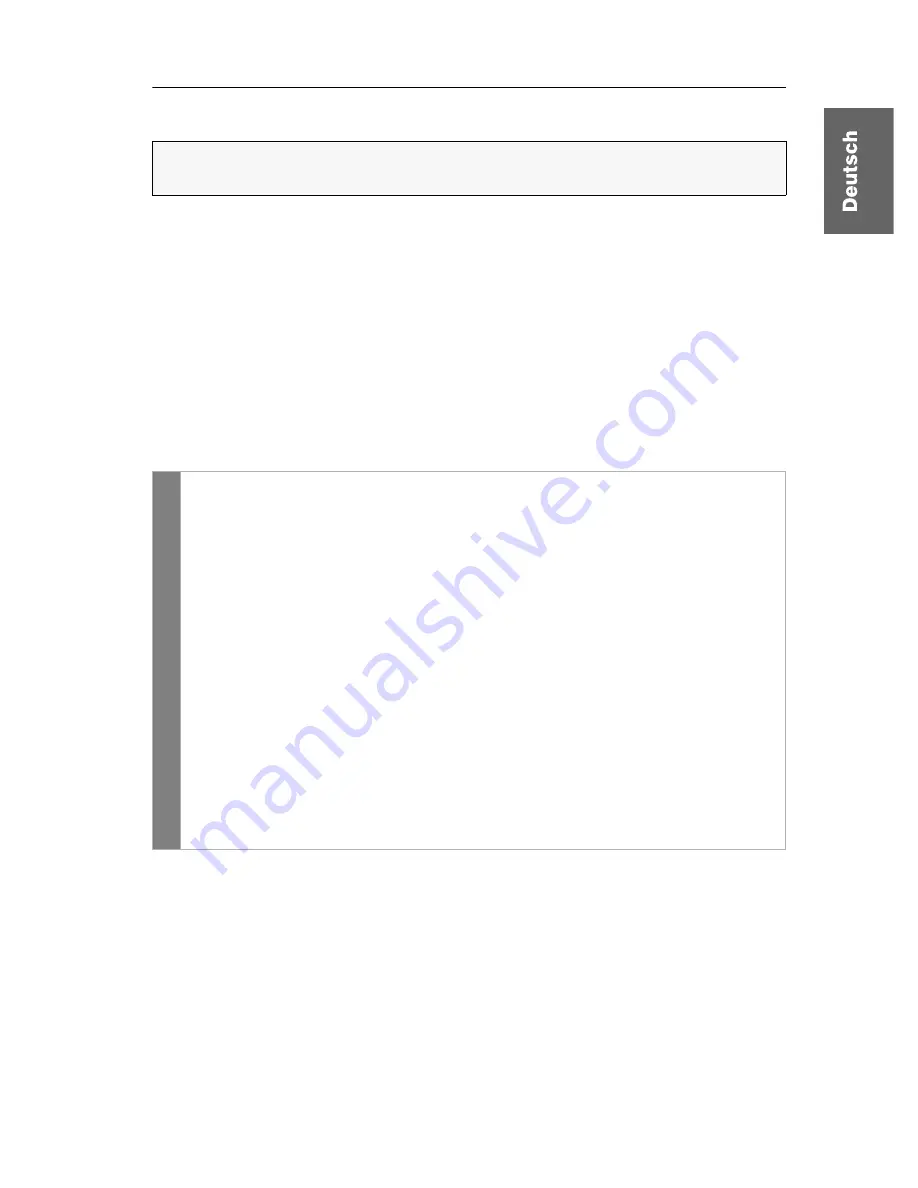
Konfiguration
G&D FIBREVision ·
29
Änderung der Videobetriebsart der Arbeitsplätze
In der Standardkonfiguration des
FIBREVision
-Systems wird das Videosignal des
Rechners sowohl am Monitor des aktiven als auch am Monitor des konkurrieren-
den Arbeitsplatzes ausgegeben.
Durch Verwendung der Funktion
Änderung der Videobetriebsart der Arbeitsplätze
können
Sie festlegen, ob das Videosignal am lokalen bzw. entfernten Arbeitsplatz weiterhin
angezeigt oder alternativ ausgeschaltet wird, sobald eine Eingabe am konkurrierenden
Arbeitsplatz erfolgt.
Der Monitor des Arbeitsplatzes wird gegebenenfalls wieder aktiviert, sobald die
Eingaben des Anwenders am konkurrierenden Arbeitsplatz abgeschlossen sind und
die Zeitspanne der Eingabesperre abgelaufen ist.
So wählen Sie die Videobetriebsart eines Arbeitsplatzes:
Verwandte Themen:
Änderung der Zeitspanne der Eingabesperre
auf Seite
27
Berechtigung für dauerhaften Zugriff des Arbeitsplatzes
auf Seite
28
HINWEIS:
Diese Funktion kann ausschließlich im Setup-Menü ein- bzw. ausge-
schaltet werden.
Setup-
Menü
1. Starten Sie mit dem Terminalemulationsprogramm den Verbindungsauf-
bau zum
FIBREVision
-System.
2. Verwenden Sie die
Pfeiltasten
um die Zeile
Console Access
auszuwählen und
betätigen Sie die
Eingabetaste
.
3. Möchten Sie diese Einstellung für den lokalen Arbeitsplatz ändern, wählen
Sie mit den
Pfeiltasten
die Zeile
Videomode CPU
.
Für die Änderung dieser Einstellung des entfernten Arbeitsplatzes wählen
Sie die Zeile
Videomode CON
aus.
4. Betätigen Sie (mehrfach) die
Leertaste
der Tastatur, um die gewünschte Video-
betriebsart auszuwählen:
Always On
Bild immer anzeigen
Switch Off
Bild bei Eingaben am
entfernten
Arbeitsplatz abschalten
5. Betätigen Sie die Taste
Q
, um das Menü
Console Access
zu verlassen.
6. Betätigen Sie die Taste
S
, um die Einstellung zu speichern.
















































