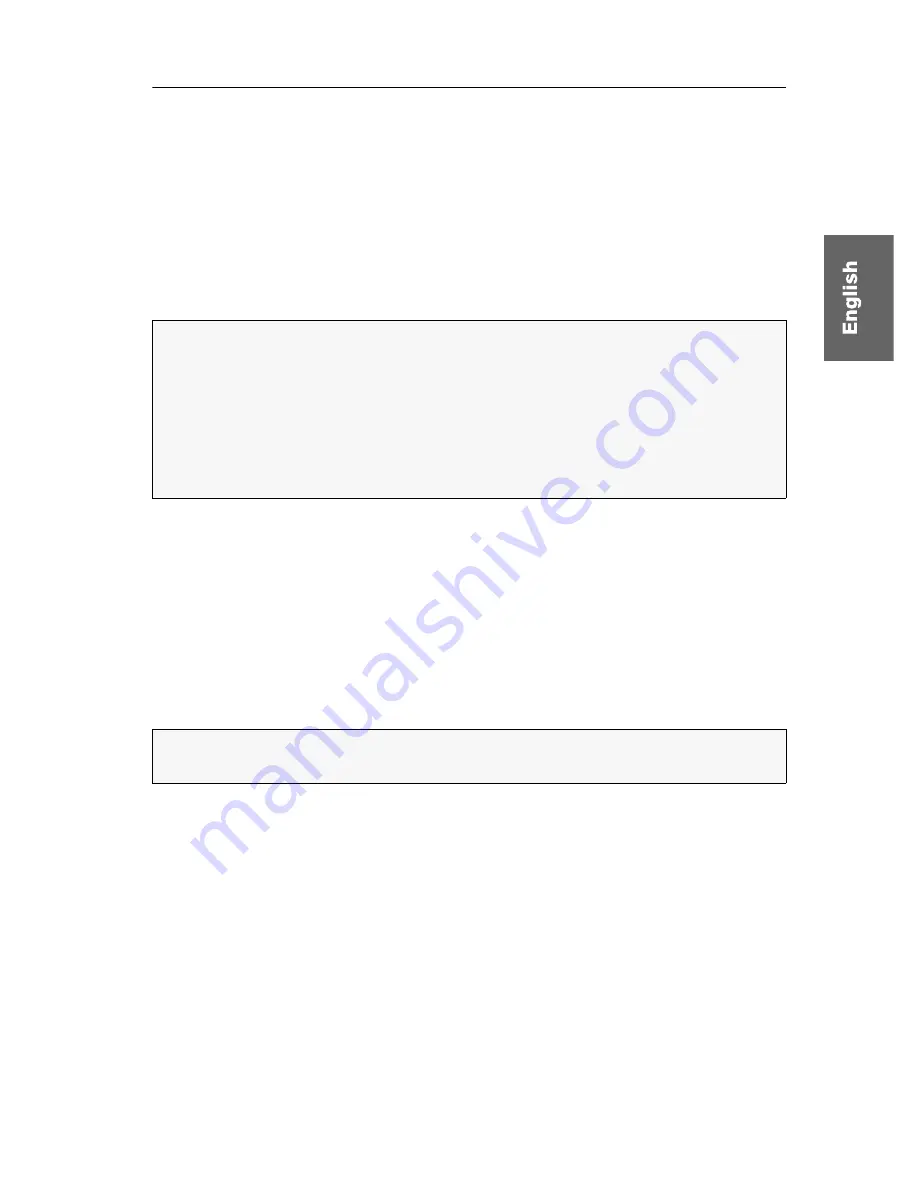
Configuration
G&D FIBREVision ·
17
Using the setup menu
The setup menu provides a convenient alternative to view and edit the configuration
of the
FIBREVision
system. The system can be operated through the setup menu
which both easy operation and adjustment of several settings within a session.
The setup menu can be operated via any terminal emulator (e.g.
HyperTerminal
or
PuTTY
). Use the supplied service cable to connect the computer on which the termi-
nal emulator is installed with the
Service
port of the device.
How to establish a connection in the terminal emulator:
Start any terminal emulator (for example
HyperTerminal
or
PuTTY
).
Establish a new connection in the terminal emulator and enter the following settings:
Bits per second: 38400
Data bits:
8
Parity: None
Stop bits:
1
Flow control: None
Use the supplied service cable to connect the computer to the
Service
socket on the
front of the computer module.
How to call up the setup menu:
Start the terminal emulator.
Load the connection settings of the setup menu and establish the connection.
Press the
Enter
key in the terminal emulator.
If the connection has been successfully established, the setup menu is displayed
within the terminal emulation program (see figure on page 18).
How to end the setup menu:
Press
Ctrl+X
twice to end the setup menu.
NOTE:
Before establishing the connection in the terminal emulator, install the
device driver
CP210x to UART Bridge VCP
.
This driver provides the
Service
socket of the
FIBREVision
system which is connec-
ted with supplied data cable as virtual serial interface (COM port). Afterwards,
the virtual interface can be selected in the terminal emulator to establish the con-
nection.
The driver can be downloaded at
www.gdsys.de
under
Downloads > Driver
.
ADVICE:
During the operation of the KVM extender you can connect the service
cable the user module as well.






























