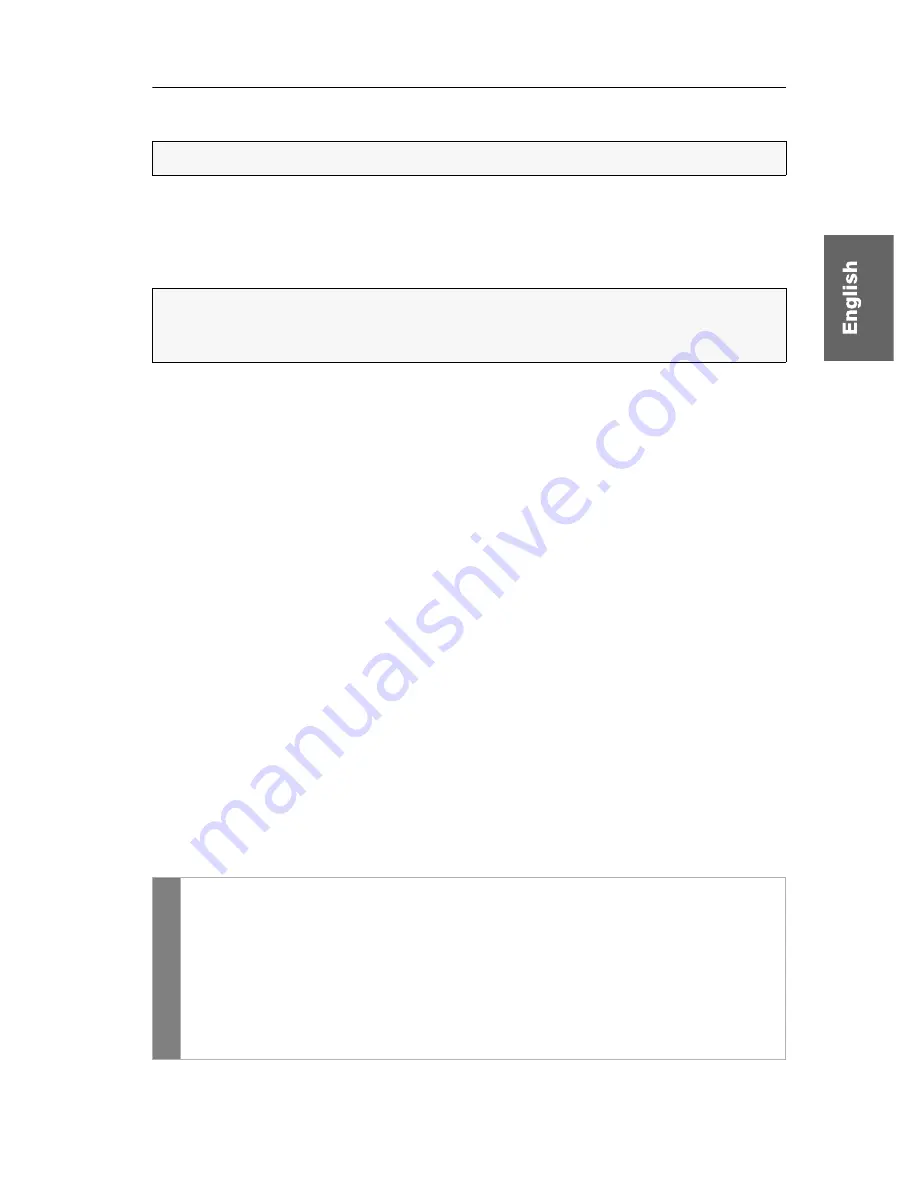
Configuration
G&D FIBREVision ·
35
Displaying the system’s status information
Detailed status information of the
FIBREVision
system can be viewed in the setup
menu. Therefore, the setup menu provides entries that are described in the following.
Show System Info:
Lists different information (number of video channels, connection
type of the input devices, etc.) about the
FIBREVision
system.
Show Version Info:
Shows version numbers of the different components of the
FIBREVision
system.
Show Line Info:
Shows features and data of the transmission cables.
Use the
R
and
L
keys to switch between the features of the remote and the local mod-
ule. In this context, the local module is always the module the data cable is con-
nected to.
The
numerical keys
can be used to switch the different channels of multi-channel devices.
Show Temperature Info:
Shows temperature inside of the module.
Use the
R
and
L
keys to switch between the features of the remote and the local
module. In this context, the local module is always the module the data cable is con-
nected to.
Show Video Info:
Shows features of the video signal.
The
numerical keys
can be used to switch between the different channels of multi-channel
devices.
Show Monitor Info:
Shows monitor features.
Use the
R
and
L
keys to switch between the features of the remote (
remote
) and the
local (
local
) monitor. The local monitor is always the module to which the service
cable is connected to.
How to display the status information in the terminal emulator:
NOTE:
The status information can only be viewed in the setup menu.
NOTE:
The row
Console Access
shows, which console (
CPU
or
CON
) currently oper-
ates the
FIBREVision
system and if the permanent access (display in setup menu:
Permanent
) to the
FIBREVision
system is activated.
Setup m
enu
1. Use the terminal emulator to establish the connection to the
FIBREVision
system.
2. Use the
arrow
keys to select one of the rows mentioned above.
3. Press the
Enter
key, to display the information in the terminal emulator.
4. The displayed information can be updated by pressing the
U
key.
5. Press the
Q
key to return to the main menu.






























