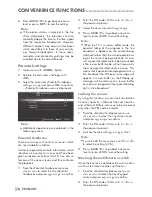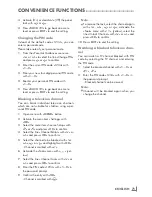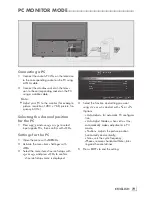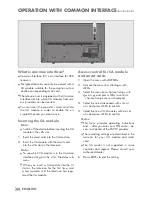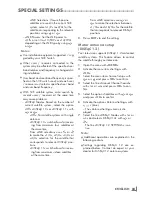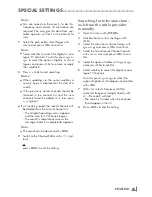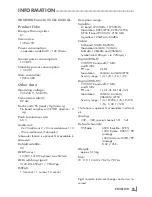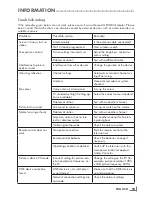ENGLISH
84
SPECIALSETTINGS
----------------------------------------------------------------------------------------
DiSEqC1.2Settings
Adjust the satellite antenna position according to
each satellite. These settings can be stored and
the antenna can be moved to a preset position.
1
Select the line »DiSEqC 1.2 SETTINGS«
with »
V
« or »
Λ
« and press »
OK
« to con-
firm.
– »DiSEqC 1.2 SETTINGS« menu is dis-
played.
2
Use »
V
« or »
Λ
« to select necessary items.
– »Moving Mode«: Set the Moving Mode
with »
<
« or »
>
« to »Discrete« or »Continu-
ous«.
– »Discrete«: Moves the antenna to
west or east for the determined step
size.
– »Continuous«: Moves the antenna
to west or east continuously.
– »Step Size«: With »
<
« or »
>
« select the
number of steps the antenna has to rotate.
»Step Size« is active when »Moving
Mode« is selected as »Discrete«.
– »Move Motor«: Adjusts the antenna for
the selected satellite. Set the antenna to
»West« with »
<
« and to »East« with »
>
«.
– »Limit Position«: Sets the limit position
which the antenna will be able to move
and allows the antenna to move within the
determined limits. With »
<
« specify a limit
position in »West« direction and with »
>
«
specify a limit position in »East« direction.
– »Go To Stored Position«: Moves the
antenna to the preset satellite position.
Maximum 50 positions can be saved.
Select the setting with »
« (green) button,
select predefined position with »
<
« or
»
>
« and confirm with »
« (green) button.
Antenna will mode to saved position.
– »Store Current Position«: Stores antenna's
current position. Select setting with »
«
(red) button, select recording position with
»
<
« or »
>
« and confirm with »
« (green)
button.
– »Reset DiSEqC 1.2 Limit«: Resets the limit
positions set for the antenna.
3
Press »
EXIT
« to end the setting.
Searchingfortelevisionchan-
nelsfromthecableprovider
automatically
1
Open the menu with »
MENU
«.
2
Activate the menu item »Settings« with
»
OK
«.
3
Select the menu item »Source Setup« with
»
>
« or »
<
« and press »
OK
« to confirm.
4
Select the line »Automatic Channel Search«
with »
V
« or »
Λ
« and press »
OK
« to con-
firm.
5
Select the option »Cable« with »
<
« or »
>
«
and press »
OK
« to confirm.
– »Automatic Channel Search« menu is
displayed.
Source Setup
Sound Settings
Parental Guidance
Back
Scan Type
Quick
Frequency
AUTO
Network ID
AUTO
Next Page
6
Select the line »Scan Type« with »
Λ
« or
»
V
« and select the option »Quick« or »Full«
scan type with »
<
« or »
>
«.
– »Quick« scanning function sets the chan-
nels according to the cable operator
information in the broadcasting signal.
Network ID« performs the installation that
is suitable to your network. If you know
the Network ID, please enter it. If you do
not know the Network ID, please select
»Auto« for »Frequency« and »Network
ID«.
– If scanning cannot be performed with
»Quick« option, select »Full«. All current
channels are tuned and stored in »Full«
scanning. This scanning process can take
a long time. This option is recommended
if your cable operator does not support
quick scanning function.
Содержание Toronto 55 CLE 6545 AL
Страница 1: ...EN Toronto 55 CLE 6545 AL ...