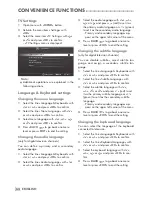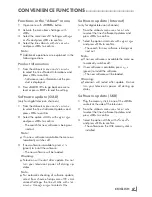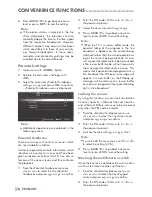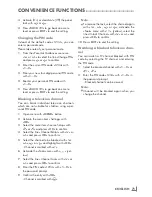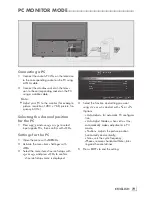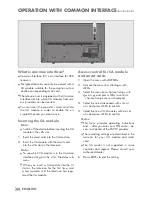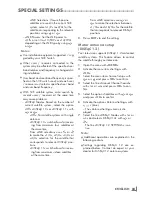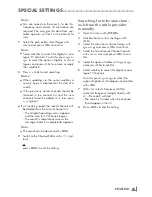73
ENGLISH
USINGEXTERNALDEVICES
---------------------------------------------------------------
DeviceControl
You can determine how the remote control of
your television will control the external device.
1
Press »
« and use »
<
« or »
>
« to select
either one from »HDMI1« to »HDMI4« and
press »
OK
« to confirm.
2
Open the menu with »
MENU
«.
3
Activate the menu item »Settings« with
»
OK
«.
4
Select the menu item »Source Setup« with
»
>
« or »
<
« and press »
OK
« to confirm.
– »Source Setup« menu is displayed.
Source Setup
Sound Settings
Parental Guidance
Back
Change Area
Device
GRUNDIG
Remote Behavior
None
Put device into standby
OK
5
Select the line »Remote Behavior« with »
V
«
or »
Λ
«.
6
Select control type (»Pass-Through«, »Deck«
or »Zap«) with »
<
« or »
>
«.
Notes:
7
»Pass-Through« is included in the menu as an
option that can be selected in every device
type. »Deck Control« and »Tuner Control«
options change depending on the external
device connected.
7
Apply trial and error method to determine
the functions of the remote control buttons for
the selected control type.
7
Refer to the user manual of the DIGILINK
compatible device for its functions.
7
Press »
EXIT
« to end the setting.
Switchingthedevicetostandby
This option switches the connected external de-
vice to standby.
1
Press »
« and use »
<
« or »
>
« to select
either one from »HDMI1« to »HDMI4« and
press »
OK
« to confirm.
2
Open the menu with »
MENU
«.
3
Activate the menu item »Settings« with
»
OK
«.
4
Select the menu item »Source Setup« with
»
>
« or »
<
« and press »
OK
« to confirm.
– »Source Setup« menu is displayed.
5
Select the line »Put device into standby«
with »
V
« or »
Λ
« and press »
OK
« to con-
firm.
– The connected external device is switched
off.
Содержание Toronto 55 CLE 6545 AL
Страница 1: ...EN Toronto 55 CLE 6545 AL ...