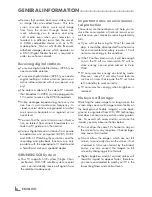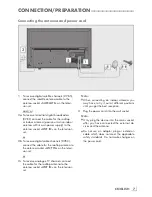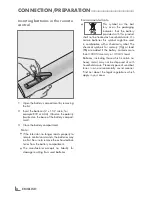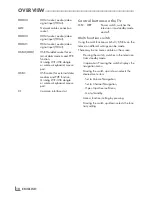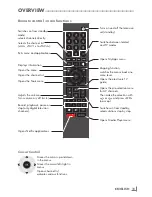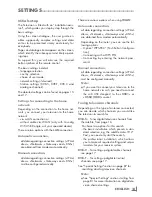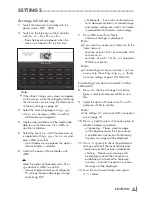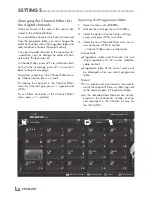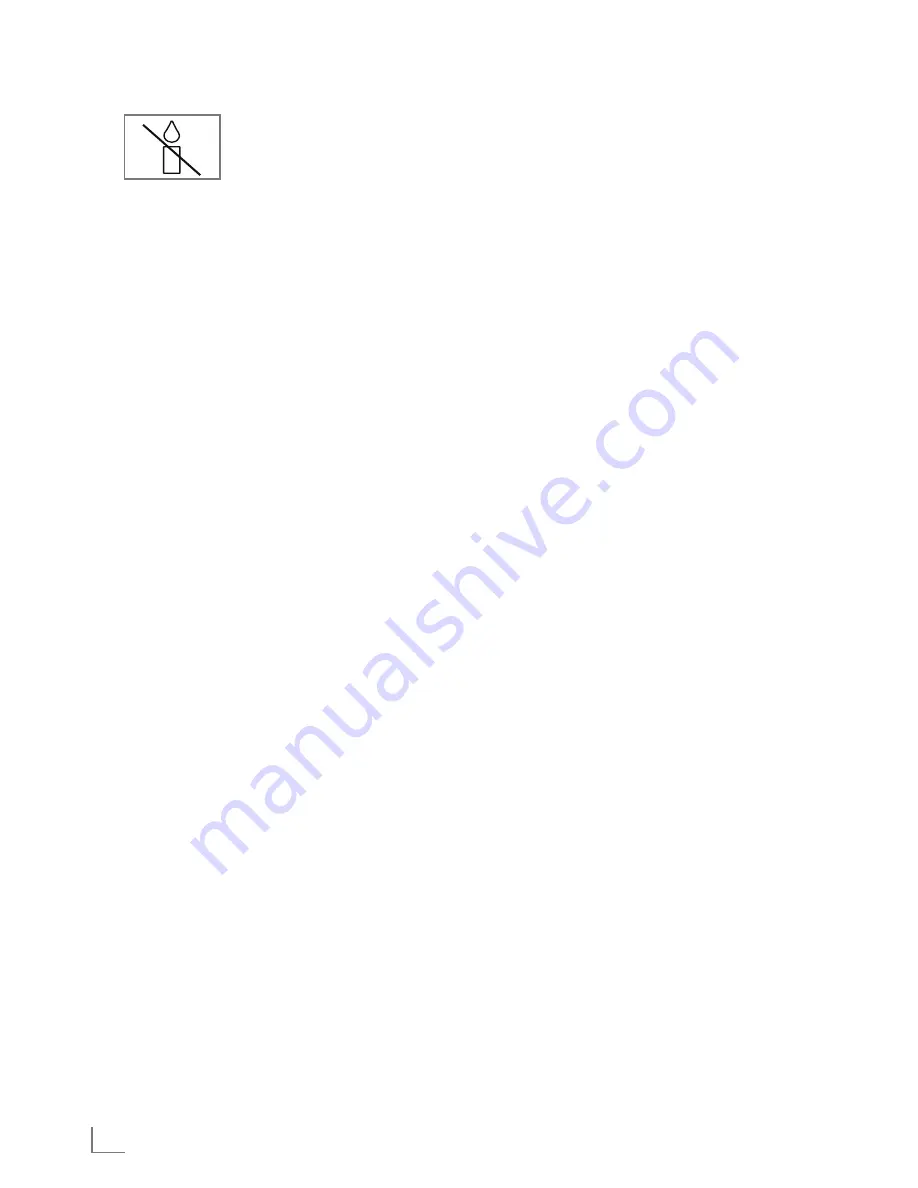
ENGLISH
4
SET-UPANDSAFETY
-----------------------------------------------------------------------------------
7
To prevent the spread of fire,
keep candles or other open
flames away from this product
at all times.
7
Please use your television at a location as far
as possible from cellular phones, microwave
ovens and similar devices operating with
high frequency waves. Otherwise your televi-
sion may malfunction because of such radio
waves.
7
Do not expose the batteries to excessive heat
such as direct sunlight, fire, etc.
7
Do not use old and unused batteries together.
7
Only replace the exhausted batteries with
those having the same model, value and prop-
erties.
7
By ensuring proper disposal of these batteries,
you will have contributed in prevention of po-
tential hazards on the environment and human
health that may arise from inappropriate dis-
posal of the batteries.
7
Warning About the Device Package:
The package of the product can be recycled.
Please ensure that the packaging is disposed
separately conforming with the local regula-
tions to make sure that the product packaging
is recycled environmentally.
Caution:
7
If you want to use a wall bracket for your
television, make sure you read the assembly
instructions for the wall bracket carefully or
have your specialist dealer mount it for you.
7
When buying the wall bracket, make sure
that all the fastening points needed on the
television are there on the wall bracket and
that they are all used when it is mounted.
7
If wall hanger is not going to be used, use
your television only with the stand supplied
in the box. As your television may tipover
without a stand or with a different stand, this
will create risk of safety.
Thingstodoforenergysaving
7
Do not leave your television turned on if you
are not watching it; switch it to standby. If you
will not use your television for a long time,
leave it in off mode by switching off from the
mains (if any) or by unplugging.
7
Prevent surrounding noises in the room
where you watch your television. Keeping
the volume of your television at regular levels
will help you to save energy.
7
When determining the position of your tele-
vision, try to place it so that the sunlight will
not fall directly onto the screen of the televi-
sion but will come from behind of it. Thus, you
can use your television without increasing the
contrast setting and save energy.
Содержание Toronto 55 CLE 6545 AL
Страница 1: ...EN Toronto 55 CLE 6545 AL ...