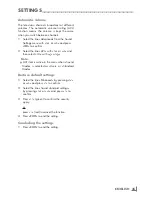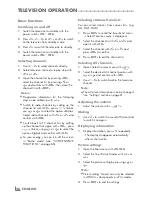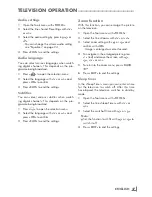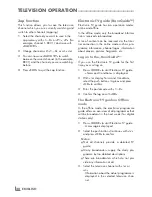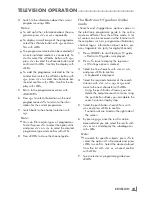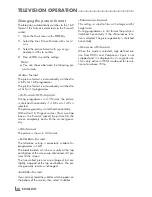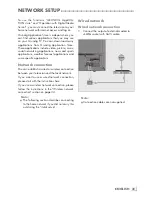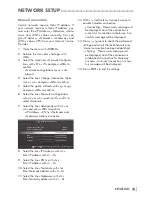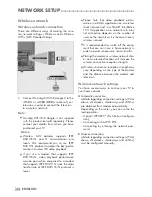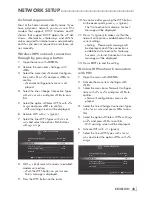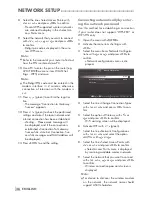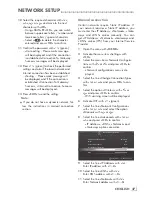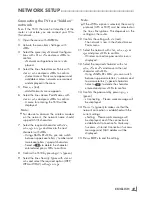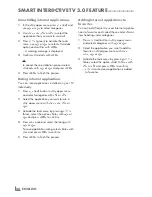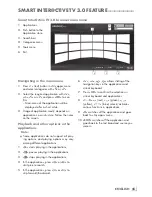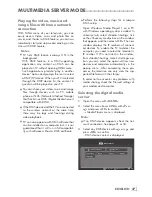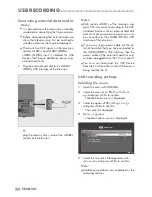35
ENGLISH
NETWORKSETUP
-------------------------------------------------------------------------------------------
Technicalrequirements
Most of the home networks are Dynamic. If you
have a dynamic network, you must use a DSL
modem that supports DHCP. Modems and IP
sharers that support DHCP obtain the »IP Ad-
dress«, »Netmask«, »Gateway« and »DNS«
values required for internet access automatically,
and thus you are not required to enter those val-
ues manually.
WirelessWPSnetworkconnection
throughbypressingabutton
1
Open the menu with »
MENU
«.
2
Activate the menu item »Settings« with
»
OK
«.
3
Select the menu item »Network Configura-
tion« with »
>
« or »
<
« and press »
OK
« to
confirm.
– »Network configuration« menu is dis-
played.
4
Select the line »Change Connection Type«
with »
V
« or »
Λ
« and press »
OK
« to con-
firm.
5
Select the option »Wireless WPS« with »
<
«
or »
>
« and press »
OK
« to confirm.
– WiFi warning screen will be displayed.
6
Activate WiFi with »
« (green).
7
Select the line »WPS Type« with »
V
« or
»
Λ
« and select the option »Push Button«
with »
<
« or »
>
«.
Network Configuration
Timer Applications
TV Settings
Back
Ex
it
Con
n
ect
Test Con
n
ection
Ch
ang
e Area
Ch
an
ge Connection T
y
p
e
Wireless WPS
WiFi
On
WPS Type
Push Button
Select Ac
c
ess Point
N/A
Network Configuration
AUTO
Ad
v
an
ced
8
With »
« (red) select »Connect« to establish
modem connection.
– »Push the WPS button on your Access
Point« message is displayed.
9
Press the WPS button on the router.
10
To continue after pressing the WPS button
on the access point, press »
« (green).
– The “Connection to Gateway: Success”
message will be displayed.
11
Press »
« (green) to make sure that the
network connection is established with the
current settings.
– »Testing ... Please wait« message will
be displayed, and if the connection is
established »Connection To Gateway:
Success«, »Internet Connection: Success«
messages will be displayed.
12
Press »
EXIT
« to end the setting.
WirelessWPSnetworkconnection
withPIN
1
Open the menu with »
MENU
«.
2
Activate the menu item »Settings« with
»
OK
«.
3
Select the menu item »Network Configura-
tion« with »
>
« or »
<
« and press »
OK
« to
confirm.
– »Network configuration« menu is dis-
played.
4
Select the line »Change Connection Type«
with »
V
« or »
Λ
« and press »
OK
« to con-
firm.
5
Select the option »Wireless WPS« with »
<
«
or »
>
« and press »
OK
« to confirm.
– WiFi warning screen will be displayed.
6
Activate WiFi with »
« (green).
7
Select the line »WPS Type« with »
V
« or
»
Λ
« and select the option »PIN« with »
<
«
or »
>
«.
Network Configuration
Timer Applications
TV Settings
Back
Ex
it
Ch
ang
e Area
Ch
an
ge Connection T
y
p
e
Wireless WPS
WiFi
On
WPS Type
PIN
Select Ac
c
ess Point
N/A
Network Configuration
AUTO
Ad
v
an
ced
Содержание Toronto 55 CLE 6545 AL
Страница 1: ...EN Toronto 55 CLE 6545 AL ...