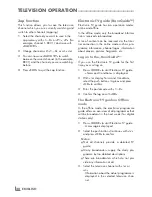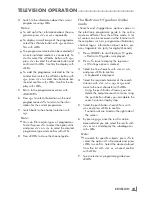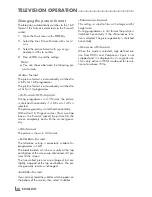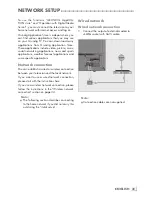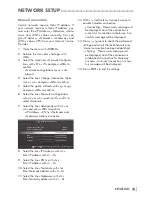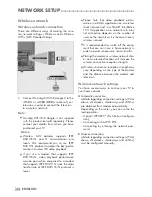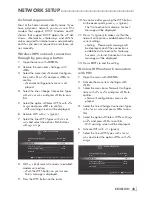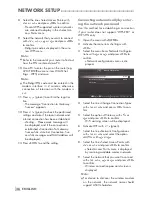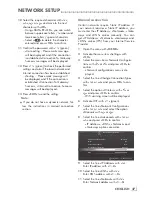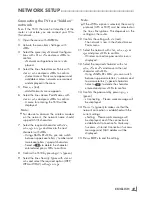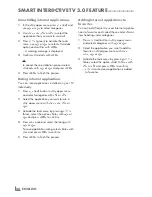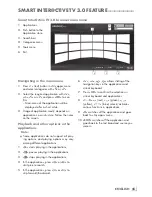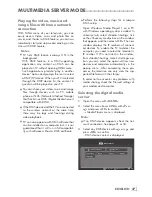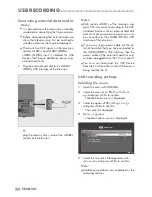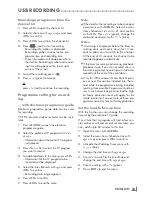ENGLISH
42
SMARTINTER@CTIVETV3.0FEATURE
--------------------------------
LogginginwithGrundig
ApplicationStoreaccount
If you reset your television to factory settings for
any reason with »Save installed applications«
unselected, all applications you have
downloaded will be deleted, and when you
access »Inter@ctive Applications« menu, the
registration screen will be displayed again.
You can log-in again with the e-mail and
password you have provided during Grundig
Application Store registration without the need
for re-registration.
1
Press »
@
« to open »MyApps« menu.
– Grundig Smart App entry screen is
displayed.
2
Enter your e-mail address:
Enter data, use »
V
«, »
Λ
«, »
<
« and »
>
« to
select »
<
« and confirm with »
OK
«.
3
Enter your password:
Enter data, use »
V
«, »
Λ
«, »
<
« and »
>
« to
select »
<
« and confirm with »
OK
«.
4
To login use »
V
« to select »Enter« and press
»
OK
«.
– Enter to display »Application
Synchronization«.
5
Use »
V
«, »
Λ
«, »
<
« and »
>
« to select the
applications that you want to synchronize
and confirm with »
OK
«.
Use »
V
«, »
Λ
«, »
<
« and »
>
« to select
»Synchronize« and confirm with »
OK
«.
6
After the downloading is completed press
»
OK
«.
– »Grundig My Apps« menu will be
displayed.
Selectinginternetapplications
1
Press »
@
« to open »MyApps« menu.
– My Apps menu will be displayed.
Categories
Tools
Exit
App. Store
User
My App
2
Select the required application with »
V
«,
»
Λ
«, »
<
« or »
>
« and press »
OK
« to con-
firm.
– Main menu of the application will be
displayed after a short while.
Notes:
7
When you attempt to start any application
without a cable or wireless network connec-
tion, the related warning is displayed on the
screen.
7
Applications will not start if your cable is dis-
connected or you do not have an IP even
if you’re connected to a network or you do
not have internet access. In this case, check
Network connection settings. See. page 31
or 34.
Содержание Toronto 55 CLE 6545 AL
Страница 1: ...EN Toronto 55 CLE 6545 AL ...