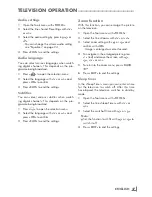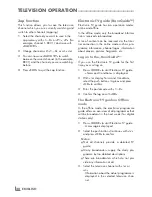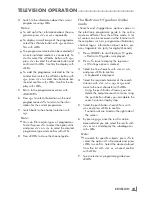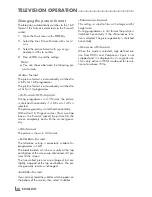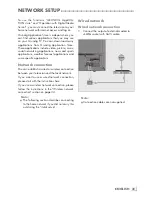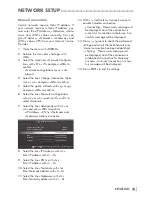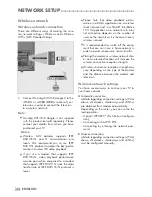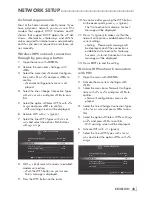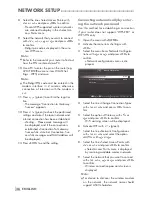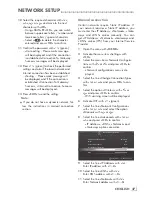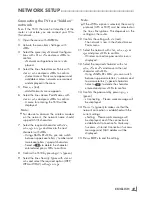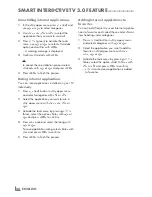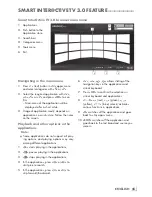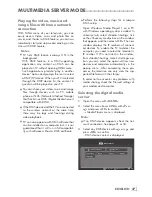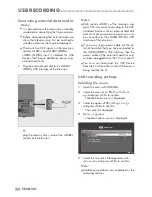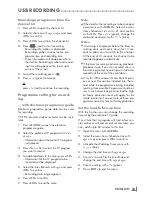41
ENGLISH
SMARTINTER@CTIVETV3.0FEATURE
--------------------------------
Navigationandeneteringtext
duringregistration
1
Press »
@
« to open »MyApps« menu.
– Grundig Smart Apps registry screen is
displayed.
Enter
You need to login to use Smart Applications fully.
Remember me
Register
Enter
Skip
2
Press »
V
«, »
Λ
«, »
<
« or »
>
« and select
»REGISTER« to start registration and press
»
OK
«.
3
Select necessary text areas with »
V
«, »
Λ
«,
»
<
« or »
>
« and press »
OK
«.
– Virtual keyboard will be displayed.
Notesondataentry:
7
Press »
« (green) for keyboard language.
7
Data will be entered through virtual key-
board. Select necessary letters/numbers
and press »
OK
« to confirm.
7
For upper/lower case, select »
Shift
« and
and press »
OK
« to confirm.
7
Press »
« (red) to switch to mobile keyboard.
7
Press »
« (blue) to delete last character/
number. Press »
« (yellow) to delete all
characters.
7
When entry is complete, use »
V
«, »
Λ
«, »
<
«
or »
>
« to select »
BACK
<
« option and
press »
OK
« to confirm.
Virtual keyboard will disappear.
CreatingaGrundigApplication
Storeaccount
You must register to access all applications in
Grundig Application Store.
1
Press »
@
« to open »MyApps« menu.
– Grundig Smart App registry screen is
displayed.
2
Press »
V
«, »
Λ
«, »
<
« or »
>
« and select
»REGISTER« to start registration and press
»
OK
«.
3
Enter your »Name«, »Surname«, »Phone«
(optional), »Place of Birth« and »Gender«:
Select the letters for the information with
»
V
«, »
Λ
«, »
<
« or »
>
« and confirm with
»
OK
«. After you’ve entered the data, use
»
V
«, »
Λ
«, »
<
« and »
>
« to select »
BACK
<
« and press »
OK
« to confirm.
Press »
V
« for the next line and press »
OK
«
to display the keyboard.
Use »
V
«, »
Λ
«, »
<
« and »
>
« to select
»Next« to proceed to the next screen and
confirm with »
OK
«.
Note:
7
Select »Back« to return back to previous
screen and confirm with »
OK
« .
4
Enter Device Name, E-mail, Password entry
and confirmation:
Enter the data and on the screen keyboard
use »
V
«, »
Λ
«, »
<
« or »
>
« to select »
<
«
and confirm with »
OK
«.
Use »
V
«, »
Λ
«, »
<
« and »
>
« to select
»Next« to proceed to the next screen and
confirm with »
OK
«.
5
Enter location:
Enter data and on the screen keyboard use
»
V
«, »
Λ
«, »
<
« or »
>
« to select »<« and
confirm with »
OK
«.
To complete the registration use »
V
«, »
Λ
«,
»
<
« or »
>
« to select »Register« and confirm
with »
OK
«.
– Registration is completed and Entry screen
will be displayed.
Содержание Toronto 55 CLE 6545 AL
Страница 1: ...EN Toronto 55 CLE 6545 AL ...