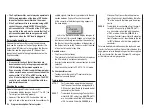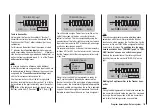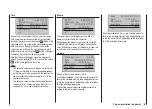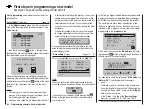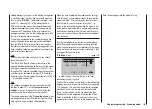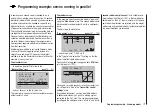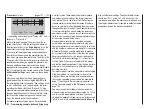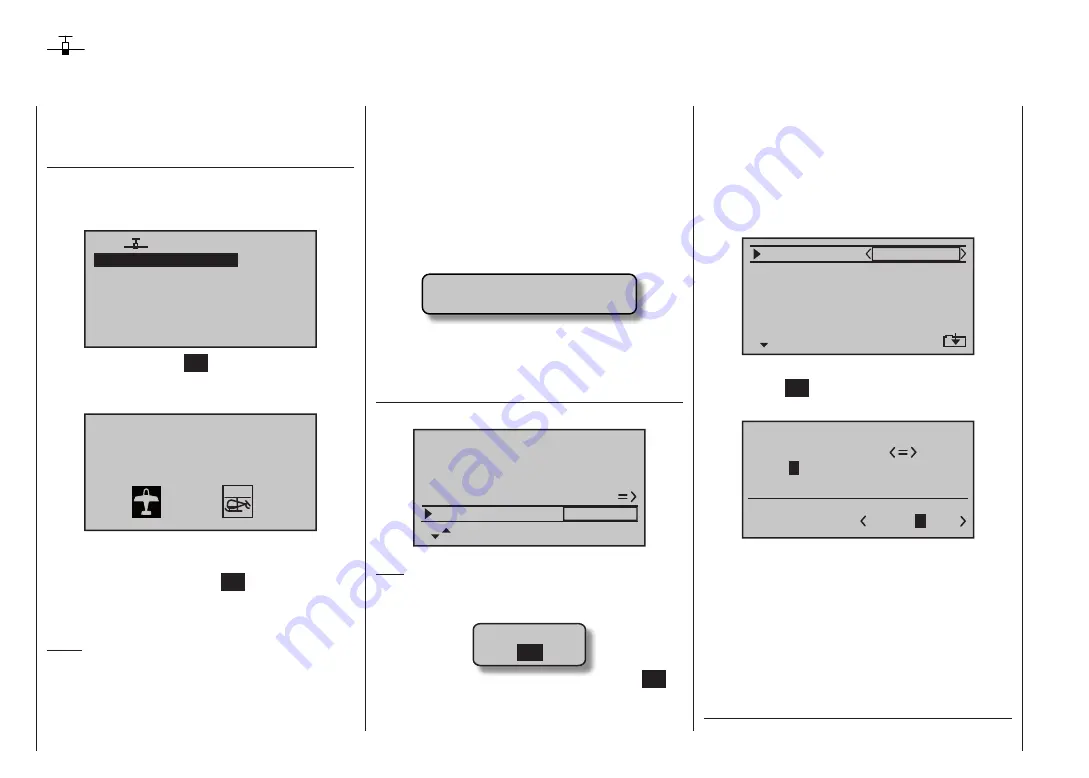
166
Programming example - fixed-wing model
First steps in programming a new model
Example: non-powered fixed-wing model aircraft
When
programming
a new model you should start by
activating the …
“select model”
sub-menu
… in the “
Model memory
” menu. Use the arrow buttons
of the left or right-hand touch-key to select a free
model memory …
03
04
05
free
02
01
06
R08
free
free
free
free
… then touch the central
SET
button of the right-hand
touch-key. You are now immediately requested to select
the type of model you wish to program.
Sel model type
( empty mod mem )
Since in this example we are setting up a fixed-wing
model, we simply confirm the fixed-wing model symbol
with a brief press on the central
SET
button of the right-
hand touch-key; the screen now reverts to the basic
display.
Notes:
Naturally you can also use the pre-defined model
•
memory 01 for programming your first model; this is
the “fixed-wing model” type by default.
Once you have called up the “Model select” option it
•
is not possible to interrupt the process, i. e. you must
choose one or other model type. Even if you switch
off the transmitter at this point, you cannot avoid this
select procedure. However, if you make a mistake
you can always correct it simply by erasing the mod-
el memory.
If the battery voltage is too low, you will not be able
•
to change model memories for safety reasons. The
screen then displays an appropriate message:
not possible now
voltage too low
Once you have overcome this initial hurdle, you may
need to bind the receiver installed in the model to this
model memory in the …
“Base settings”
menu
This is accomplished by moving to the “
rx bind
” line:
phase 3
phase 4
landing
speed –––
receiv out
rx bind
–––
phase 2
takeoff
–––
–––
Note:
When you confirm the model selection the following
message appears in the basic display for a few seconds:
BIND N/A
OK
If you confirm your choice by briefly pressing the
SET
button of the right-hand touch-key, you automatically
move to this line:
In this line you trigger the bind process between model
memory and receiver, as described in detail on pages
80. Without this step you cannot address the receiver.
The next step is to press the
arrow button of the
left-hand or right-hand four-way touch-key to move up
into the first line, where you can start the actual model
programming in the “
mod name
” line:
mod name
stick mode
CH8 delay
motor at C1
1
yes
no
tail type
normal
At this point you can enter the “
Model name
” by touch-
ing the central
SET
button of the right-hand touch-key in
order to move to the character table:
0123456789
PQRSTUVWXYZ
model name
?
: ;
A
B
CDEFGHIJKLMNO
GRAU
B
You should also check the settings for “
Stick mode
” and
“
Motor at Ch 1
” and change them if necessary:
“none”:
•
The brake system is “retracted” at the
forward
posi-
tion of the throttle / brake stick; the “Ch8 delayed” op-
tion and the “Brake
NN*” mixers in the “
Wing mi-
xers
” menu are
activated
.
In the “Aileron / flap” line of the “
Basic settings
”
menu you can select “1AIL”, “2AIL” and “1/2AIL
* NN = Nomen Nominandum (name to be stated)
Содержание mx-12 Hott
Страница 1: ...Programming Manual 33116 mx 16 HoTT 3 en mx 16...
Страница 35: ...35 For your notes...
Страница 49: ...49 For your notes...
Страница 55: ...55 For your notes...
Страница 59: ...59 For your notes...
Страница 63: ...63 For your notes...
Страница 69: ...69 For your notes...
Страница 91: ...91 For your notes...
Страница 101: ...101 For your notes...
Страница 123: ...123 For your notes...
Страница 181: ...181 For your notes...
Страница 193: ...193 For your notes...