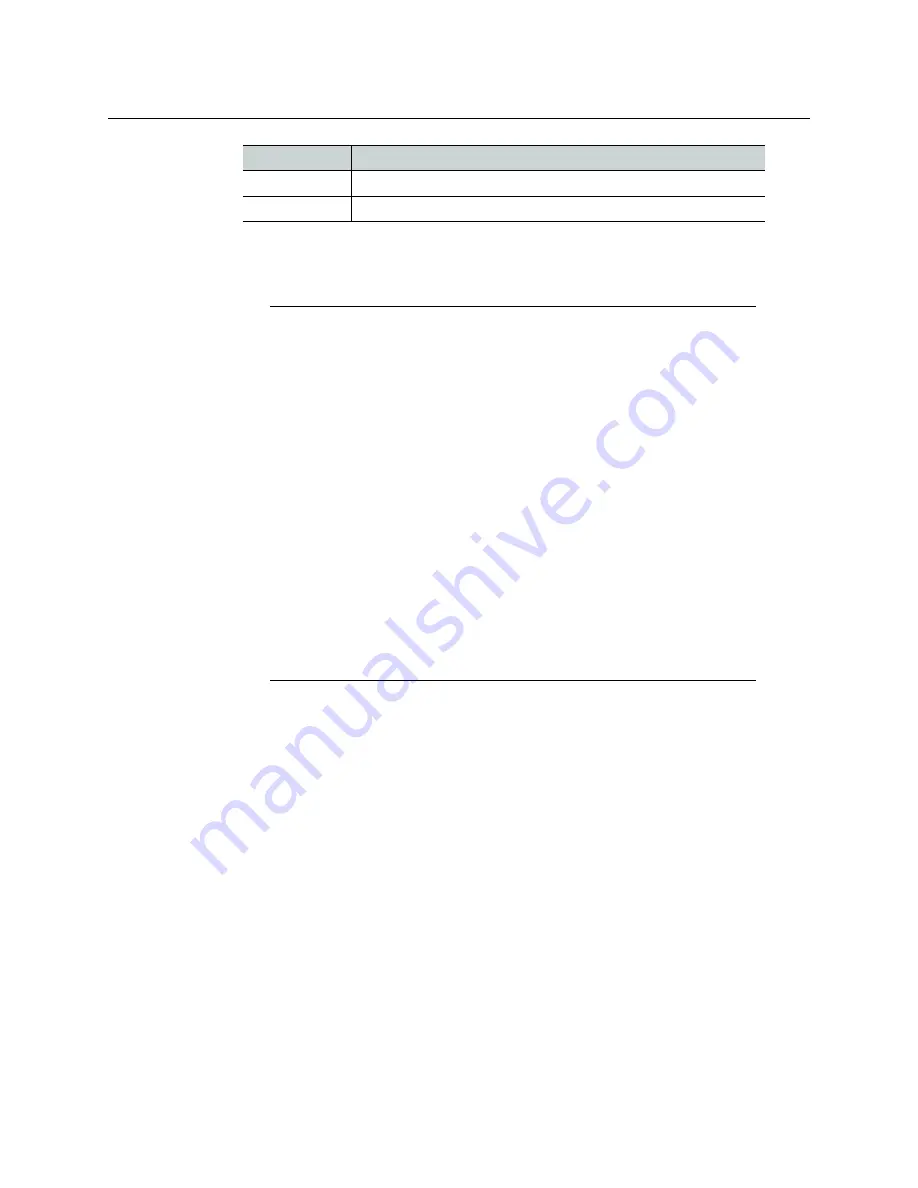
7
Kaleido-MX (3RU)
Quick Start Guide
3 Connect the Kaleido-RCP2 and the Audio Bridge Terminal (if available) to a dedicated
100Base-T Ethernet switch (see
Cabling Diagram
, on page 11). You can also connect a
mouse and a keyboard to your Kaleido-RCP2.
The Kaleido-MX automatically detects the resolution of any connected display. If the
required information is not available, then a fall-back resolution of 1920 × 1080 @ 60 Hz
(HDTV) is used.
4 Connect outputs of the Kaleido-MX to one or more displays that support this
resolution.
•
Monitor wall displays:
Connect the multiviewer’s MV OUT outputs to the displays.
• Quad-link 4K UHD output:
•
Four 1080p displays—
In the case of a quad-head system (e.g., the 16
×
4
model) meant to output a 4K UHD signal to four 1080p displays, connect the
multiviewer’s SDI monitoring outputs to the displays, referring to the table
below for proper mapping.
•
One 4K UHD display—
If your system is meant to output to a single 4K UHD
display, connect the multiviewer’s SDI monitoring outputs to the display, using
an SDI-to-HDMI converter, if needed. Refer to the table below for proper
mapping.
The SDI outputs are mapped as follows. This configuration does not support
rotated displays. Refer to
Creating a 4K UHD Room
,
and to
4K UHD Spanning,
in the
Red
Firmware initialization in progress / no Ethernet / SD card error
Blinking red
Fan failure / no rear / duplicate IP address
Notes
• The Kaleido-RCP2, and Audio Bridge Terminal (ABT) are optional devices,
and may not have been shipped with your Kaleido-MX system. For
information on these and other Kaleido-MX options, please contact your
Grass Valley sales representative.
• You may need to upgrade your Audio Bridge Terminal and Kaleido-RCP2
devices (if available) to the latest firmware. The update files can be found
on the DVD that shipped with your multiviewer, and on Grass Valley’s
support portal. Please refer to the
Kaleido-RCP2 Guide to Installation and
Operation
, and to the
Audio Bridge Terminal Guide to Installation and
Operation
(available on the DVD, and from the portal) for instructions on
how to determine the firmware level, and how to perform the upgrade for
these devices.
• The Kaleido-MX supports one ABT device. With a 3RU model, you can
achieve redundancy by connecting the ABT to more than one input card,
in which case the Kaleido-MX uses the signal from the input card that is the
farthest from the output cards (i.e., Input D, if you have a 64-input model,
Input C if you have a 48-input model, or Input B if you have a model with
32-inputs).
USO
RESTRITO
















































