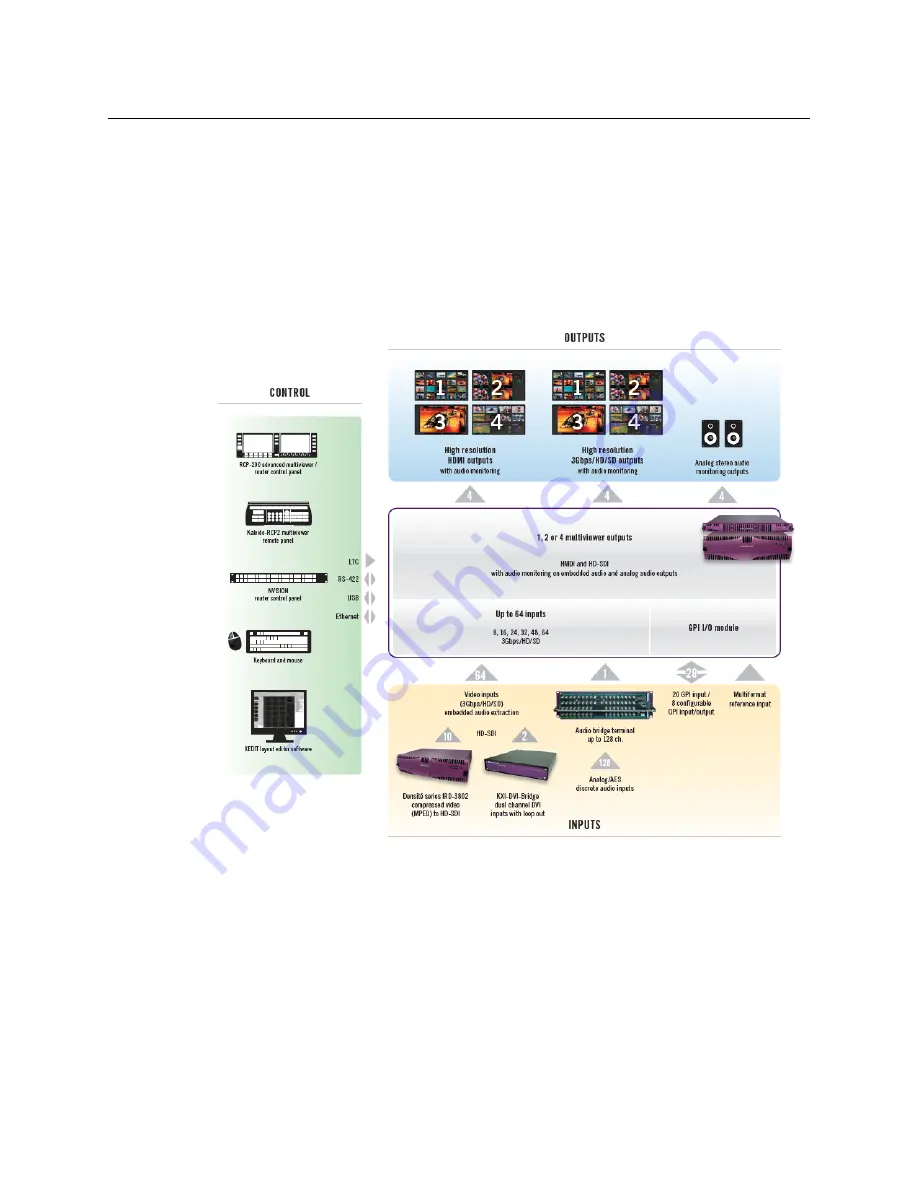
2
Setting Up Your Kaleido-MX Multiviewer
Introduction
Viewer is available for all multiviewer models, except Kaleido-IP (for which it is not
relevant).
A Kaleido-MX multiviewer system in its default configuration includes a number of layout presets. Each
preset shows the video signals from a specific input module (card). Refer to the
Kaleido-X User’s Manual
(on
the DVD that shipped with your multiviewer) for instructions on how to create rooms and layouts according
to your specific requirements.
The diagrams below show a Kaleido-MX system with its inputs and outputs. Examples of
the various external devices that connect to the Kaleido-MX are also shown. A control panel
would be located on the production desk, while the client PC could be anywhere with
Internet access to the network.
Kaleido-MX system overview
USO
RESTRITO













































