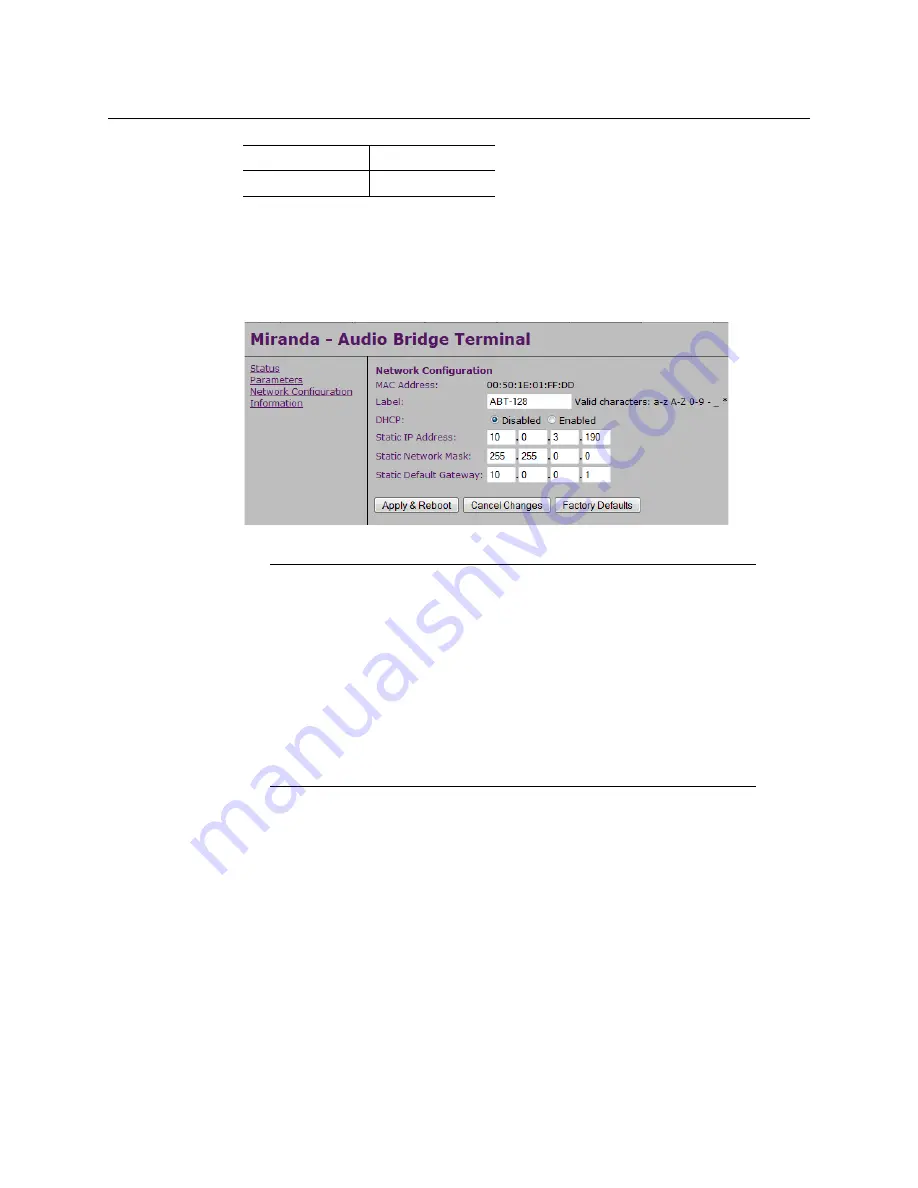
25
Kaleido-MX (3RU)
Quick Start Guide
5 Using a Web browser on the PC, connect to the ABT using the following address:
10.0.3.190.
The home page of the ABT’s built-in Web server is displayed.
6 Click
Network Configuration
(in the navigation pane).
The
Network Configuration
page is displayed.
7 Change the ABT’s network settings, as necessary, and then click
Apply & Reboot
.
For more information about the ABT, refer to the
Audio Bridge Terminal Guide to Installation
and Operation,
available on the DVD that shipped with your system.
Configuring a Client PC
The client PC that you will use to communicate with the Kaleido-MX multiviewer (via
XAdmin and XEdit), and the multiviewer itself, must have IP addresses within the same
subnet. The following procedure applies to a typical Windows 7 or Windows 8 system. For
Windows XP, see
Changing an IP Address on Windows XP
, on page 27.
Changing an IP Address on Windows 7 or Windows 8
To change the IP address of a client PC that has Windows 7 or Windows 8
1 Press the Windows key on your keyboard, type “control panel” and then press Enter.
Subnet mask
255.255.0.0
Default gateway
10.0.0.1
Notes
• The Kaleido-MX supports one ABT device. With a 3RU model, you can
achieve redundancy by connecting the ABT to more than one input card,
in which case the Kaleido-MX uses the signal from the input card that is the
farthest from the output cards (i.e., Input D, if you have a 64-input model,
Input C if you have a 48-input model, or Input B if you have a model with
32-inputs).
• Keep in mind that all ABTs ship with the same default static IP address. If
you are adding more than one ABT to your network and do not use DHCP,
make sure to assign each ABT a different static IP address before
connecting them to the network.
USO
RESTRITO





























