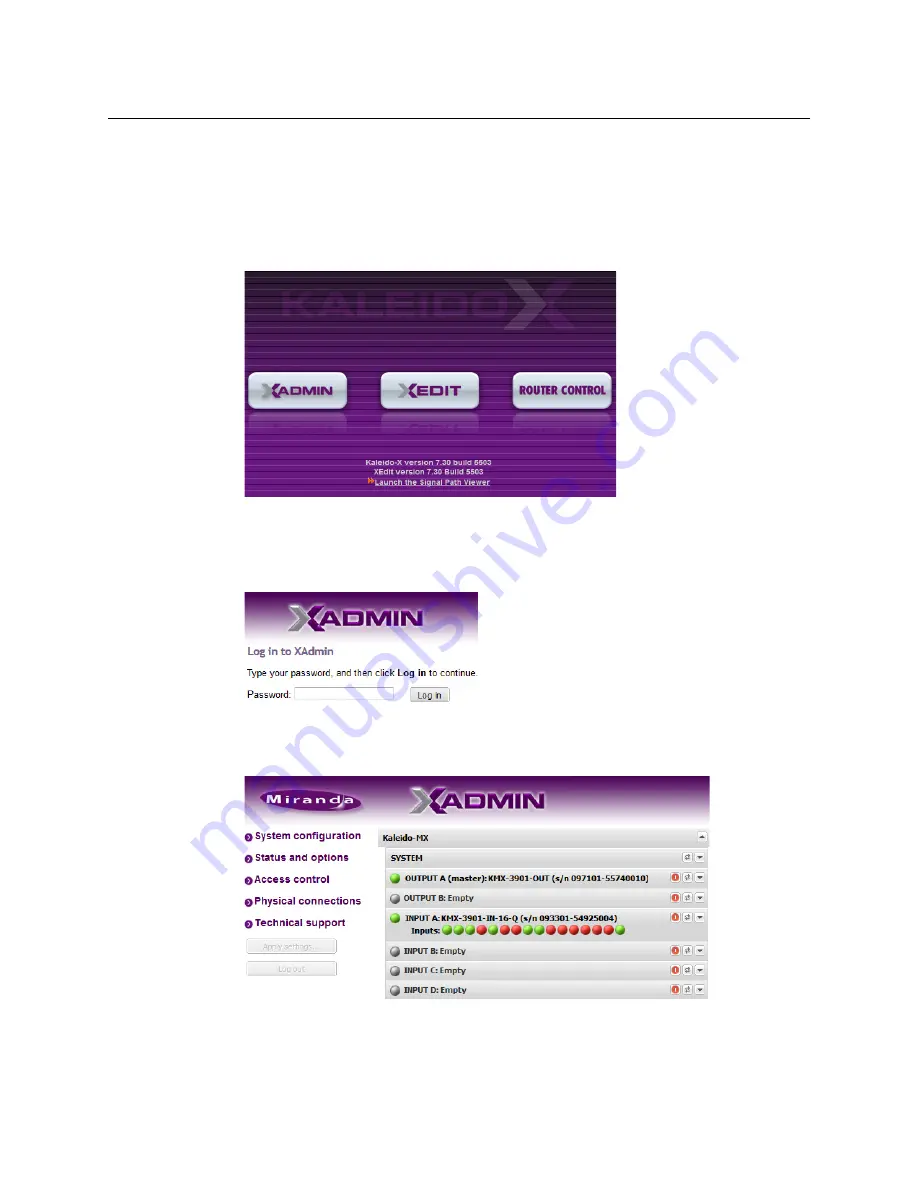
20
Setting Up Your Kaleido-MX Multiviewer
Networking Setup
To set your Kaleido-MX system name
1 Configure your client PC or laptop with an IP address in the same range as the
multiviewer’s current IP addresses if needed (see
Configuring a Client PC
, on page 25).
2 Open a Web browser window and enter the multiviewer’s
system
IP address in the
address bar (see
Finding the System IP Address
, on page 35, if needed).
3 The Kaleido-X home page appears.
4 Click the XAdmin button.
5 If you see a security warning, or a certificate error message, then refer to
Registering
your Multiviewer's Security Credentials with your Browser,
in the Kaleido-X User’s Manual.
6 If the “Log in to XAdmin” page appears, type the password, and then click
Log in
.
7
Internet Explorer users:
If a blank page appears, then refer to
Enabling the
Compatibility View in Internet Explorer 10,
in the Kaleido-X User’s Manual.
The XAdmin Status and Options page appears.
8 Click
System configuration
, in the navigation area on the left of the page.
The System Configuration page appears, showing the current system name, IP
addresses, network mask, default gateway, connection-speed and duplex-mode
USO
RESTRITO












































