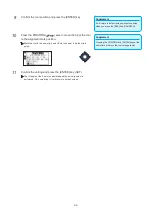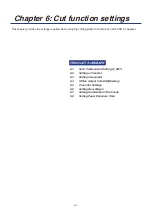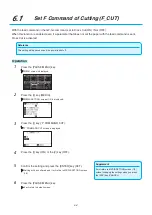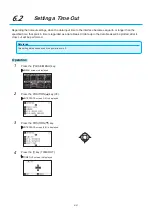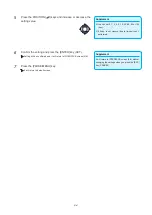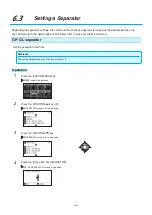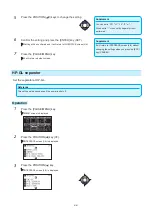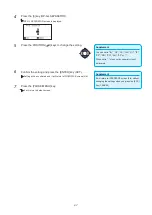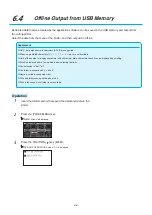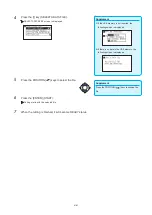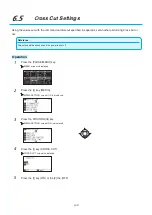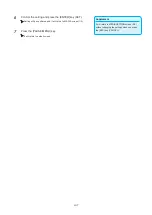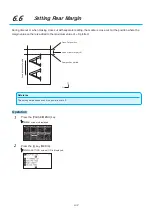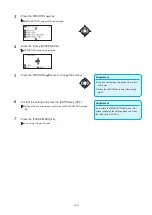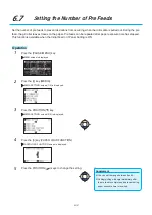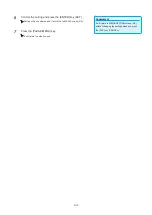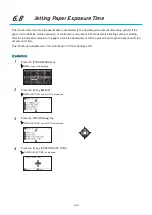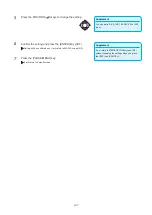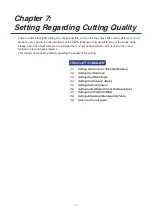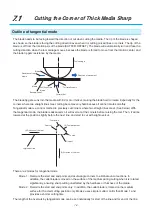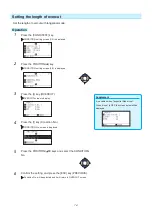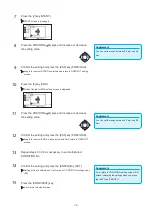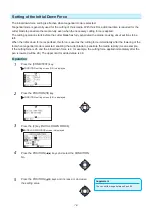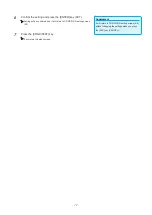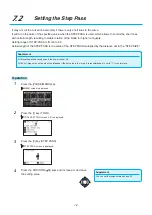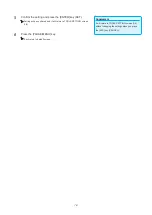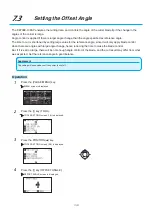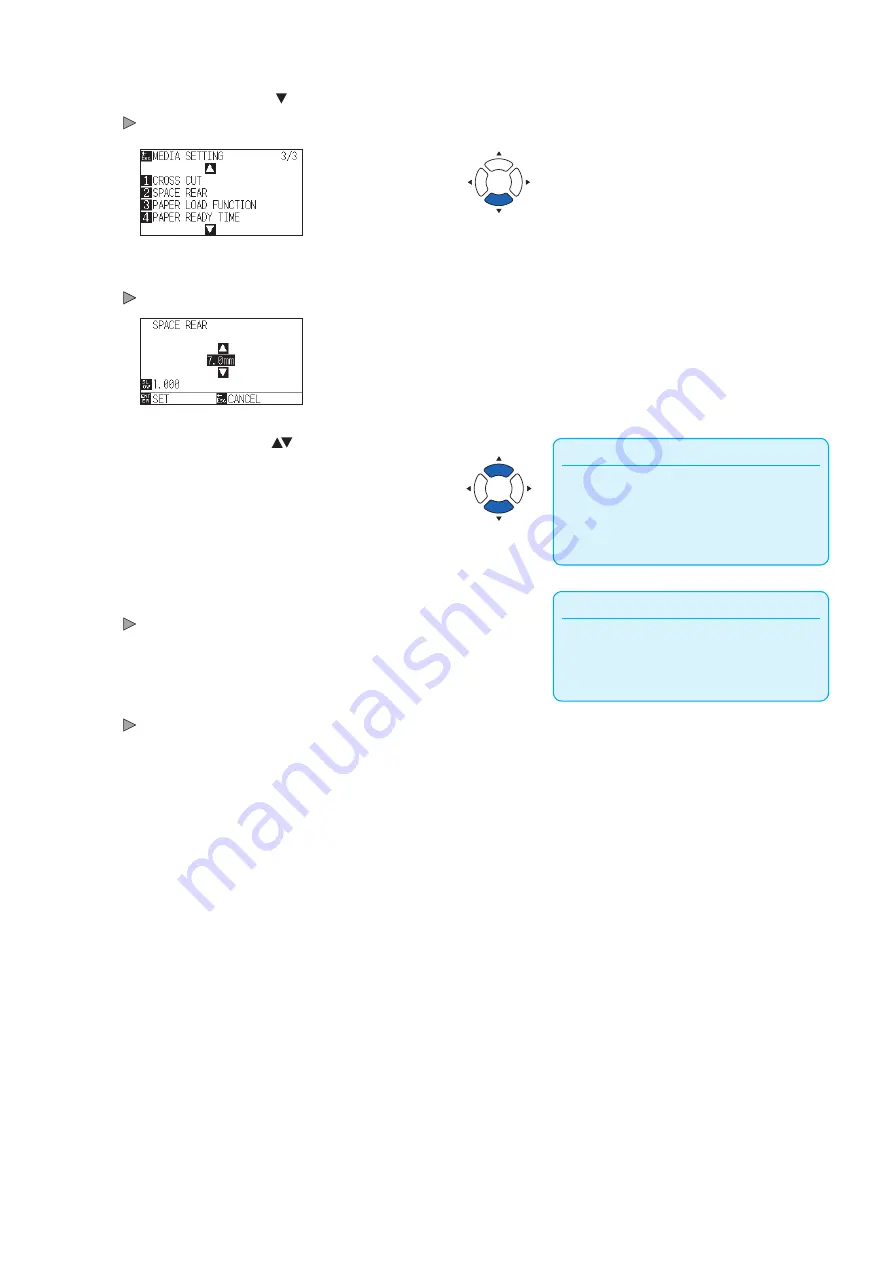
6-13
3
Press the POSITION ( ) key.
MEDIA SETTING screen (3/3) is displayed.
4
Press the [2] key (SPACE REAR).
SPACE REAR screen is displayed.
Supplement
•
You can set the range between 7.0 mm and
+30.0 mm.
•
Press the [SLOW] key to select the setting
digits.
5
Press the POSITION ( ) keys to change the setting.
Supplement
It will return to MEDIA SETTING screen (3/3)
without changing the settings when you press
the [ESC] key (CANCEL).
6
Confirm the setting and press the [ENTER] key (SET).
Setting will be confirmed and it will return to MEDIA SETTING screen
(3/3).
7
Press the [PAUSE/MENU] key.
It will return to default screen.
Содержание CE7000-130AP
Страница 1: ...USER S MANUAL MANUAL NO CE70AP UM 151 CE7000 130AP CUTTING PLOTTER...
Страница 2: ......
Страница 19: ...1 3 Dedicated accessories A stand with a basket is supplied...
Страница 84: ......
Страница 104: ......
Страница 110: ......
Страница 128: ......
Страница 184: ......
Страница 245: ...A 7 PAUSE MENU 2 Continued MENU screen AXIS SETTING 1 1 Default screen Continued 1 2...
Страница 246: ...A 8 3 PAUSE MENU Continued MENU screen AREA PARAMETERS 1 1 Default screen Continued 1 2 3 4...
Страница 250: ...A 12 PAUSE MENU Continued MENU screen TEST 1 2 TEST 2 2 Default screen Continued 2 3 1 1 4...
Страница 251: ...A 13 PAUSE MENU MENU screen MEM SETTING 1 1 1 Default screen Continued Default screen Finish...
Страница 254: ......
Страница 258: ......
Страница 260: ......