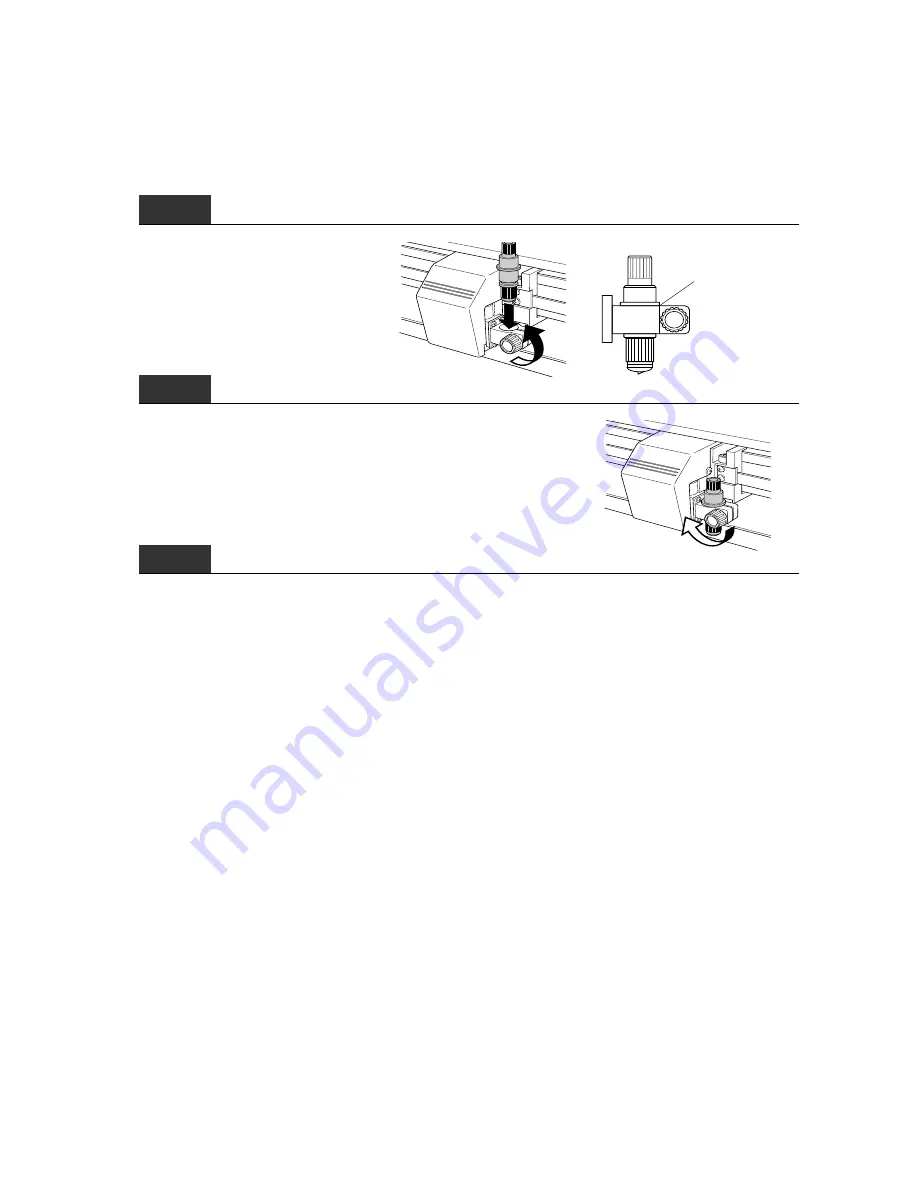
4 – 5
4.3 Mounting the Cutter Pen Plunger
After the blade length has been properly adjusted, mount the cutter pen plunger in the cutting plotter
as described below.
Step
1
Loosen the pen holder’s screw and
then mount the cutter pen plunger
into the pen holder.
Be sure to press the
plunger in firmly so
that it contacts this
surface.
Step
2
When the cutter pen plunger is properly positioned, tighten the
pen holder’s screw.
Step
3
After the cutter pen plunger has been mounted, proceed to set the cutting conditions.
Содержание CE200-120
Страница 1: ...CE2000 60 120 USER S MANUAL MANUAL NO CE2060 UM 151 CUTTING PLOTTER...
Страница 13: ...1 1 INTRODUCTION 1 1 Overview 1 2 1 2 Standard Accessories 1 2 1 3 Assembling Your Plotter CE2000 120 1 3...
Страница 17: ...2 2 NAMES OF THE MAIN PARTS 2 1 Front View 2 2 2 2 Rear View 2 3 2 3 Control Panel 2 4...
Страница 91: ...A 5 CE2000 120 with optional basket 1494 1333 1189 820...






























