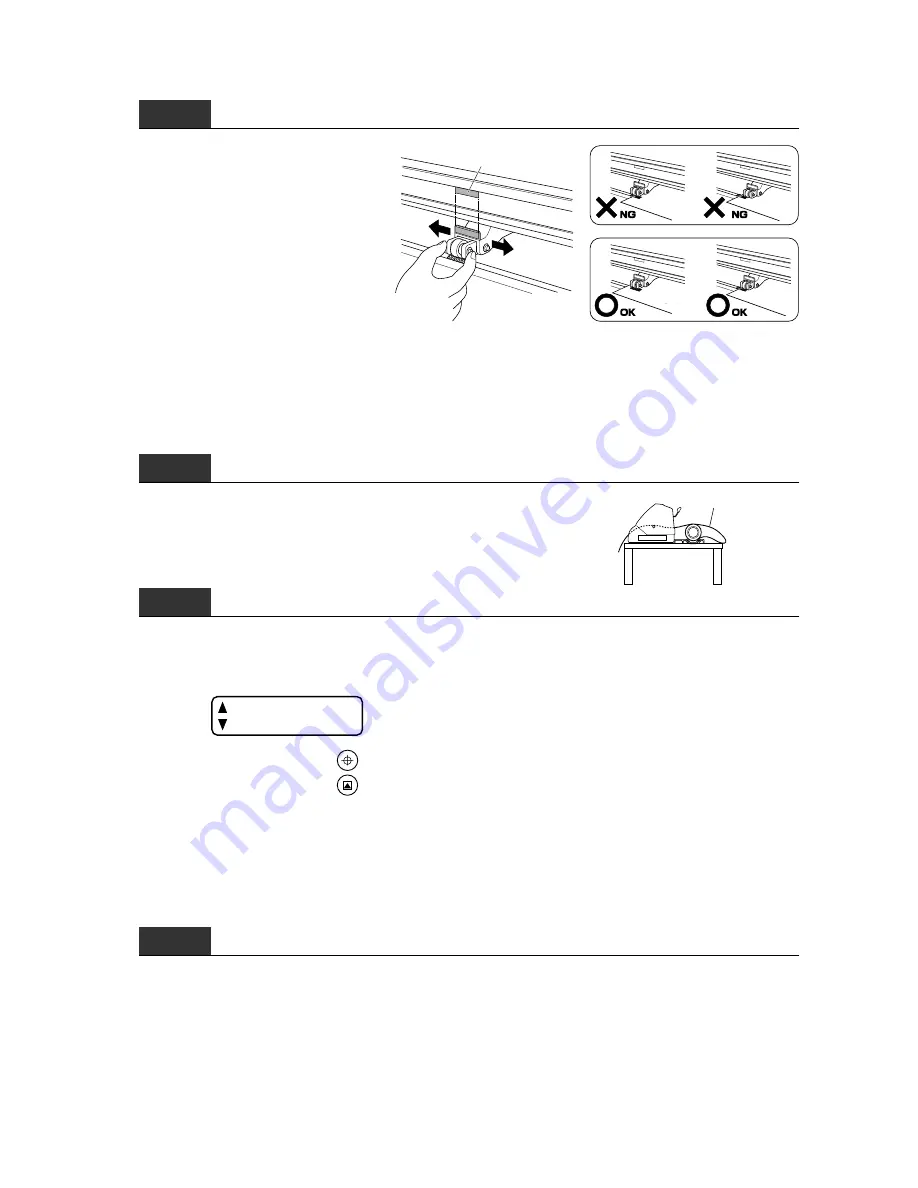
3 – 5
Step
4
Adjust the position of the right and left
push rollers to suit the width of the
medium. Position each push roller at
its corresponding edge of the medium
so that it is above the grit roller. Move
the push rollers so that they are po-
sitioned inside the push roller align-
ment marks provided. (To move the
push rollers, the media set lever must
be in lowered position.)
Push roller alignment mark
If the "RELOAD MEDIA!" message appears when you lower the media set lever, the right pinch roller
is not positioned over the wider grit roller on the right. This message also appears if the left pinch roller
is not positioned over a grit roller or is positioned over the wider grit roller on the right. Check that
the right pinch roller is positioned over the wider grit roller on the right and that the left pinch roller
is positioned over a grit roller other than the wider one on the right.
Step
5
After ensuring that there is no slack in the medium’s conveyance
path, raise the media set lever to lower the push rollers. As shown
in the figure, provide slack in the medium for a length corresponding
to the length of the medium you intend to cut or plot.
Provide slack
Step
6
If the cutting plotter has already been turned on when the push rollers are lowered by raising the media
set lever, a menu for selecting the media mode appears. Select the media mode (ROLL 1 or ROLL
2) to suit the roll medium you have just loaded.
ROLL 1
ROLL 2
To select ROLL 1, press the
F1/ORIGIN
key.
To select ROLL 2, press the
F2/TEST
key.
When ROLL 1 is selected, the leading edge and side edges of the medium are detected. Select this
mode when you wish to begin cutting from the medium’s leading edge. In this case, the origin point
is positioned along the leading edge.
When ROLL 2 is selected, only the medium’s side edges are detected. Select this mode when you
wish to begin cutting at a point past the medium’s leading edge. In this case, the position of the pen
carriage at the time the medium was loaded becomes the origin point.
Step
7
After the medium size has been detected, the cutting plotter awaits cutting data.
If the INTERFACE conditions and COMMAND mode have not been selected yet, select these settings
at this time (see Section 3.4, “Selecting the COMMAND Mode and INTERFACE Conditions”). If they
have already been set, proceed to adjust the cutter pen. After the cutter pen has been adjusted (see
Chapter 4, “PREPARING FOR A CUTTING OPERATION”), the cutting plotter is ready to perform cutting
so send cutting data from your application software at the computer.
Содержание CE200-120
Страница 1: ...CE2000 60 120 USER S MANUAL MANUAL NO CE2060 UM 151 CUTTING PLOTTER...
Страница 13: ...1 1 INTRODUCTION 1 1 Overview 1 2 1 2 Standard Accessories 1 2 1 3 Assembling Your Plotter CE2000 120 1 3...
Страница 17: ...2 2 NAMES OF THE MAIN PARTS 2 1 Front View 2 2 2 2 Rear View 2 3 2 3 Control Panel 2 4...
Страница 91: ...A 5 CE2000 120 with optional basket 1494 1333 1189 820...






























