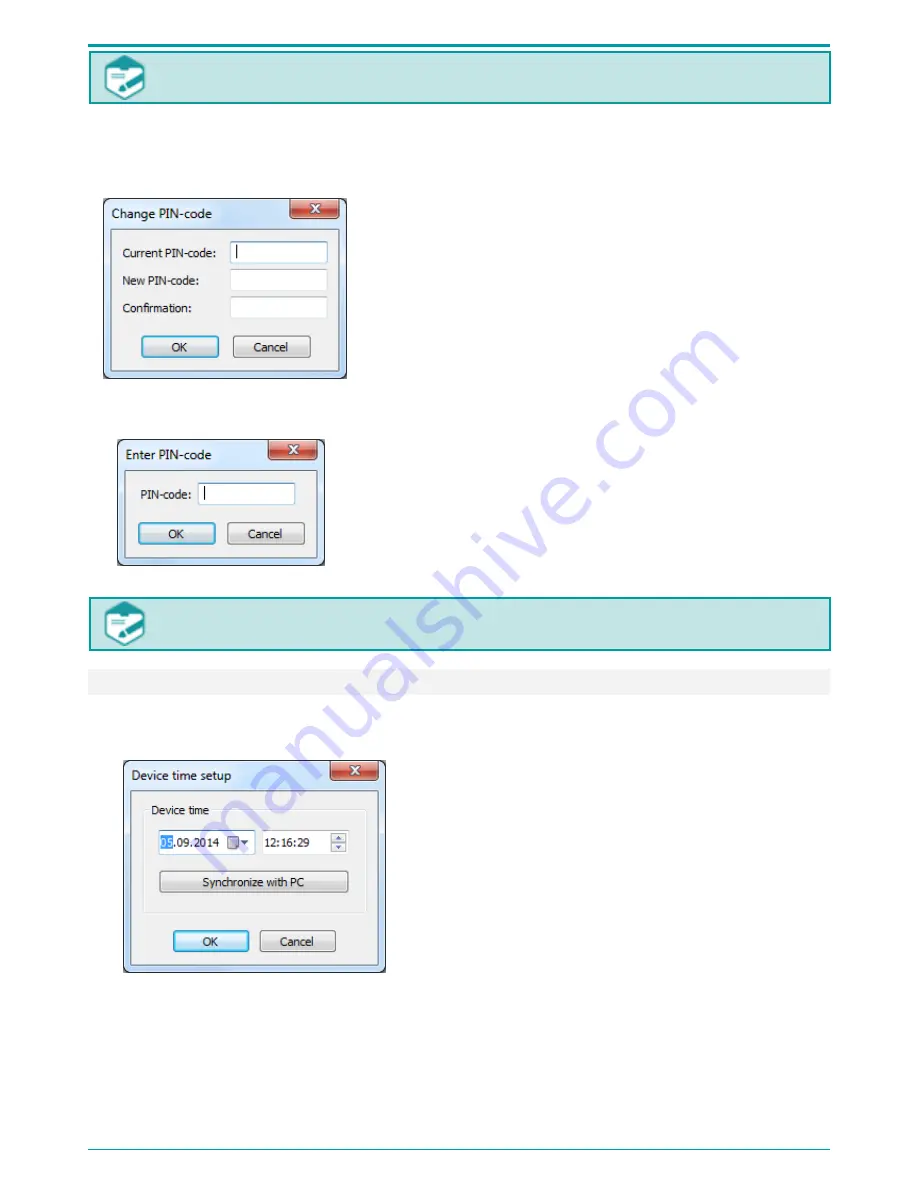
Gnome-PII
32
PIN is not set by default.
You can set PIN code to secure access to device and its settings.
In order to create, change or disable PIN, click Change PIN.
Change PIN-code dialog will show up (Figure 36).
Figure 36: Changing PIN
While setting PIN for the first time, leave the Current PIN-
code input box empty. In the New PIN-code box, specify
digits (from 1 to 8) you want to use as PIN, confirm your PIN
by entering the same set of digits in the Confirmation input
box, and click OK.
To change PIN, fill in all input boxes in the dialog
(Figure 36).
To disable PIN, leave the New PIN-code and Confirmation
boxes empty.
Figure 37: Enter PIN-code dialog
After the code is set the application will require entering PIN
the next time you connect the device to PC.
In the dialog (Figure 37) enter PIN in the relevant box and
click OK.
For security purposes you are recommended to use at least four digits for PIN.
9.4.15 Setting Device Time
Time and date of the connected device are displayed in the Device time area
5
of the
Voice
Recorder Manager main screen (Figure 17).
Figure38: Device time setup
To set device time and date, click the Adjust option,
located in the application main screen Settings
area.
In the Adjust time dialog (Figure 38), specify
current time and date in the relevant input box.
Click Synchronize with PC is you want to synchronize device time with the time on your PC.
To save changes and apply them to your device, click OK; to cancel the current selection, click
Cancel.

























