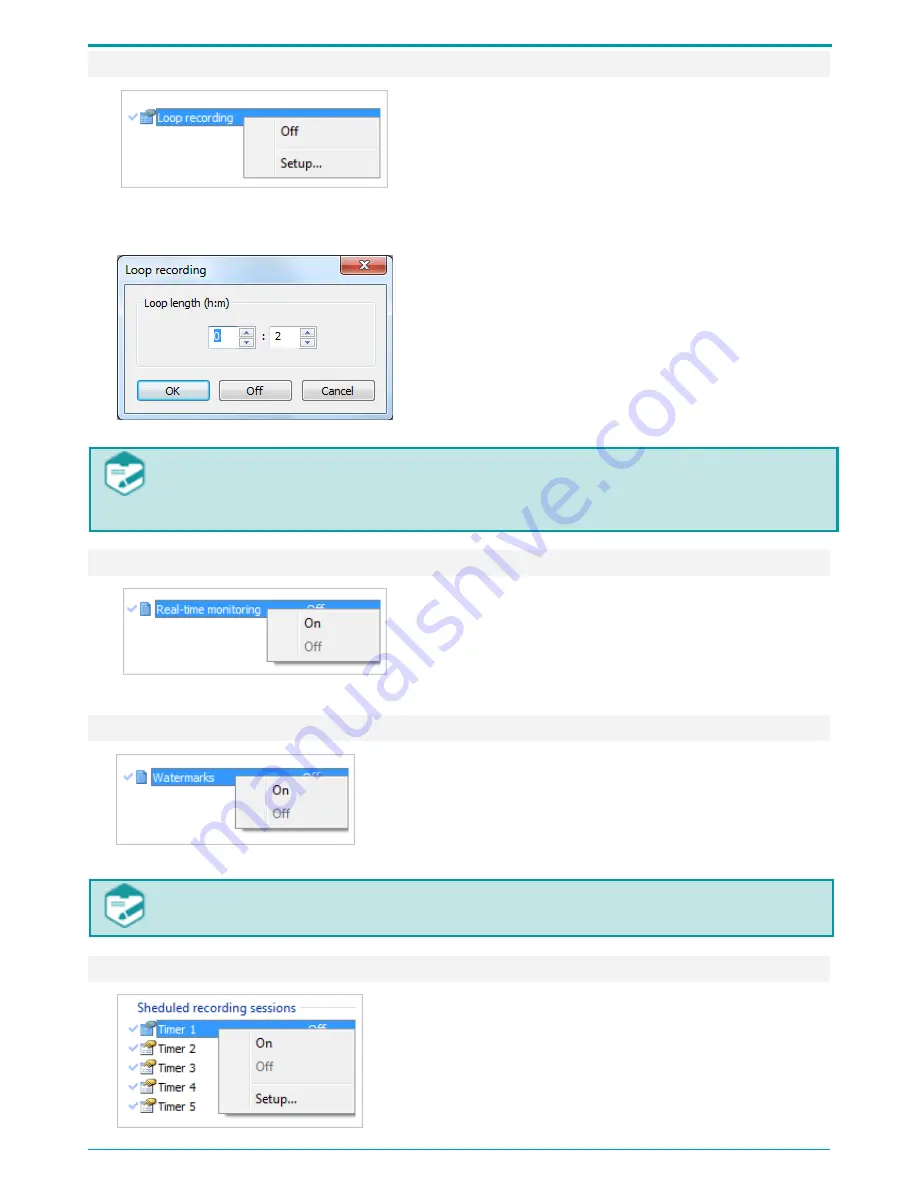
Operation Manual
29
9.4.7 Loop Recording
Figure 26: Loop recording shortcut menu
Loop recording shortcut menu (Figure 26) is used
for enabling/disabling loop recording mode and
setting loop recording duration. Once the recording
reaches the specified time limit, the device will
overwrite previously recorded data starting from
the beginning.
Figure 27: Loop recording dialog
Click the Setup shortcut menu option to open Loop
recording dialog (Figure 27). Adjust the Loop
duration (h:m) parameter. Click OK to enable loop
recording mode with specified parameters. Click Off
to disable this mode. Click Cancel to cancel the
current selection and close the dialog.
In the loop recording mode the recording session will not exceed specified time limits.
In case the specified loop duration exceeds 2 GB, you will see a message suggesting
reducing loop duration. A file recorded in the loop mode cannot exceed 2 GB.
9.4.8 Real-time Monitoring
Figure 28: Real-time monitoring shortcut menu
Real-time monitoring shortcut menu (Figure 28) is
used for enabling and disabling real-time
monitoring mode.
9.4.9 Watermarks
Figure 29
:
Watermarks shortcut menu
Watermarks shortcut menu (Figure 29) is used for
embedding watermarks into audio files.
With the Watermarks mode enabled, SNR becomes 3dB lower and the batter
discharges 10 %-15 % faster while recording.
9.4.10 Scheduled Recording
The Scheduled recording sessions area allows you to
enable or disable timer triggered recording. Five timers
enable up to five recording sessions set in advance.
Before enabling a timer you are recommended to set the
recording time. In the shortcut menu of a selected timer,




























