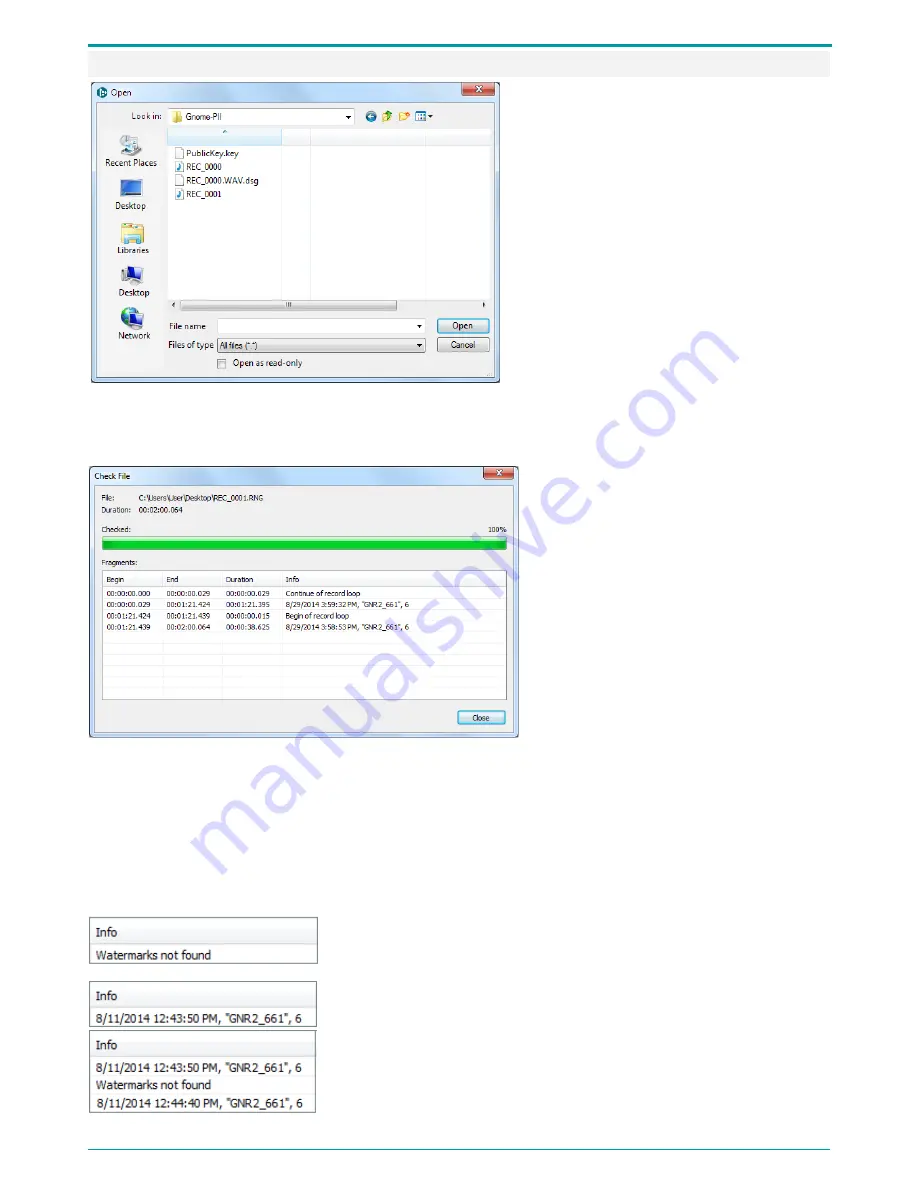
Operation Manual
23
9.3.4 Watermark Check
Figure 11: Selecting files for integrity check
To perform file integrity check, click
Check watermarks in the application
main screen (Figure 6).
In the Open dialog (Figure 11) select a
.wav
or
.rng
file.
Click Open to start the process. Click
Cancel to close dialog.
The results are displayed in the Check file (Figure 12) dialog. The number of lines in the table
equals number of fragment the application has detected.
Figure 12: Watermark check results
The table displays the following
parameters for each fragment:
Begin: fragment start time;
End: fragment end time;
Duration: total fragment duration;
Info: watermark check results.
The Info column contains data on the detected fragment or whole file. Table in the dialog contains
the following information:
Date and time fragment or file has been created;
Device name, for example, GNR 2_661;
Device serial number, for example, 1904.
If no watermarks are detected in
.wav
or .
rng
file, the Info
column will display the following message: Watermarks not
found.
If watermarks are found in a
.wav
, the Info column will display
watermark text for the whole audio file.
If a
.wav
file with watermarks has been modified, the Info
column will display one or more messages: Watermarks not
found.






























