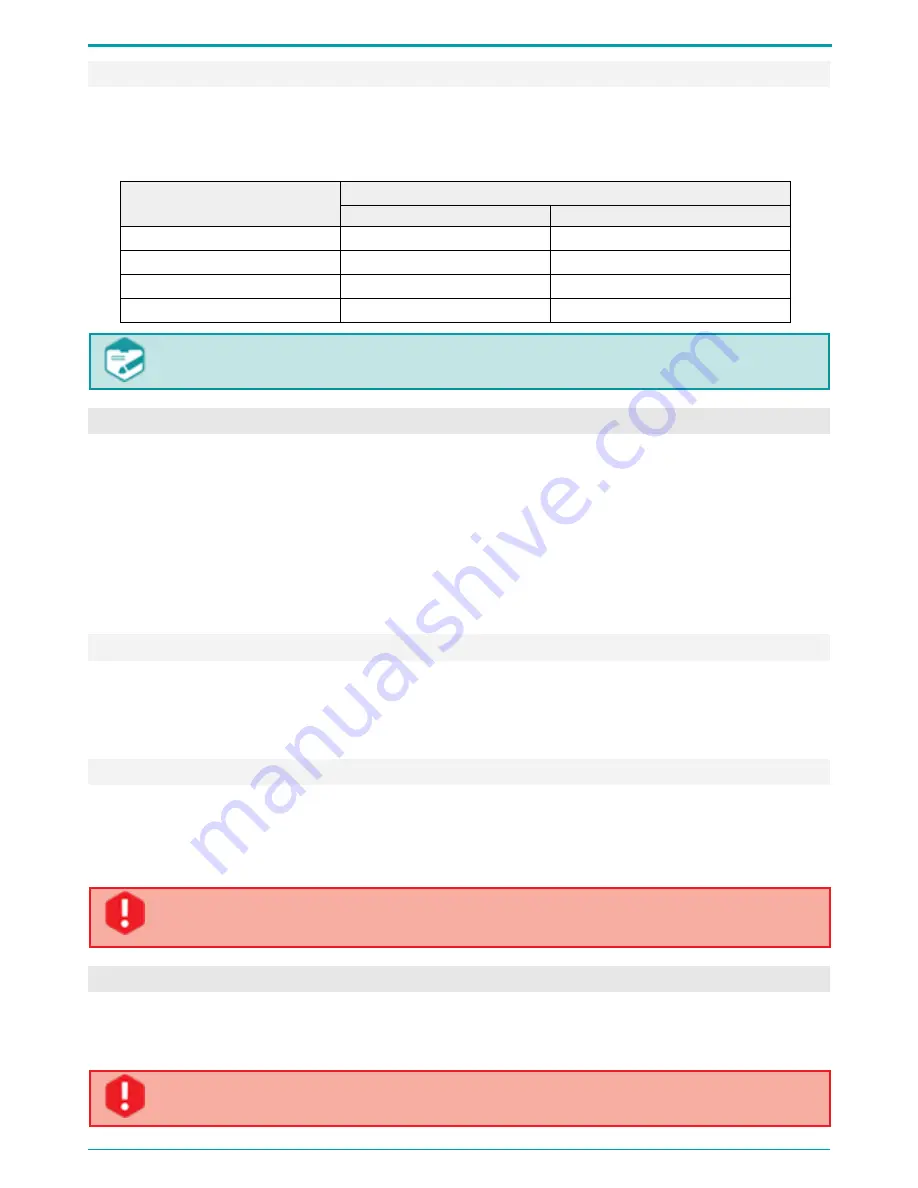
Operation Manual
17
7.3.6 Recording Duration
Recording duration depends on the specified parameters and available memory. Table 3 lists
approximate recording time for different recording modes and sampling rate values.
Table 3: Recording duration for various modes and sampling rate values.
Mode
Recording duration with the sampling rate
22050 Hz
8000 Hz
μ-law 8 bit, mono
196 h
541h
μ-law 8 bit, stereo
98 h
270 h
PCM 24 bit, mono
64 h
180 h
PCM 24 bit, stereo
32 h
90 h
Note that any recording exceeding 2 GB will be divided into 2 files automatically.
Maximum recording size is 2 GB.
7.4 R ec o r di ng P l a yb a c k an d De l e ti on
You can delete and play back recordings stored in the device memory either using device controls
or by means of the supplied application.
Playback and deleting process by means of Voice Recorder Manager is described in section 9.5.
To play back or delete recordings with multi-functional button located on the device case (7 on
Figure 1), you must assign the relevant function via the application (see section 9.4.11).
Without application you can play back only the last recorded audio file.
By default the button (7 on Figure 1) performs playback.
7.4.1 Playback
If the playback function is selected, to play the last recording stored at the flash memory, plug
earphones in the respective jack at the voice recorder case and press the button (7 on Figure 1).
To stop playback, press the button again.
7.4.2 File Deletion
If erase function is selected, press the voice recorder erase button (7 on Figure 1) and hold it
down for about 3 seconds in order to erase all recordings from the voice recorder memory quickly.
The red LED (6 on Figure 1) will indicate the whole process of file deletion. All recordings will be
removed from the voice recorder memory.
Deleted data cannot be recovered.
In case PIN is enabled, the erase option of the button becomes unavailable.
7.5 RE SE T B ut to n
The RESET button located on the device case (8 on Figure 1), is used for recorder reboot. The
RESET button is located in the small pin sized hole. You will need a paper clip to actually press
the button. After pressing RESET, all user settings will not be modified.
Do not use needles and other sharp objects as they can damage the button, and its
functions will no longer be available.
















































