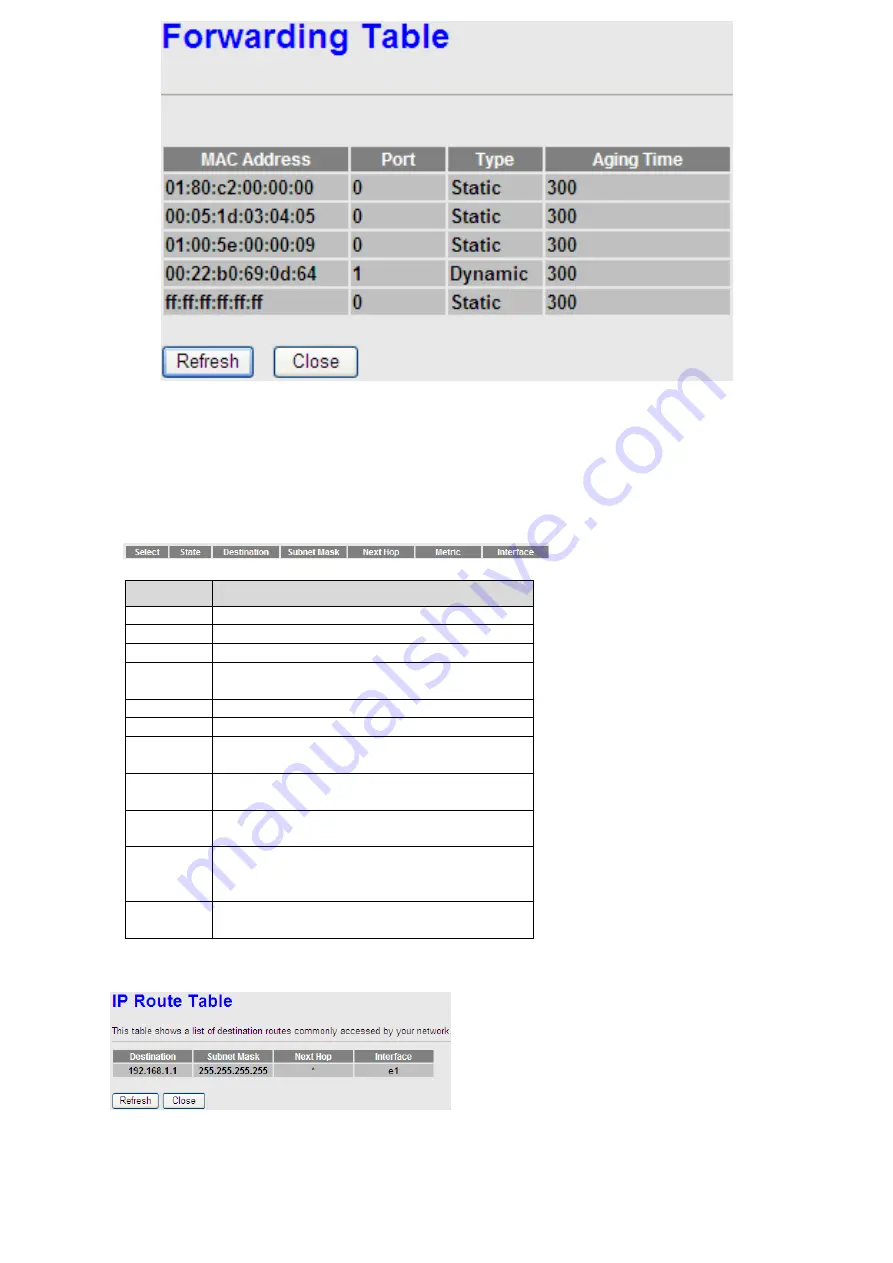
40
Routing
Choose
Advanced > Routing
, the page shown in the following figure appears. The page that is displayed contains
Static
Route
and
RIP.
Static Route
Click
Static Route
in the left pane, the page shown in the following figure appears. This page is used to configure the routing
information. You can add or delete IP routes.
The
following
table
describes
the
parameters and buttons of this page:
Field
Description
Enable
Select it to use static IP routes.
Destination
Enter the IP address of the destination device.
Subnet Mask
Enter the subnet mask of the destination device.
Next Hop
Enter the IP address of the next hop in the IP route to the
destination device.
Metric
The metric cost for the destination.
Interface
The interface for the specified route.
Add Route
Click it to add the new static route to the
Static Route
Table
.
Update
Select a row in the
Static Route Table
and
modify the
parameters. Then click it to save the settings temporarily.
Delete
Selected
Select a row in the
Static Route Table
and click it
to
delete the row.
Show
Routes
Click it, the
IP Route Table
appears. You can view a list
of destination routes commonly accessed by your
network.
Static Route
Table
A list of the previously configured static IP routes.
Click
Show Routes
, the page shown in the following figure appears. The table shows a list of destination routes commonly
accessed by your network.
Содержание MSW300Np4
Страница 22: ...21 In the DHCP Mode field choose None The page shown in the following figure appears...
Страница 45: ...44...


























