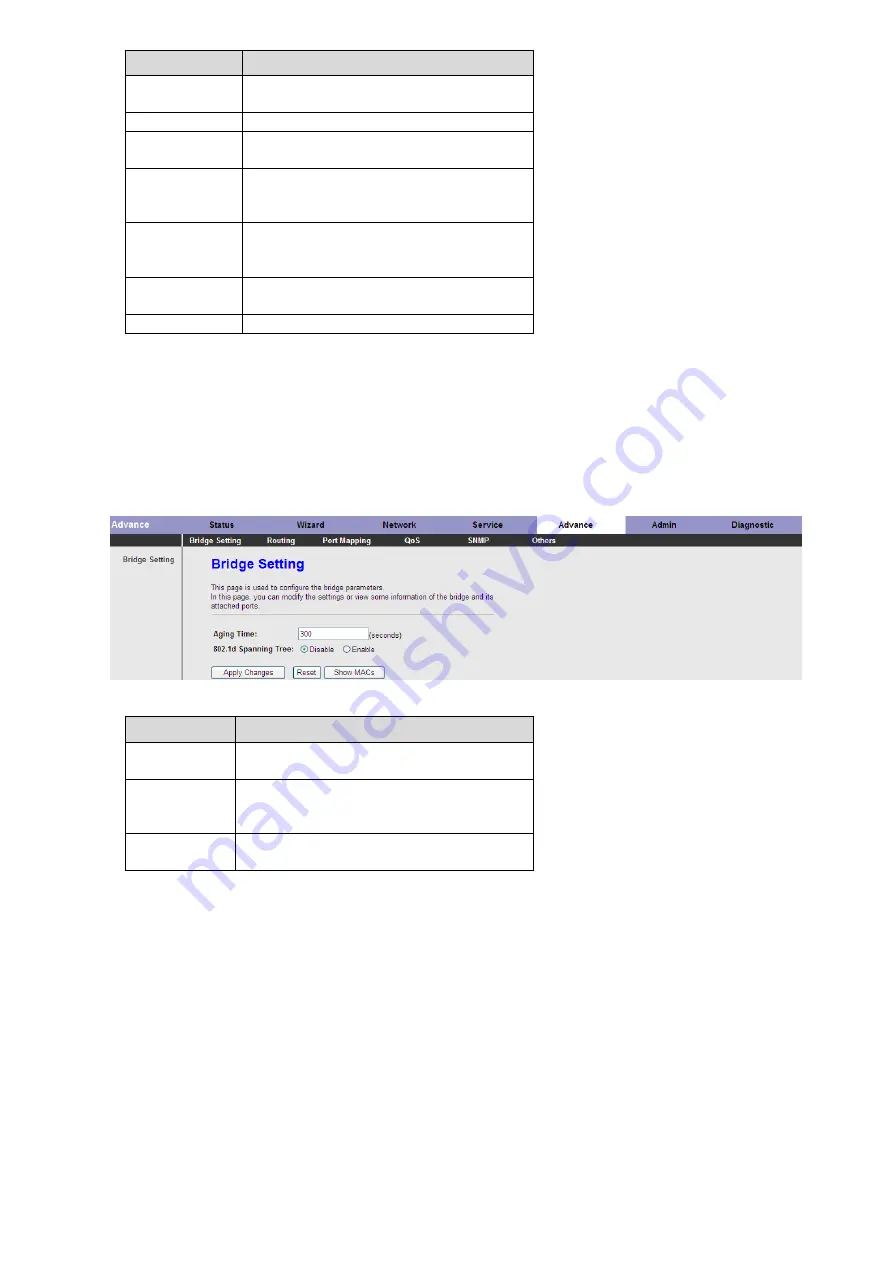
39
The following table describes the parameters and buttons of this page:
Field
Description
Direction Select
Select the router interface. You can select
LAN
or
WAN
. In this example,
WAN
is selected.
WAN Setting
You can choose
Interface
or
IP Address
.
WAN Interface
Choose the interface that permits data packets from
WAN to access the router.
IP Address
Enter the IP address on the WAN. Only the IP
address that is in the same network segment with
the IP address on the WAN can access the router.
Services Allowed
You can choose the following services from WAN:
Web
,
Telnet
,
FTP
,
TFTP
,
SNMP
, or
PING
. You can
also choose all the services.
Add
After setting the parameters, click it to add an entry
to the
Current ACL Table
.
Reset
Click it to refresh this page.
Advanced
In the navigation bar, click
Advanced
. In the
Advanced
page that is displayed contains
Bridge Setting
,
Routing
,
Port
Mapping
,
QoS
,
SNMP
and
Others
.
Bridge Setting
Choose
Advanced
>
Bridge Setting
, the page shown in the following figure appears. This page is used to configure the
bridge parameters. You can change the settings or view some information on the bridge and its attached ports.
The following table describes the parameters and button of this page:
Field
Description
Aging Time
If the host is idle for 300 seconds (default value), its
entry is deleted from the bridge table.
802.1d Spanning
Tree
You can select
Disable
or
Enable
.
Select
Enable
to provide path redundancy while
preventing undesirable loops in your network.
Show MACs
Click it to show a list of the learned MAC addresses
for the bridge.
Click
Show MACs
, the page shown in the following figure appears. This table shows a list of learned MAC addresses for this
bridge.
Содержание MSW300Np4
Страница 22: ...21 In the DHCP Mode field choose None The page shown in the following figure appears...
Страница 45: ...44...



























