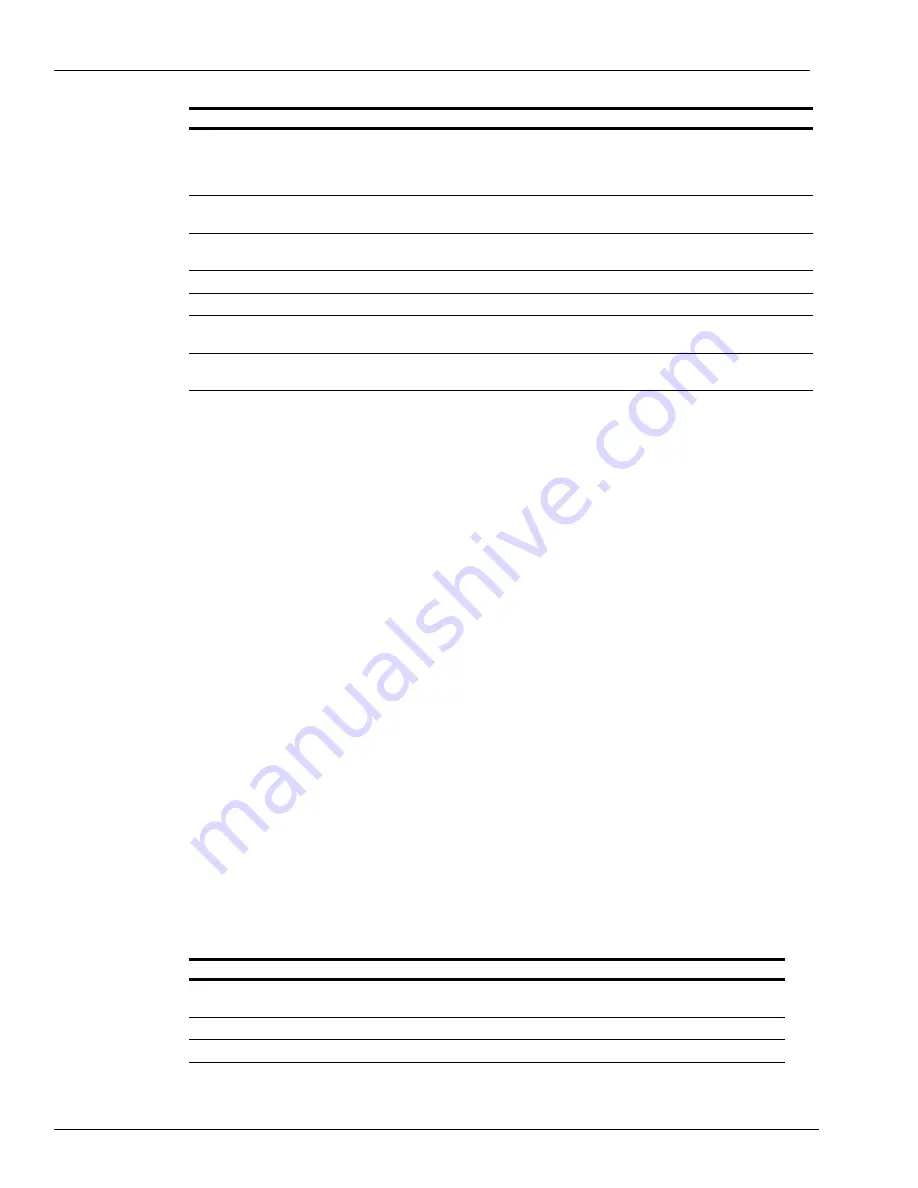
Keypad Programming
Programming Keypads with Non-standard Overlays
Page 34 MDE-4318D Competitive Pump and CRIND (CPC) Hardware/Software Start-up and Service Manual · May 2010
Programming Keypads with Non-standard Overlays
Wayne CATs may be equipped with keypads that have the numeric keys in unique positions as
opposed to those used by standard overlays. To program non-standard keypads, proceed as
follows:
1
If you have not already established communication, do so at this time. After communication
has been established, the CAT displays the message, “Press the
YES
key” (if you require to
access diagnostics again, swipe the CRIND diagnostics card at the card reader).
2
Press
YES
located on the CAT keypad.
3
The CAT display will prompt you to press
NO
. Press
NO
located on the CAT keypad.
4
The CAT display will prompt, “Program keypad?”. Press
YES
to continue with keypad
programming.
5
The CAT display will prompt, “Use Standard Numeric Keypad?”. Press
NO
to continue.
6
The CAT display will prompt, “Program the 0 key?”. Refer to the chart in
Programming - Standard Numeric Overlays”
, to continue keypad programming.
7
After the programming is complete, the CAT display will prompt, “Update all keypads?”. If all
units have the same overlay, press
YES
. Diagnostics will automatically exit. Keypad
programming will automatically be updated to each fueling position.
Note: If only a few keypads are unique, update all keypads and then program the unique
positions individually. This will save time when you program multiple CAT overlay
layouts.
“Program the LANGUAGE SELECT
key?”
“Press LANGUAGE SELECT key”
Press
NO
if LANGUAGE SELECT key is not present on keypad/ Press
YES
if LANGUAGE SELECT key is present.
Press
LANGUAGE SELECT
key. LANGUAGE SELECT key
programmed.
Press LANGUAGE SELECT key again”
Press
LANGUAGE SELECT
key. LANGUAGE SELECT key
programming verified.
“Program the CHECKING key?”
Press
NO
if CHECKING key is not present on keypad/ Press
YES
if
CHECKING key is present.
“Press CHECKING key”
Press
CHECKING
key. CHECKING key programmed.
“Press CHECKING key again”
Press
CHECKING
key. CHECKING key programming verified.
“Program the SAVING key?”
Press
NO
if SAVING key is not present on keypad/ Press
YES
if SAVING
key is present.
“Press SAVING key”
“Press SAVING key again”
Press
SAVING
key. SAVING key programmed.
Press
SAVING
key. SAVING key programming verified.
CAT Display
Action
“Program the 0 key?”
Press
NO
if 0 key is not present on keypad/ Press
YES
if 0 key is
present.
“Press 0 key”
Press
0
key. 0 key programmed.
“Press 0 key again”
Press
0
key. 0 key programming verified.
CAT Display
Action






























