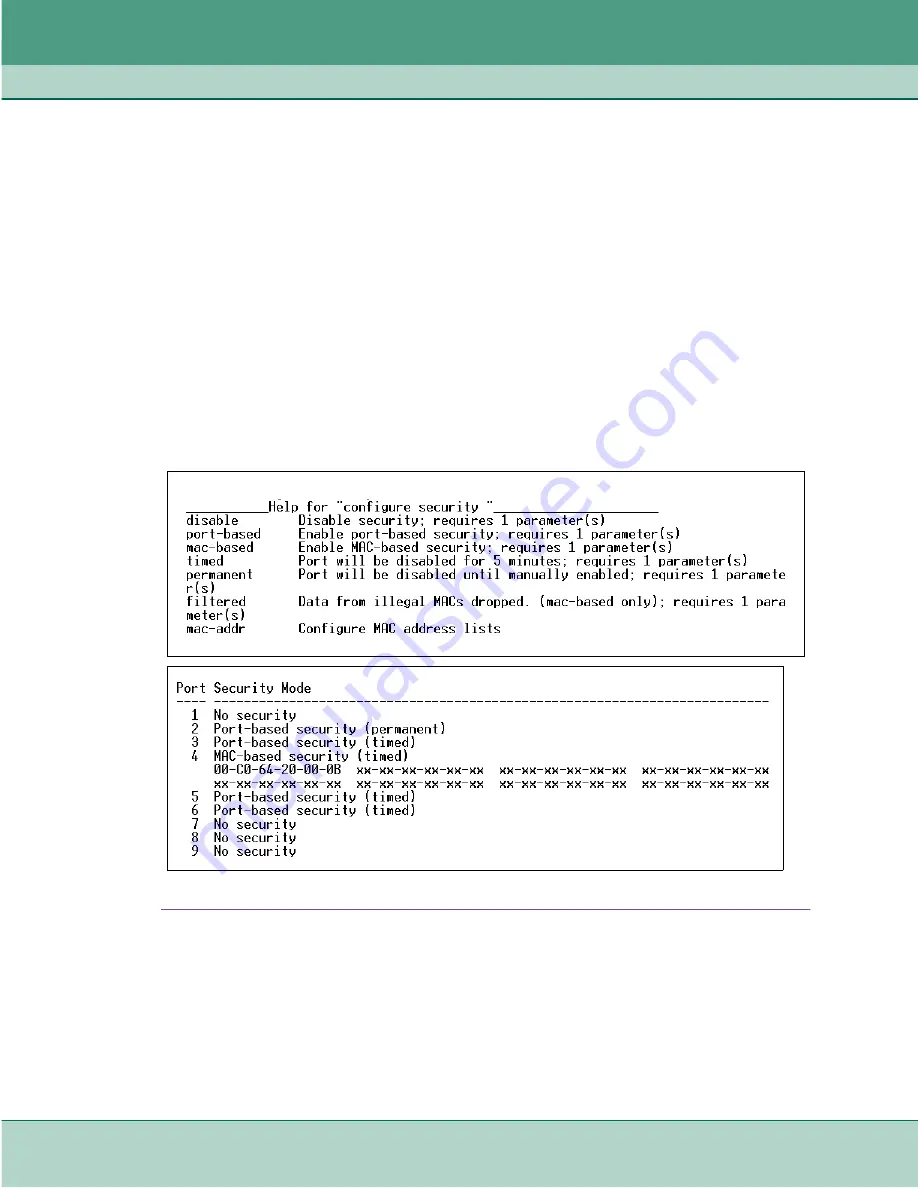
Additional Features
Overview of Additional Features
5-6
SpectraComm ES Ethernet Switch
076R204-000
Installation and Operation Manual
Issue 2
Ethernet Security
Assuming that password-protected hosts and network equipment are present in the customer's
network, SCES can provide the additional security needed to enhance network protection. When
configured for ethernet security, the protected ports will detect access attempts by an illegal user,
or by a hacker attempting to cable into the port.
Each SC-ES port is configured independently for the desired ethernet protection options:
SCES ports configured for normal mode will have no additional security; ports configured for Port-
based security will be disabled if ever disconnected; ports configured for MAC-based security will
be disabled or filtered if an illegal address is detected. Port- and Mac-based security modes and
options described in the paragraphs below.
•
For help in setting ethernet security parameters, type:
configure security ?
•
To show the status of ethernet security, type:
show security
Figure 5-4
Help and Status Displays for Security (Shown SC-ES 9-Port Switch)
Содержание SpectraComm ES
Страница 1: ...6SHFWUD RPP 6 Ethernet Switch Installation Operation Manual 076R204 000 Issue 2 June 2003...
Страница 61: ......
Страница 62: ......






























