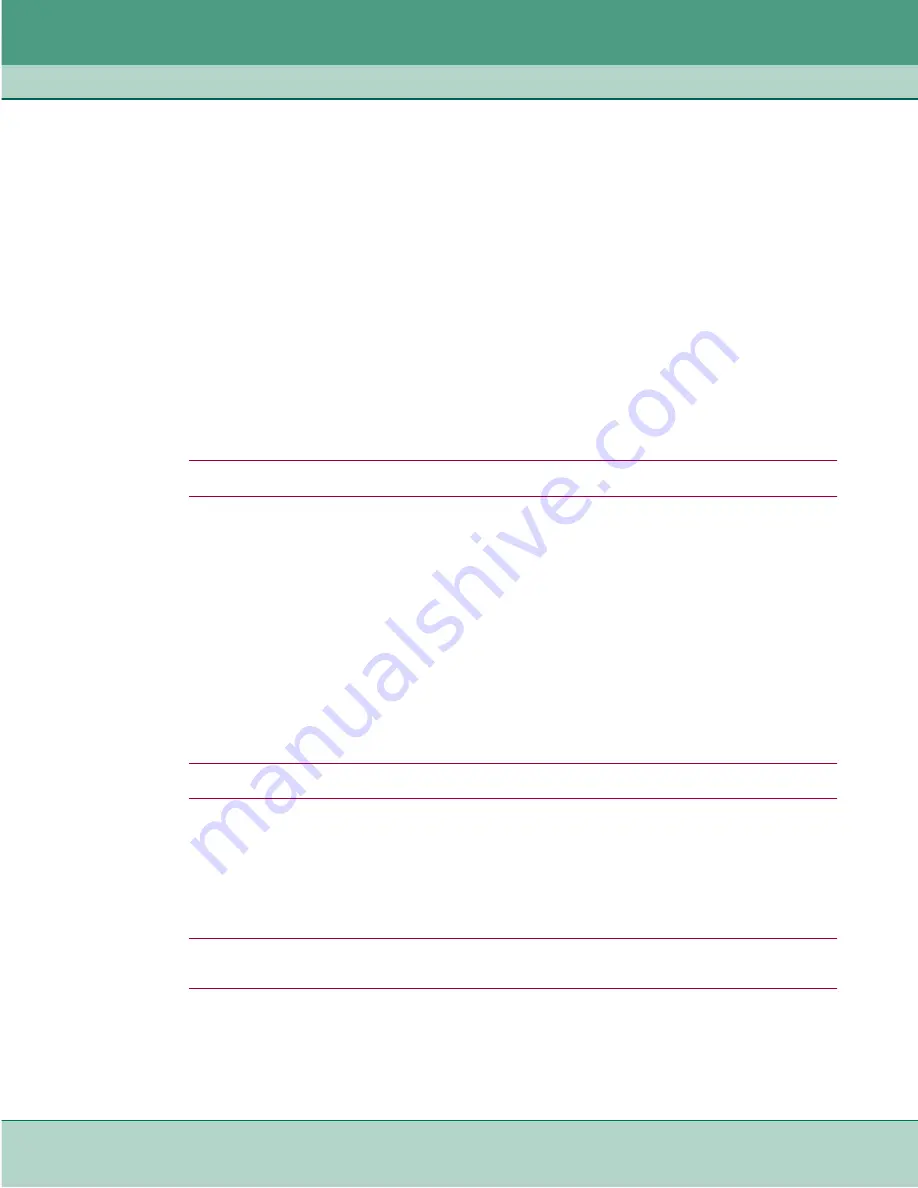
Additional Features
Overview of Additional Features
076R204-000
SpectraComm ES Ethernet Switch
5-3
Issue 2
Installation and Operation Manual
Server Configuration
Consult your server documentation to configure the server. To function properly with
the SC-ES devices in the network, your server must satisfy the requirements listed
below:
•
key configured on the server must match the key configured on the SC-ES.
•
At least one account must be set up.
•
If authentication for Supervisor/Admin privilege is desired, add the following
accounts on your server by typing:
$gdc_sces_admin$
(for admin privilege)
$gdc_sces_supervisor$
(for supervisor privilege)
Client Configuration Procedure
Perform all of the steps in the following configuration and verification procedures. Be sure to read
the special considerations for using authentication, listed at the end of this section.
Note
You must log in with ADMIN privileges to execute the commands in this procedure.
1. At the prompt, type:
enable
2. Type your ADMIN password, then press
Enter
.
3. Configure client on the SC-ES by typing the following CLI commands. Actual
values shown are SC-ES defaults. Per-server key and per-server timeout entries are optional.
configure server add
[server IP address] [per-server key] [per-server timeout]
configure key
[ default key]
configure attempts
[3]
configure timeout
[5]
configure authen enable
Note
authentication is now enabled for user login via Telnet or HTTP (web) only.
4. If desired, enable authentication for console (craft) login by typing:
configure console enable
5. If desired, enable authentication for supervisor/admin privilege by typing:
configure en-pass enable
Note
If the authentication for the console or supervisor/admin privilege is enabled but the
authentication is disabled, then the console or supervisor/admin privilege will be locally authenticated.
6. Authentication banners can identify the SC-ES device a user is trying to access, and whether
local or authentication is in use. If spaces are to be used in the description, use the
“double-quoted string” format. To configure authentication banner, type:
configure banner
[description]
configure banner local
[description]
Содержание SpectraComm ES
Страница 1: ...6SHFWUD RPP 6 Ethernet Switch Installation Operation Manual 076R204 000 Issue 2 June 2003...
Страница 61: ......
Страница 62: ......






























