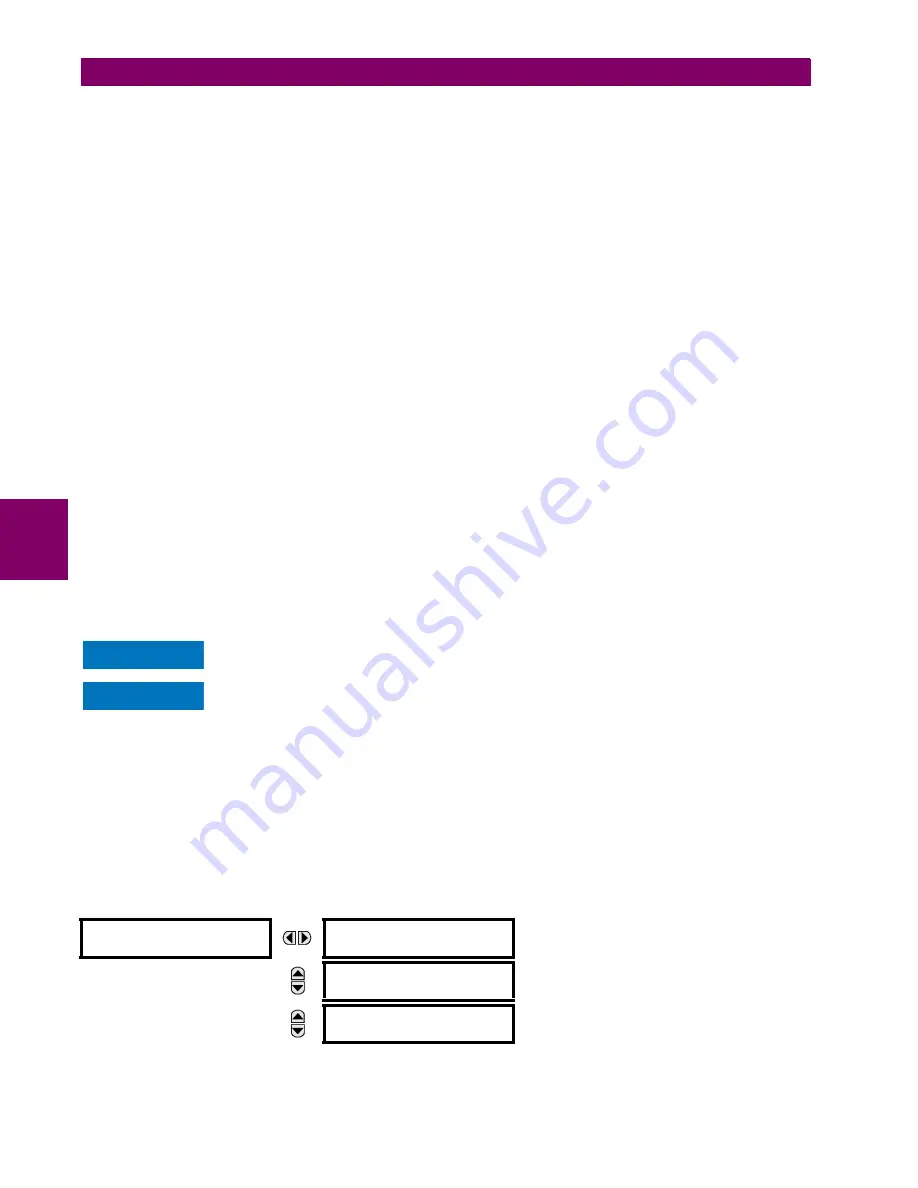
5-14
T35 Transformer Protection System
GE Multilin
5.2 PRODUCT SETUP
5 SETTINGS
5
# GE-UR-ROLE values
VALUE GE-UR-Role Administrator 1
VALUE GE-UR-Role Supervisor 2
VALUE GE-UR-Role Engineer 3
VALUE GE-UR-Role Operator 4
VALUE GE-UR-Role Observer 5
END-VENDOR GE
#############################################################
f. In the dictionary file in the <Path_to_Radius>\etc\raddb folder, add the following line.
$INCLUDE dictionary.ge
For example, the file can look like the following:
$INCLUDE ../shareéfreeradius/dictionary
$INCLUDE dictionary.ge
g. For the first start, run the RADIUS server in debug mode by entering <Path_to_Radius>/start_radiusd_debug.bat
h. Set up the RADIUS parameters on the UR as follows. Access
Device > Settings > Product Setup > Security
. Con-
figure the IP address and ports for the RADIUS server. Leave the GE vendor ID field at the default of 2910. Update the
RADIUS shared secret as specified in the clients.conf file.
3.
On the RADIUS server, configure the user accounts. Do not use the five pre-defined roles as user names (Administra-
tor, Supervisor, Engineer, Operator, Observer) in the RADIUS server. If you do, the UR relay automatically provides the
authentication from the device.
4.
In the EnerVista software, choose server authentication and log in using the user name and password configured on
the RADIUS server for server authentication login.
5.
After making any required changes, log out using the
Commands > Relay Maintenance > Security
menu.
For all user roles except Observer, only one instance can be logged in at one time, for both login by
front panel and software.
When changing settings offline, ensure that only settings permitted by the role that performs the set-
tings download are changed because only those changes are applied.
Targets refer to errors display on the front panel or the Targets panel in the EnerVista software. User accounts of Adminis-
trator, Engineer, and Factory Service can reset the targets using the reset key.
To reset targets:
1.
Log in as Administrator, Engineer, and Factory Service and make the changes. To reset the security-related self-test or
authentication lockout, log in as Administrator or Supervisor and execute a clear security command under
Commands
> Security > Clear Security
.
b) MAIN MENU
PATH: SETTINGS
PRODUCT SETUP
SECURITY
SECURITY
LOGIN:
None
Range: Administrator, Engineer, Supervisor,
Operator, Factory (for factory use only), None
MESSAGE
CHANGE LOCAL
PASSWORDS
MESSAGE
SESSION
SETTINGS
NOTICE
NOTICE
Содержание T35 UR Series
Страница 10: ...x T35 Transformer Protection System GE Multilin TABLE OF CONTENTS ...
Страница 48: ...2 18 T35 Transformer Protection System GE Multilin 2 2 SPECIFICATIONS 2 PRODUCT DESCRIPTION 2 ...
Страница 314: ...5 192 T35 Transformer Protection System GE Multilin 5 10 TESTING 5 SETTINGS 5 ...
Страница 338: ...6 24 T35 Transformer Protection System GE Multilin 6 5 PRODUCT INFORMATION 6 ACTUAL VALUES 6 ...
Страница 350: ...7 12 T35 Transformer Protection System GE Multilin 7 2 TARGETS 7 COMMANDS AND TARGETS 7 ...
Страница 366: ...8 16 T35 Transformer Protection System GE Multilin 8 2 CYBERSENTRY 8 SECURITY 8 ...
Страница 382: ...9 16 T35 Transformer Protection System GE Multilin 9 5 COMMISSIONING TEST TABLES 9 COMMISSIONING 9 ...
Страница 406: ...A 14 T35 Transformer Protection System GE Multilin A 1 PARAMETER LISTS APPENDIX A A ...
Страница 540: ...D 10 T35 Transformer Protection System GE Multilin D 1 IEC 60870 5 104 PROTOCOL APPENDIX D D ...
Страница 552: ...E 12 T35 Transformer Protection System GE Multilin E 2 DNP POINT LISTS APPENDIX E E ...
Страница 560: ...F 8 T35 Transformer Protection System GE Multilin F 3 WARRANTY APPENDIX F F ...






























